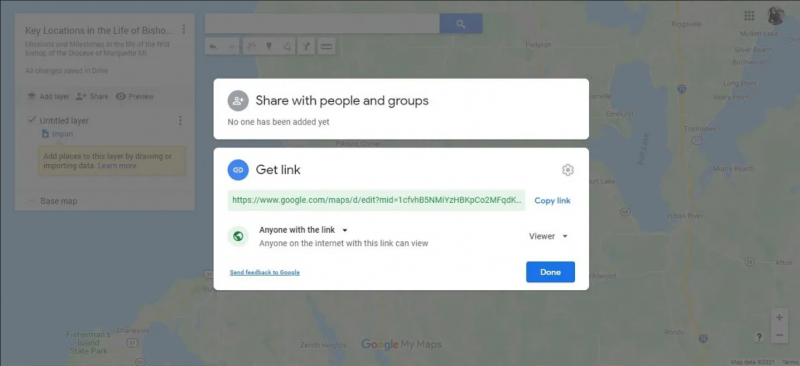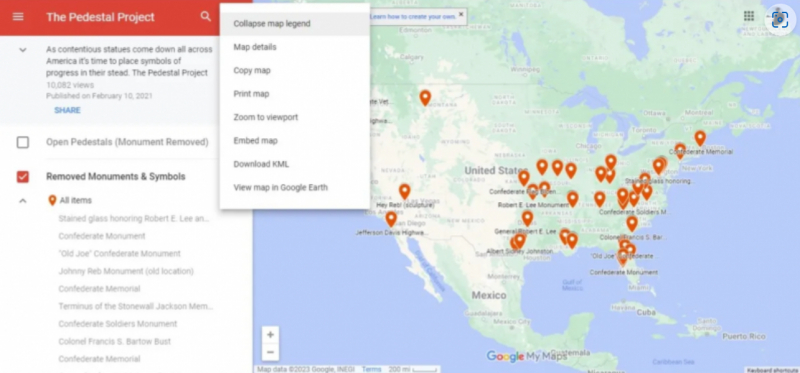Share Your Map With Others
The first feature is the sharing function. To share your custom map, click on the Share icon located in the toolbar at the upper left corner of the pane, below the map title.
Once you are in the sharing settings, you can share your custom map in a similar way to sharing any Google Drive file. You have the option to share it with specific individuals, anyone who has the link, or people within your Google organization.
When you close My Maps, your map will be saved in your Google Drive folder along with your other Google Documents. This means you don't always have to access it through the My Maps page.
You can choose to share your custom map with edit access, allowing others to contribute to the map, or you can share a view-only version once your map is finalized.
Accessing Others' Maps
You don't necessarily have to create your own map to utilize some of these features. On your My Maps page, there is a banner at the top that filters the maps you can see. The "All" option displays every map you have access to, while "Not Owned" and "Shared" show maps created by others that you can view.
Similar to collaborating on other documents, the actions you can take on a My Map depend on the permissions granted by the owner. While requesting edit access is not as straightforward as with other document types, you can select the stacked dots icon in the left column and choose "Copy map" to create your own editable version of existing maps.