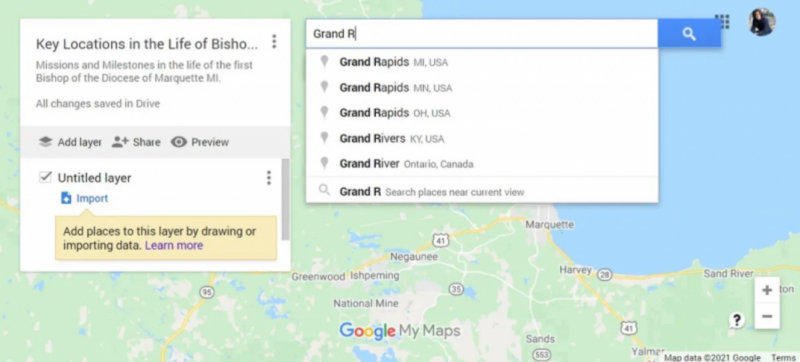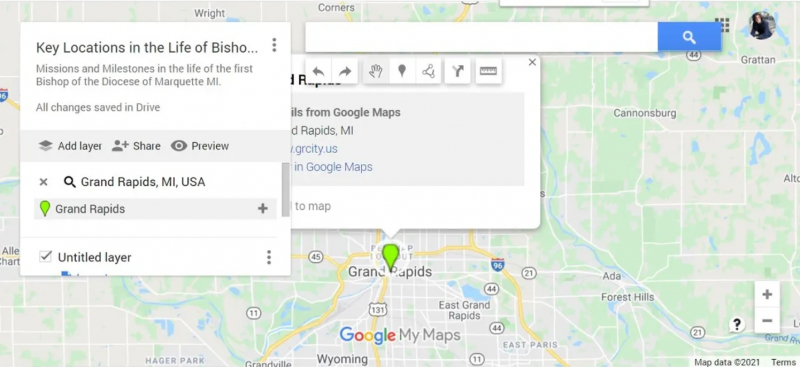The Search Feature
If you're uncertain about the whereabouts of a destination or point of interest, you can simply type its name into the search bar positioned near the top of the pane. Upon selecting a suggested location from the dropdown menu in the search bar, that particular location will appear in your main toolbar.
By hovering over the location name in the menu, you have the option to click the + button to add it to your map or choose the Add to map button located below the location's details.
It's worth noting that when you add a location through a search, My Maps automatically imports all the pertinent information about that location from Google Maps. Therefore, even if you already know how to locate a place independently, utilizing the search function can be a time-saving measure, particularly if you desire specific information about the location to be included in your map.