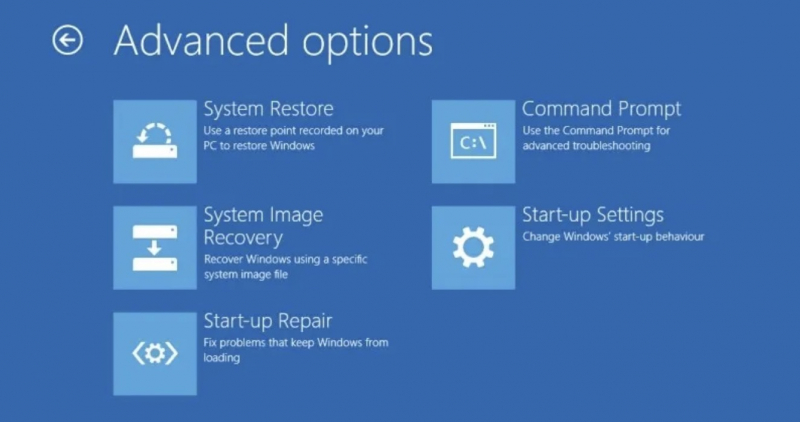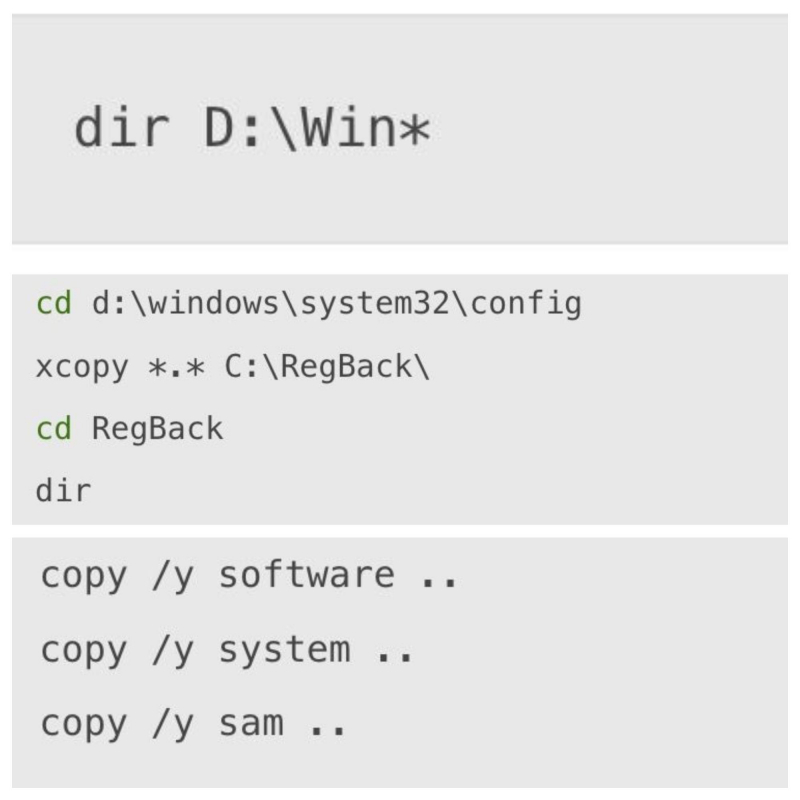Restore the Windows Registry
The registry is also one of the causes of System Configuration Information errors. The Windows registry contains important information that is relevant to almost every application on your computer.
Microsoft recommends restoring the system to repair the damaged registry. Before fixing the error, check for a Windows Registry backup to restore from.
Here's how:
- Go to C:\Windows\System32\config\RegBack.
- This folder contains backups of your Windows registry. If the file size shows 0, you cannot use this backup method and you should move on to the next section.
If not, then continue restoring according to your device's instructions.The steps are performed as follows:
- Enter Advanced Startup Options. Please start it manually as follows: Go to Settings > Update & Security > Recovery > select Restart now > open the Start Menu > hold down the Shift key > tap Restart > menu options appear > tap Troubleshoot > Options Advanced > Command Prompt.
- Change the Directory, Restore. When the Command Prompt opens, it defaults to X:\Windows\System32. Continue moving to the next location. With this mode, Windows recovery mode will boot your Windows installation under a different drive letter, usually D:\. Locate the exact drive using the following command: dir D:\Win*. Continue entering in order:
cd d:\windows\system32\config
xcopy *.* C:\RegBack\
cd RegBack
dir - Check the date of the files in the RegBack folder. If they are from before your problem started, you can enter the following commands:
copy /y software ..
copy /y system ..
copy /y sam ..
After executing the command, reboot your computer normally.