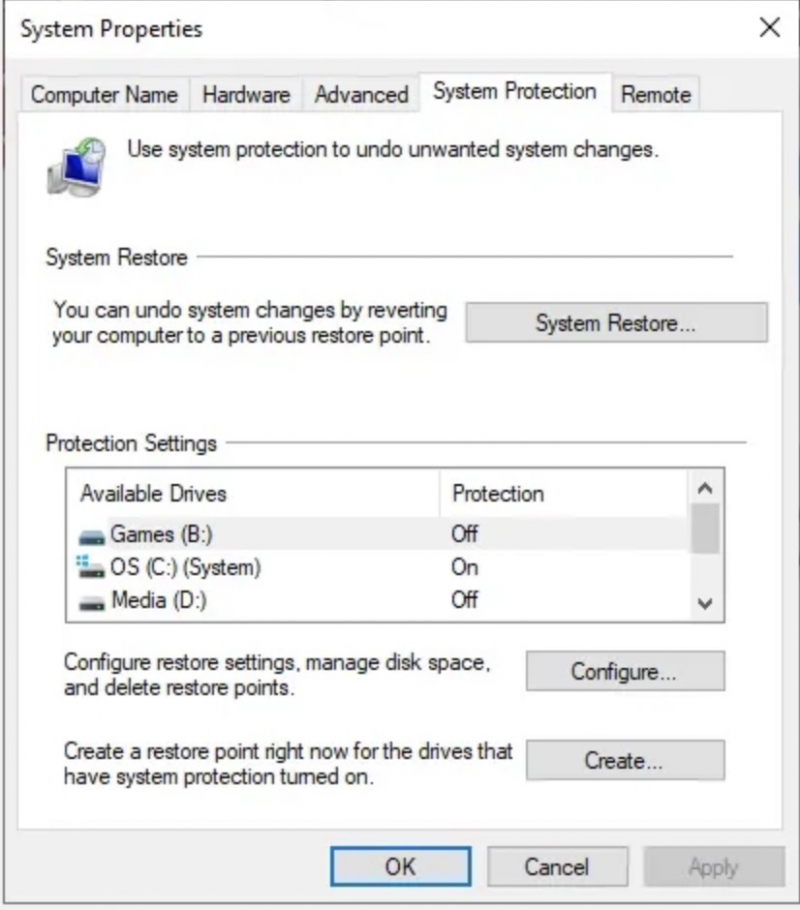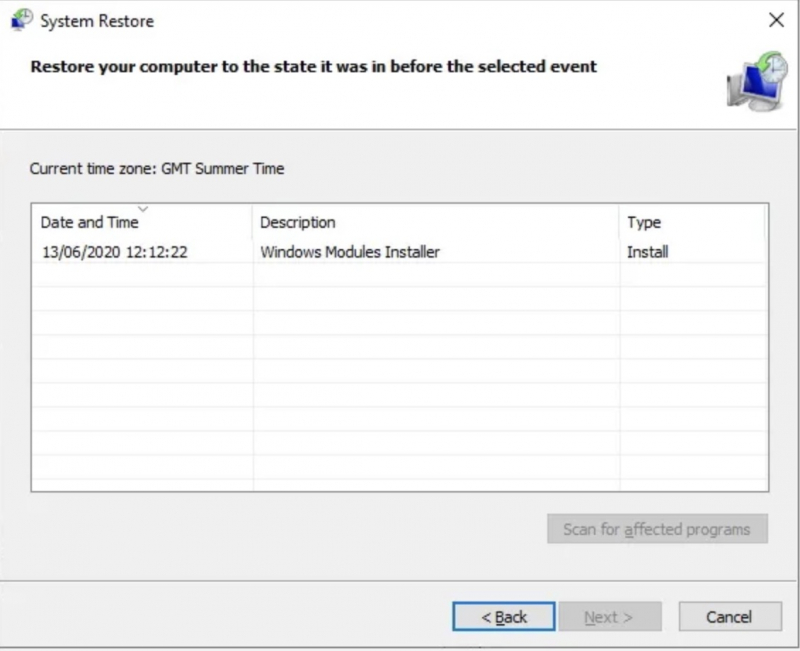Use System Restore to Fix the Windows Registry
If you haven't backed up your Windows Registry manually, you can use the system restore point as an alternative. Windows automatically creates system restore points, provided that the feature is turned on.
- To access the system restore point, press the Windows key + S search for restore and select the create a restore point result. This will open System Properties.
- Navigate to the System Protection tab, where you can verify if the protection is enabled, modify the settings, and create a restore point instantly.
- If you prefer to use a system restore point, choose System Restore and select the restore point you want to use. Then, follow the instructions to complete the process.
Moreover, the System Restore feature in Windows offers a useful functionality to scan for affected programs. If you select the system restore point, you can scan and obtain a list of programs that the system restore point will affect or remove.