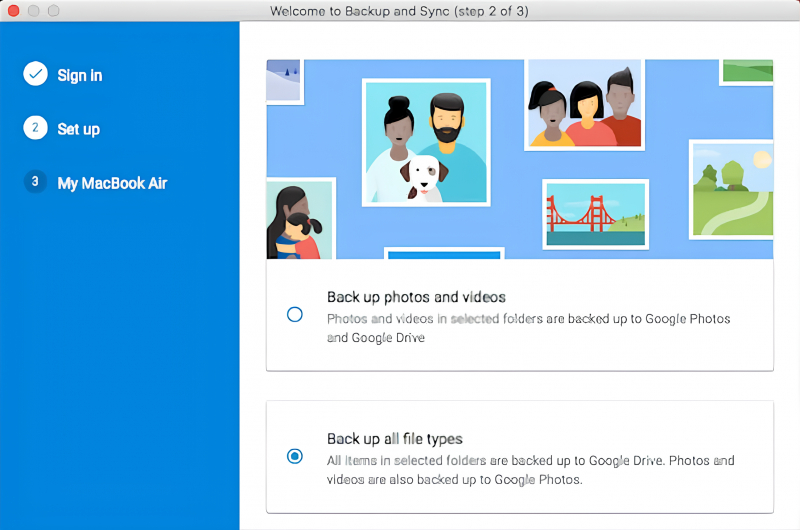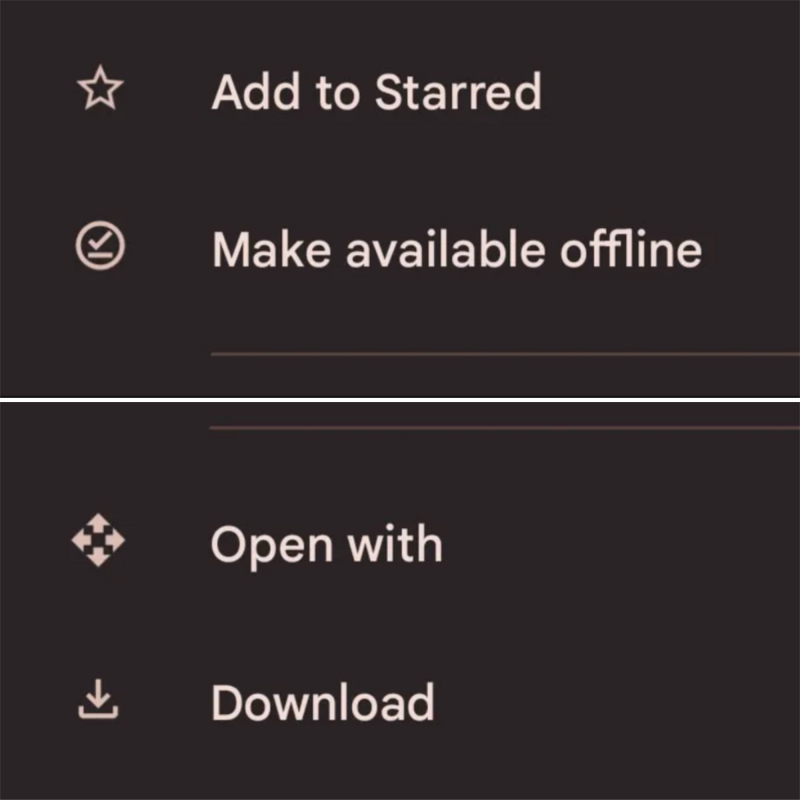Share Files Between Laptop and Mobile Without a Cable
The Google account configured on your phone grants you access to 15GB of cloud storage space via Google Drive, providing a convenient method for transferring files between your laptop and phone.
To utilize this, you must install the Google Drive app on your laptop. Alternatively, you can opt for Dropbox or Microsoft's OneDrive, as they operate in a similar manner. It's even possible to access iCloud on an Android device if necessary.
When setting up Google Drive, the initial step is signing in. Subsequently, select "Back up all file types" and proceed by clicking "Next".
On the following screen, navigate to the "Advanced Settings" option at the bottom. Choose "Sync My Drive to this computer" and then click "OK".
This action generates a Google Drive folder on your computer. Any content within this folder will synchronize with your Drive account. To upload files to your phone, simply move them into the Drive folder. Once you open the app on your phone, the files will be accessible after syncing.
This method is one of the swiftest for file transfers, but it's essential to remember that the files displayed in your Drive app are not stored on your phone. If you attempt to open one, it will need to be downloaded first, which can consume a significant portion of your monthly data allowance if the file is large.
To address this issue, you have two options for downloading the necessary files to your phone. You can select a file and, from the menu, choose either:
- Make available offline, which downloads the file for offline viewing within Drive. Any modifications you make will sync the next time you're online.
- Download, which saves a new copy of the file to your Downloads folder and allows you to open it in any compatible app. However, any edits you make won't sync automatically, and you'll need to re-upload the file to your Drive account.
The primary limitation of this solution is the available free space. Nonetheless, you have the option to set up an additional account, and it is feasible to transfer files from one Google Drive account to another.