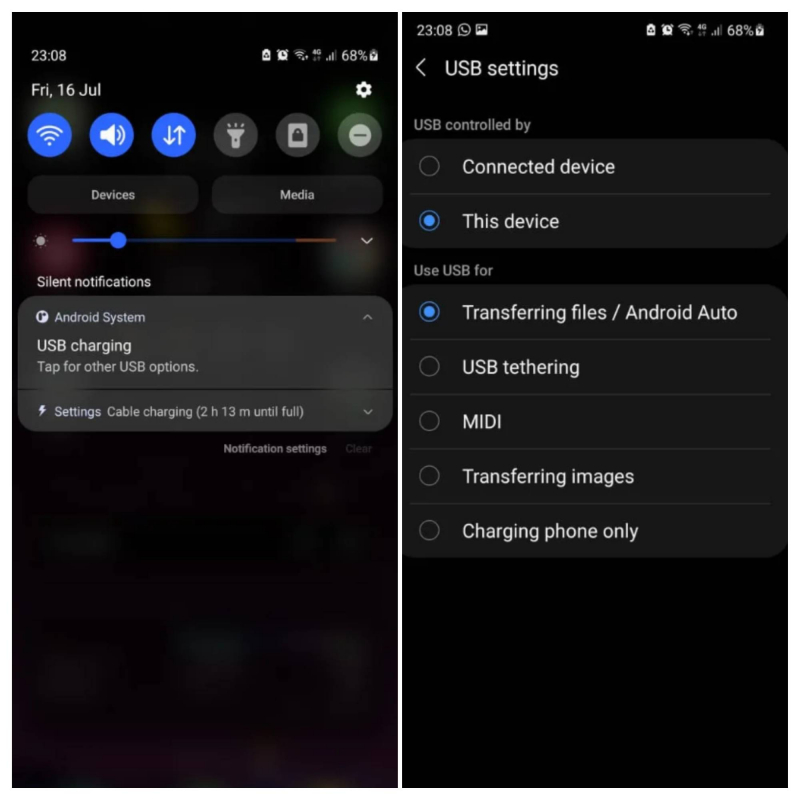Transfer Files From Laptop to Phone Using a USB Cable
If you need to move numerous files between your Android phone and PC, it's best to go with the most established and dependable method for transferring. Sharing files from your phone to a laptop remains a quick and straightforward process, provided you have a compatible cable at your disposal. Simply insert your charging cable into the PC and connect it to your phone.
Once you have set it up, follow these steps on Windows or a Chromebook:
- Establish a connection with your phone.
- Tap on the notification that Android displays, labeled as "Charging this device via USB".
- In the USB settings, choose "Transferring files" or "File transfer" under "Use USB for".
That's all there is to it. A file transfer window will appear on your computer, displaying your phone (and SD card if you have one). You can then commence the process of copying your files.
The instructions are almost identical on a Mac, with the exception that you'll need to first install the Android File Transfer software or use OpenMTP for file transfers.
This approach is ideal for duplicating substantial volumes of information. Consider using it when you need to move movies or your complete music library. Moreover, if your phone is equipped with an SD card slot, it offers a convenient and efficient means of loading content onto the card.