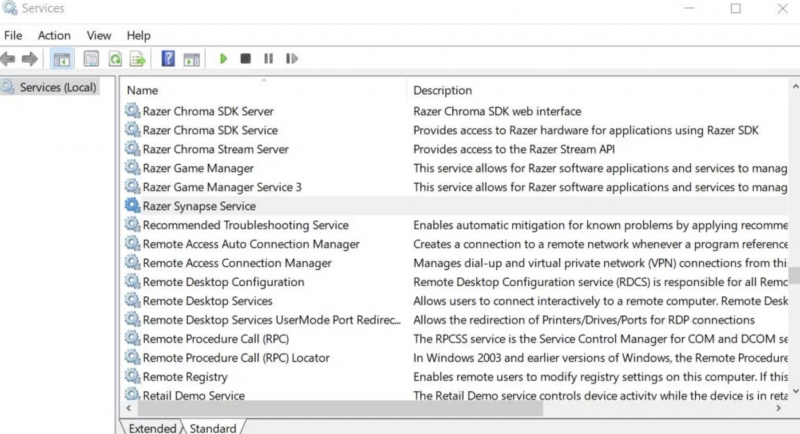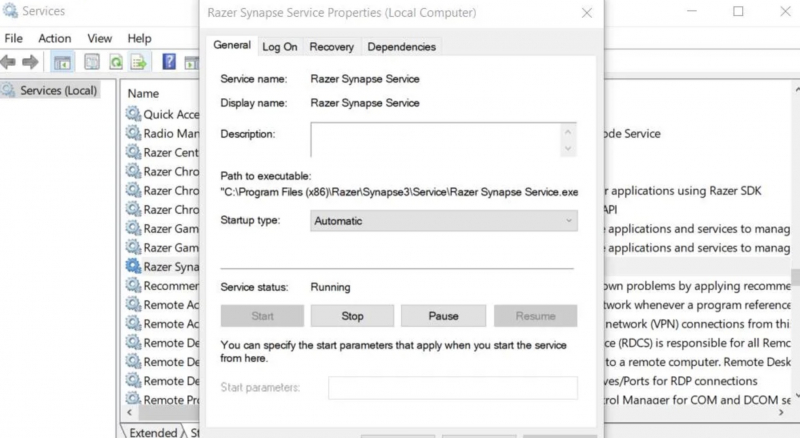Start or Restart the Razer Services
Please refer to using Razer Synapse Service or Razer Central Service to fix the Synapse not working error.
You do the following:
- Start the Run application and enter the command services.msc in the Open box.
- Click OK to open the Services application.
- Double-click Razer Synapse Service.
- If Razer Synapse Service has been disabled, toggle the Startup Type option to Automatic.
- Click Start in the service's window
- Select Apply to save the Razer Synapse Service settings.
- Click OK to exit the service window.
- Repeat steps three through seven for Razer Central Service.
- If those services were already running when you tested them, right-click them and select Restart. Or you can open the service's properties window and click Stop and Start.