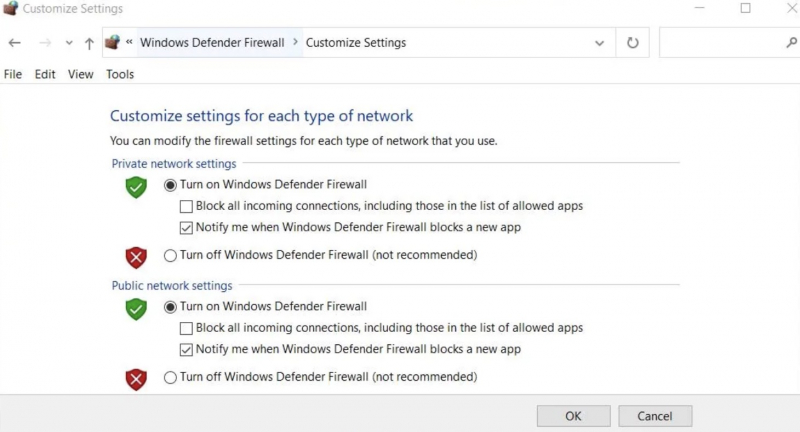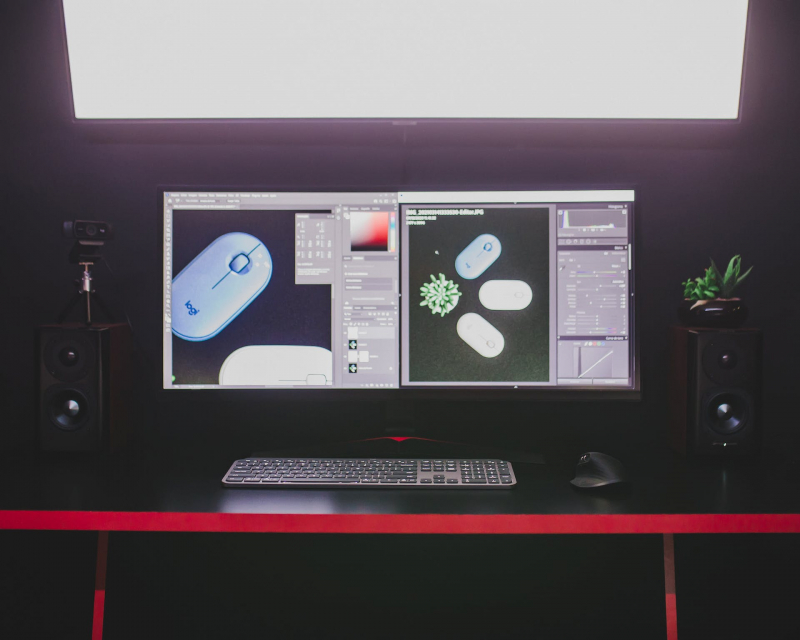Temporarily Disable Firewalls
Firewalls can sometimes prevent Synapse from starting up properly if they are configured to block its internet connectivity. To check if Microsoft Defender Firewall is the culprit, you can disable it temporarily. Refer to the guide on how to disable Microsoft Defender Firewall to apply this solution. Once disabled, try running Razer Synapse to see if it works without any issues.
If the software starts working with the firewall disabled, you can configure Microsoft Defender Firewall to allow Razer Synapse through it. We have an article that explains how to allow apps through the Windows firewall, which will guide you in the process.
This potential solution also applies to third-party firewalls. You can temporarily disable your firewall, or its antivirus component, to see if that resolves the issue. If it does, you can add Synapse to the firewall's allowed apps list.