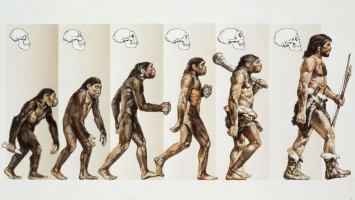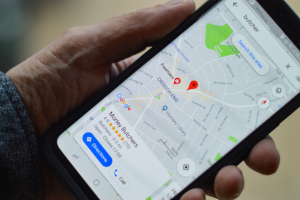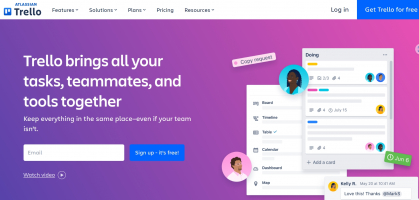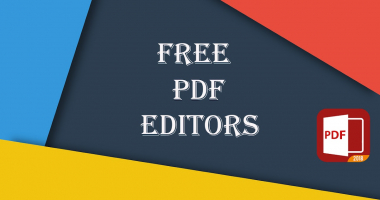Top 12 Best macOS Sonoma Hidden Features
Hundreds of new features, improvements, tweaks, and quality-of-life updates are included in macOS Sonoma. Let's look at some of the best macOS Sonoma hidden ... read more...features that Toplist has carefully selected.
-
The Notification Center already provides pre-installed widgets, but Sonoma brings them directly to the desktop. Unlike previous versions, Sonoma allows these widgets to be interactive, similar to iPhone and iPad widgets, enabling you to mark tasks and perform various tasks without having to open the corresponding app. The desktop widgets in Sonoma also possess a visually appealing translucent effect, seamlessly blending into the background when not in use.
Moreover, Sonoma takes interactivity to the next level by establishing a seamless connection between the desktop widgets and the widgets on your iPhone. If your iPhone and Mac are connected to the same WiFi network, the widgets you have customized on your iPhone will be readily available on your Mac as well.
To unlock the full potential of these features, adding widgets to your desktop is a breeze. Simply right-click on the desktop, select "Edit widgets," and choose the desired widget from the available options. By incorporating these hidden features into your workflow, you can elevate your macOS experience to new heights.
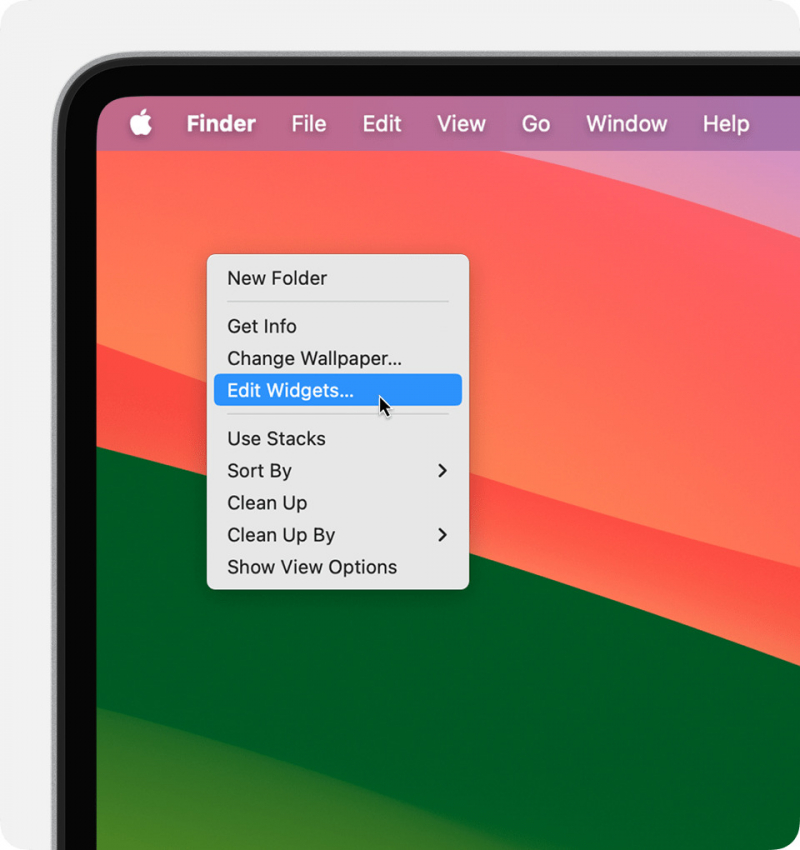
Photo by Apple via https://support.apple.com/ 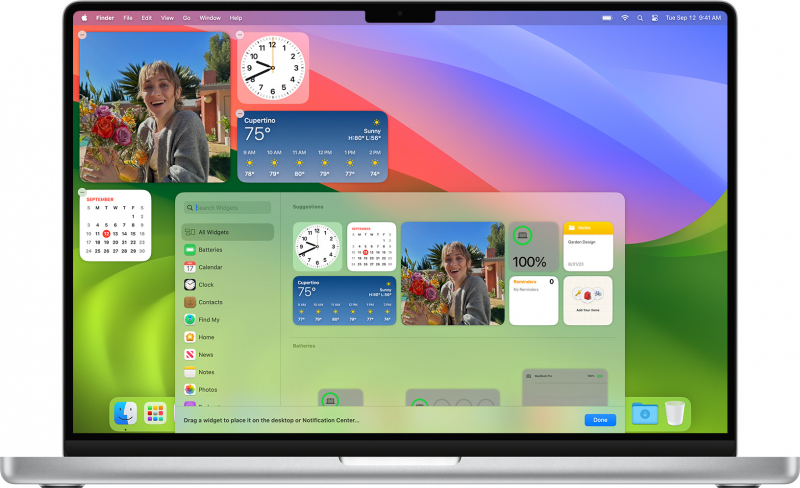
Photo by Apple via https://support.apple.com/ -
macOS Sonoma brings notable improvements to Safari, enhancing its private browsing capabilities and introducing the concept of profiles. The upgraded private browsing features in Sonoma offer an added layer of protection for your confidential browsing sessions. When you step away from your Mac while a private browsing session is active, Safari automatically secures your private tabs, safeguarding them from prying eyes. To regain access to these private tabs, you can utilize Touch ID or enter your password, ensuring the utmost privacy.
Furthermore, Sonoma introduces Profiles, streamlining the usage of your Mac for both professional and personal endeavors. Each profile can be customized with its own collection of bookmarks, favorites, and extensions. Gone are the days of being confined to a single work profile and a solitary personal profile. With Sonoma, you have the freedom to create multiple profiles tailored to your unique requirements.
To conveniently access Safari Profiles, simply launch Safari and navigate to Safari > Settings > Profiles. From there, you can effortlessly switch between profiles manually. Additionally, these profiles seamlessly integrate with Focus modes, enabling automatic switching. For example, your Work Focus Mode could automatically transition to your work profile.
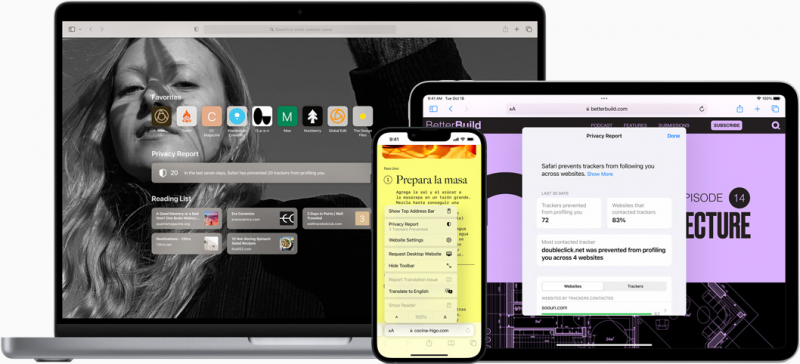
Photo by Apple via https://www.apple.com/ 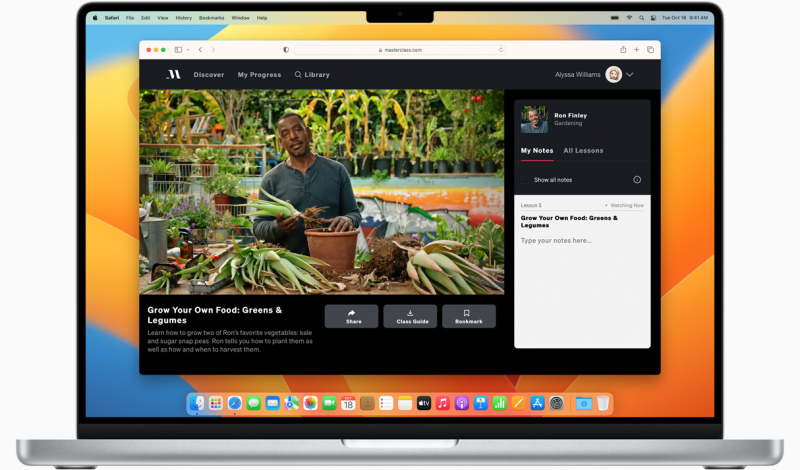
Photo by Apple via https://www.apple.com/ -
"Web Apps" is one of the best macOS Sonoma hidden features, which allows users to transform any website into a desktop application. This functionality enables the creation of a shortcut link on the Dock, providing quick access to a specific website in a modified Safari window. Essentially, it presents the website as a focused web page, devoid of distractions such as the address bar and tabs.
To create a Safari Web App, simply navigate to the desired website using the Safari browser. From there, click on the Share button and select "Add to Dock." This action generates an icon on the Dock, providing a convenient launch point for accessing the website as a web app in the future.
Even if the web application is removed from the Dock, it remains accessible by navigating to the Applications folder. Users can locate the web application and drag it to the desktop for easy access. Furthermore, these web applications can also be discovered and launched through LaunchPad and Spotlight, expanding their accessibility across the macOS ecosystem.
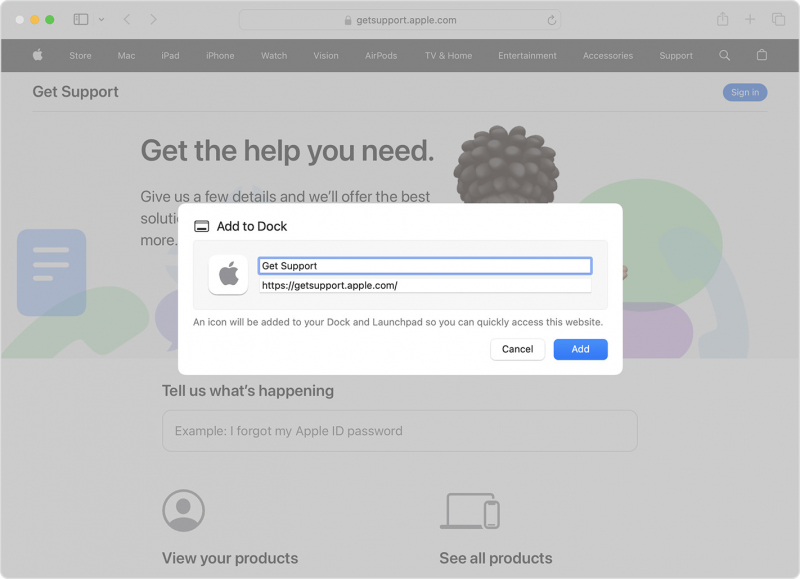
Photo by Apple via https://support.apple.com/ 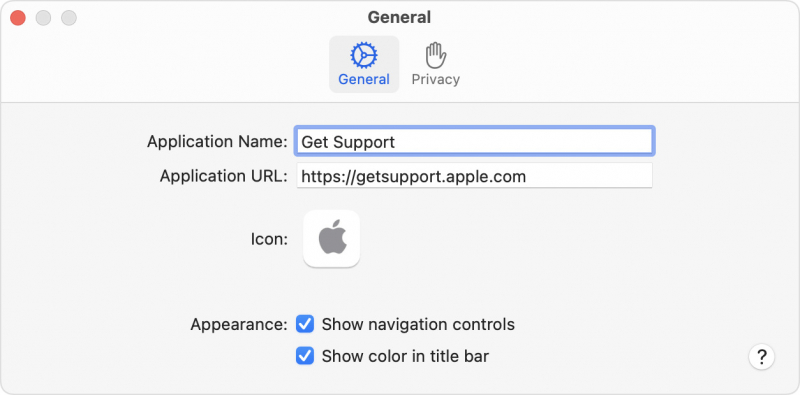
Photo by Apple via https://support.apple.com/ -
Presenter Overlay, a function for videoconferencing, is one of the most used hidden features in Sonoma. Available in FaceTime and popular video conferencing apps like Skype and Zoom, Presenter Overlay proves invaluable when delivering presentations during video calls. This remarkable feature empowers users to simultaneously showcase themselves and share their screens. You have the option to appear superimposed over the shared screen or as a floating circle that remains visible throughout the presentation.
Sonoma also incorporates a Screen Sharing picker, simplifying the process of sharing an app while engaged in a video call. By clicking the green button located in the upper left corner of the desired app, you can effortlessly select and share it within the ongoing call, streamlining collaboration and enhancing productivity.
Additionally, Sonoma introduces an array of new reactions, adding a touch of excitement and enjoyment to video calls. Choose from an assortment of reaction images, including hearts, confetti, and more, to dynamically express your emotions and engage with fellow participants during virtual gatherings.
By harnessing these remarkable hidden features within macOS Sonoma, you can elevate your videoconferencing experience, fostering seamless collaboration and injecting a dose of fun into your virtual interactions.
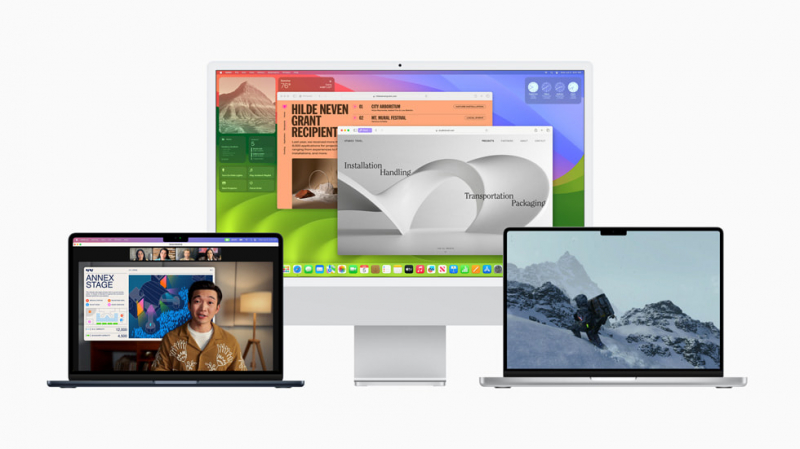
Photo by Apple via https://www.apple.com/ 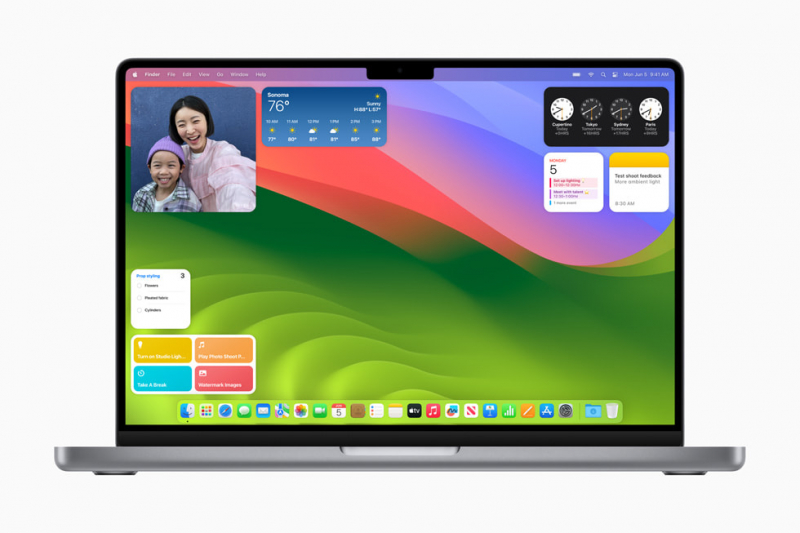
Photo by Apple via https://www.apple.com/ -
macOS Sonoma introduces a hidden gem specifically designed for gaming enthusiasts on Silicon-based Macs: Game Mode. This highly sought-after feature stands out as one of the most commonly used hidden features among gamers, elevating the gaming experience to new heights.
Game Mode in Sonoma optimizes gaming performance by reducing the impact of background tasks. When enabled, this feature prioritizes the CPU and GPU resources for the currently active game, ensuring maximum processing power is allocated for an immersive gaming experience. By minimizing distractions from background processes, gamers can enjoy smoother gameplay and enhanced responsiveness.
But it doesn't stop there. Sonoma's Game Mode goes the extra mile to minimize controller lag and AirPods latency, further enhancing the gaming experience. This optimization ensures that gamers can enjoy seamless and precise control, allowing them to fully immerse themselves in their favorite games without any disruptions or delays.
Another notable aspect of Game Mode is its ability to silence notifications and alerts while you're gaming. This prevents interruptions and distractions, allowing you to fully immerse yourself in the gaming world without any disturbances. You can focus solely on the game at hand, maximizing your enjoyment and concentration.
Video by addictedtomacintosh via Youtube Video by Shaanil Fernando via Youtube -
Autocorrect and predictive text have long been infamous for their propensity to yield unexpected and unintended outcomes. However, in macOS Sonoma, these indispensable features have undergone substantial improvements, significantly enhancing the overall user experience. Sonoma's refined autocorrect and predictive text functionalities provide users with greater accuracy and convenience, surpassing their predecessors in terms of performance and reliability.
One notable improvement in Sonoma is the introduction of a visual cue that briefly underlines corrected words. This visual indicator serves as a valuable cue, allowing users to quickly identify and review the changes made by the autocorrect feature. With this enhanced visibility, users have the opportunity to promptly spot any undesired corrections and easily roll them back, ensuring accurate and error-free text.
In addition, Sonoma seamlessly integrates predictive text suggestions into the typing workflow. These suggestions appear right in line with the text being entered, presented in a lighter shade of gray for easy differentiation. When the predictive text feature accurately anticipates the intended word, users can simply press the spacebar to autocomplete the word, saving valuable time and streamlining the typing process.
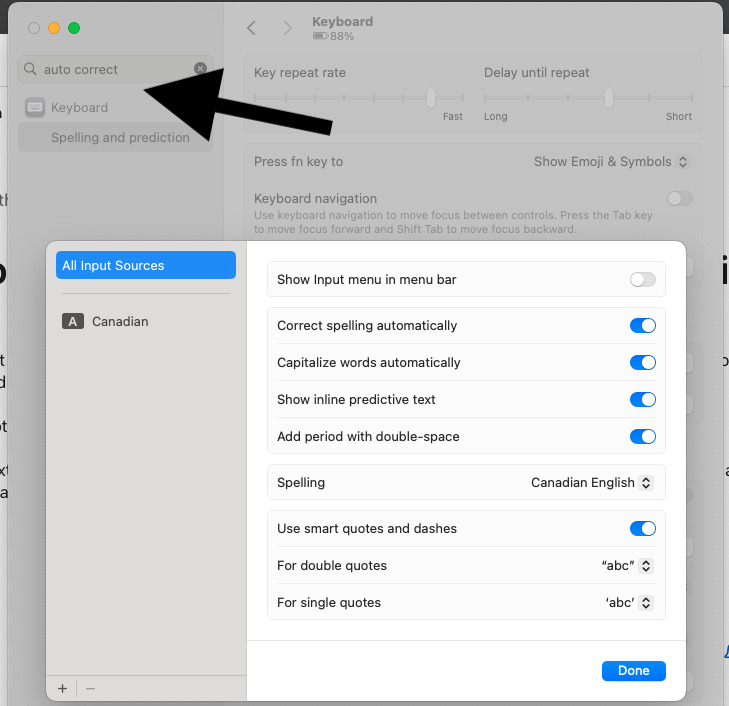
Photo by Apple via https://discussions.apple.com/ 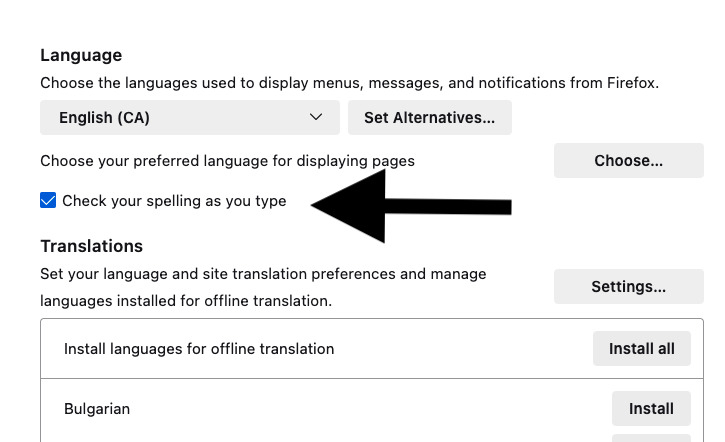
Photo by Apple via https://discussions.apple.com/ -
Improvements to speech recognition in Sonoma yield improved dictation results, so you’ll spend less time going back and fixing mistakes. This feature allows users to speak into their microphone and have their words automatically translated into text. Not only is it a convenient tool for those who prefer talking over typing, but it can also be a helpful accessibility feature for those with disabilities.
One of the major improvements to dictation in Sonoma is its ability to work offline. Previously, dictation required an internet connection to function, but with Sonoma, it can now work offline, providing more flexibility and convenience for users. Additionally, Sonoma has introduced new voice commands for dictation, making it more efficient and easier to use. These voice commands allow users to insert punctuation, switch between languages, and even add emoji using their voice.
Dictation has also become more integrated with other applications in Sonoma, such as Notes and Mail. Users can now easily dictate notes, emails, and other text-based documents using this feature, saving time and effort. With its improved accuracy and accessibility, dictation has become one of the most used hidden features in Sonoma and is definitely worth exploring for a smoother and more efficient user experience on your Mac.
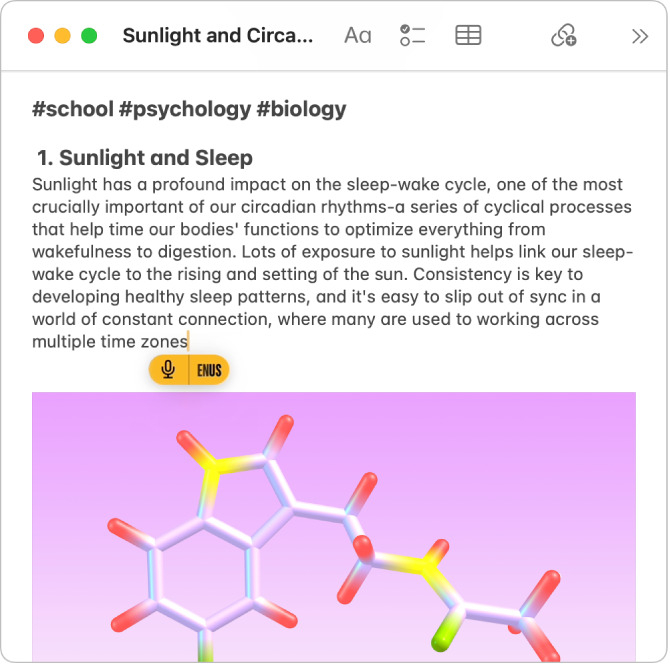
Photo by Apple via https://support.apple.com/ Video by echTippr via Youtube -
Sonoma extends several adjustments and improvements to privacy and safety features by bringing Communication Safety to AirDrop, the Photos picker, and FaceTime. This expansion reflects a proactive approach to safeguarding children and reinforces the commitment to creating a secure digital environment.
A notable addition to privacy and safety is the introduction of the Sensitive Content Warning. This valuable feature acts as an extra layer of protection by issuing warnings before potentially sensitive images or videos are displayed through various channels, including AirDrop, Messages, calls, and FaceTime messages. By providing advanced notice, users are empowered to make informed decisions regarding the content they choose to engage with, mitigating potential risks and ensuring a safer online experience. In addition to blocking sensitive content, the feature allows blocking the sender.
Sonoma's enhanced private browsing feature also locks private browsing windows when not in use, blocks known trackers from loading, and removes tracking that identifies users from URLs.
Video by 360 Reader via Youtube Video by 360 Reader via Youtube -
Passwords are typically personal, but there may be some accounts that you share with friends, family, or co-workers. With a new password and passkey sharing feature, you can create password-sharing groups and selectively choose which passwords to share. This means you have control over the specific accounts that you want to grant access to. If any of the shared passwords are updated, the updates are automatically synchronized through iCloud Keychain, ensuring that everyone in the group stays up to date with the latest credentials.
Moreover, the password and passkey sharing feature in Sonoma offers flexibility and control. You can remove passwords or individual users from the sharing group at any time, providing an added layer of security and convenience.
The password and passkey sharing feature is undeniably one of the most commonly used hidden features in macOS Sonoma. It facilitates seamless collaboration and simplifies the process of securely sharing account credentials among trusted individuals, enhancing productivity and teamwork.
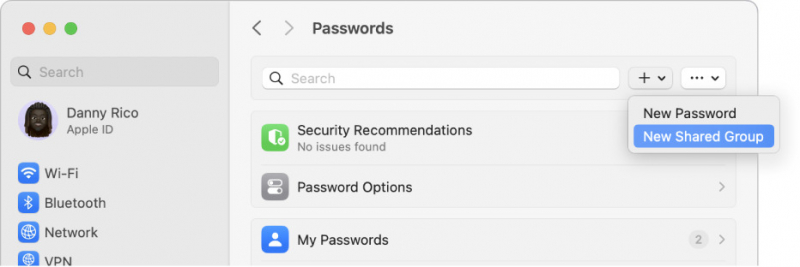
Photo by Apple via https://support.apple.com/ Video by Macintosh Weekly via Youtube -
Live Speech is a valuable feature designed to assist individuals who are unable to speak or have difficulty in doing so. This remarkable feature enables users to communicate effortlessly by converting text into speech during voice or video calls. Moreover, Live Speech goes beyond basic text-to-speech functionality, providing a collection of frequently used phrases that enable users to express themselves quickly and conveniently, without the need for manual typing.
For individuals who can speak but are at risk of losing that ability, Sonoma introduces Personal Voice, another hidden feature that empowers users to create a personalized speech experience. By converting text into speech prompts, users can establish a unique and customized set of vocal prompts. Once Personal Voice is configured, Live Speech can utilize this personalized speech setting, ensuring a seamless and tailored communication experience.
These hidden features not only demonstrate the user-centric nature of macOS Sonoma but also highlight its commitment to inclusivity and accessibility. By incorporating Live Speech and Personal Voice, Sonoma aims to break down communication barriers and empower individuals with diverse needs to express themselves effectively.
Video by Apple Support via Youtube Video by 360 Reader via Youtube -
With Apple Music’s collaboration feature, you can easily extend invitations to your dear ones, inviting them to contribute to the playlist on macOS Sonoma. Once they accept the invitation, the collaborative journey begins. Each participant gains the ability to add, reorder, and even remove songs, ensuring that the playlist reflects the collective taste and preferences of everyone involved.
What sets this hidden feature apart is the added element of fun and engagement. Users and their collaborators have the option to use emoji reactions to express their feelings towards specific song choices. This lighthearted feature adds a touch of cheerfulness and camaraderie, particularly during long drives or group gatherings. Users can also edit their name and photo for each playlist by tapping on Edit next to their name.
To create collaborative playlists with music-loving friends, open the Apple Music app on a Mac first. Secondly, select Playlists from the Library menu. After that, a new playlist can be created or an existing one can be opened. Once the desired playlist has been chosen or made, the three-dot menu in the upper-right corner of the screen should be clicked. From the drop-down menu, select "To Collaborate." Proceed by activating the Start Collaborating option and initiating the collaboration by selecting Start Collaboration.
Video by Simple Answers via Youtube Video by Dusty Porter via Youtube -
Apple has enhanced the image recognition capabilities of the Photos App on macOS Sonoma. With this update, the app now has the ability to not only recognize people but also pets. Consequently, the People album in previous macOS versions has been renamed to People and Pets in macOS Sonoma, reflecting the expanded functionality.
The advanced pet recognition feature is designed to identify the animals that hold significance to you, taking into account the number of photos you have of them. If you have multiple pet images stored on your Mac, the app will automatically categorize and include them in the People and Pets album, making it easier to locate and organize your beloved animals' photos.
The pet recognition capability in macOS Sonoma demonstrates remarkable accuracy. It is capable of distinguishing pets based on their color, ensuring that each individual animal is correctly identified. Moreover, the app goes a step further by attempting to determine the specific species of each pet, employing accurate icons to represent them within the album.
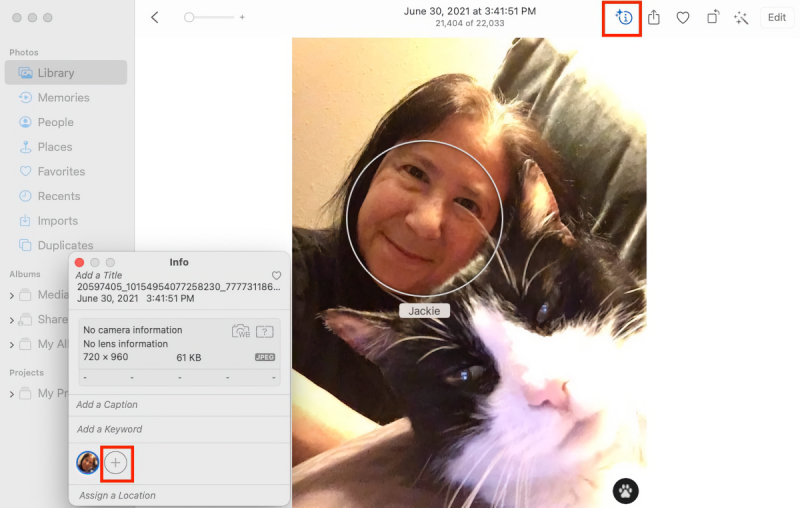
Photo via https://www.macworld.com 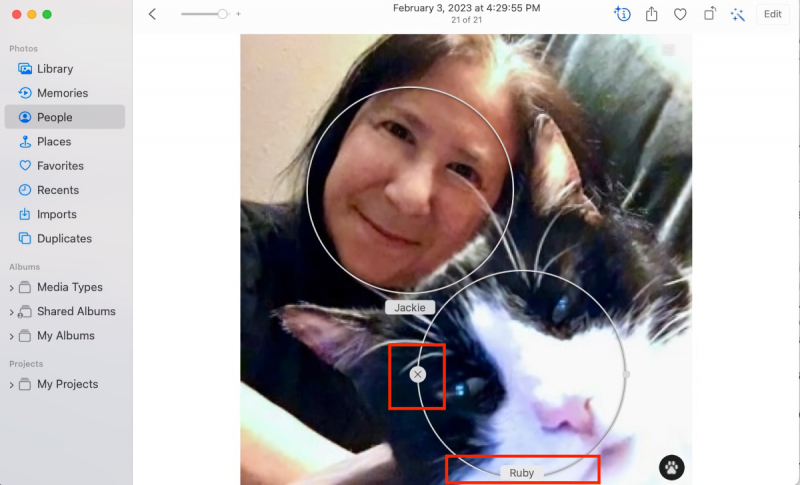
Photo via https://www.macworld.com