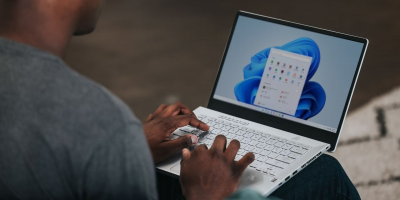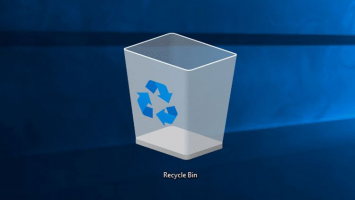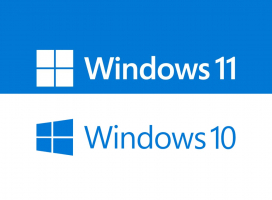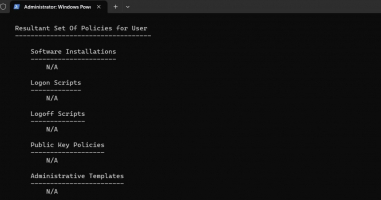Top 7 Biggest Changes and New Features on Windows 11
Windows 11, which debuted in 2021, is a change from Windows 10, including a new interface, improved performance, and a number of cutting-edge features. Let's ... read more...examine with Toplist the main enhancements and additions that make Windows 11 a standout upgrade for anyone looking for a fluid and engaging computing environment.
-
Microsoft Teams is a popular collaboration platform that enables seamless communication and teamwork among individuals and organizations. The Microsoft Windows 11 preview offers users an early glimpse into the upcoming operating system's new features and design enhancements. To be honest, this is one of the best methods to boost your productivity with Windows 11, and you should definitely make use of this useful feature.
Microsoft has released a new set of layout choices that allow you to arrange windows in a tiled or side-by-side fashion on the screen. Since the tool is integrated into the operating system and is so strong and user-friendly, it is likely that Microsoft will improve it in the upcoming desktop operating system version. With Windows 11, Snap Layouts is a feature that makes it easier for users to efficiently arrange and manage many windows on their desktop. It gives users an easy way to snap and resize windows, making it simple to design and transition between personalized layouts. It is one of the biggest changes and new features on Windows 11.
By merely dragging windows to the corners or edges of the screen, Snap Layouts allows users to snap windows to predetermined regions on the screen. A window automatically resizes and adapts to fit the area when you drag it there. Snap Layouts provides a range of predetermined layouts, including four-quadrant, three-column, and side-by-side layouts. With the help of these layouts, users can arrange their windows in a grid-like pattern, which facilitates multitasking and the viewing of several apps at once. When you attach a window to the side of the screen, a supplementary feature called attach Assist becomes available. It lets you select and snap other windows to the empty area on the screen by displaying a list of other open windows.
Windows 11's Snap Layouts feature is designed to help users—especially those who frequently work with many applications at once—be more productive and streamline window management. It delivers a more efficient and well-organized desktop experience by including predefined layouts, grouping capabilities, and snapping and resizing options that are easy to use.
Pros:
- Enhanced Productivity
- Intuitive Window Management
- Improved Multimonitor Support
- Snap Groups
- Snap Assist
Cons:
- Limited to Windows 11
- Learning Curve
- Lack of Customization
- Potential Distraction
- Incompatibility with Certain Applications
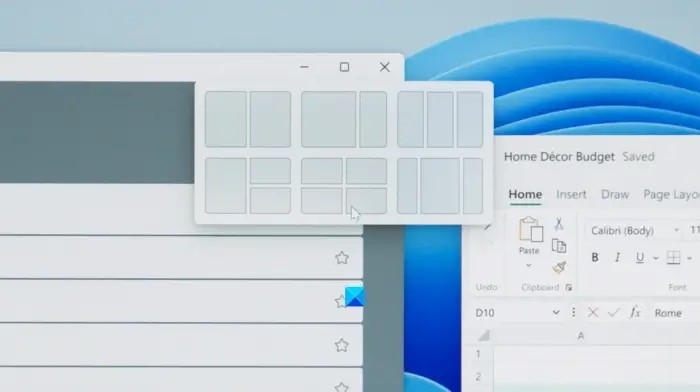
Image via thewindowsclub.com 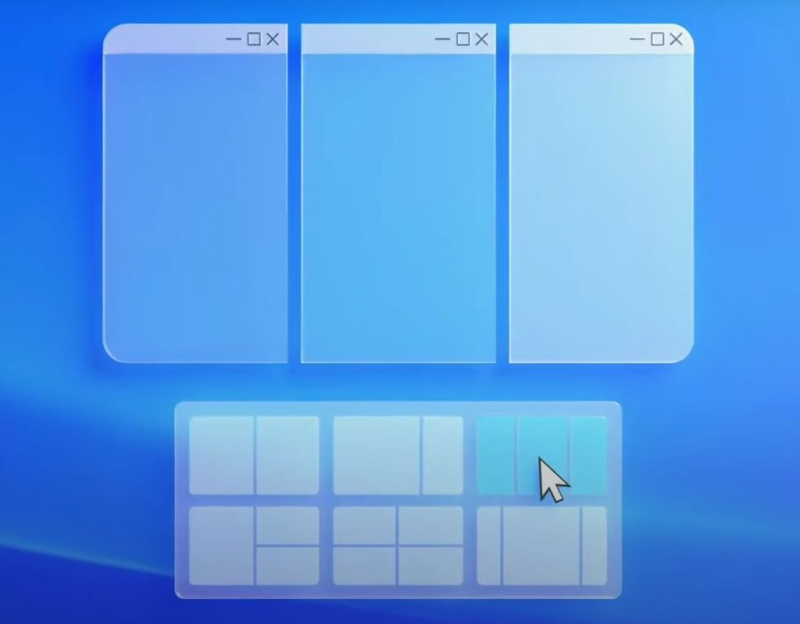
Image via thewindowsclub.com -
Windows 11 widgets offer users customizable and interactive information displays, such as weather updates, news headlines, and calendar events, directly on their desktop for quick access to relevant data. Most of us have used widgets on our phones at some point. Without requiring us to launch the program and make numerous clicks to obtain the information we need, compact tiles provide information to us instantly.
Furthermore, Windows 11 supports third-party widgets in addition to its own. Windows 11 widgets are so simple to use and very helpful that the article suggests you get started with them right away. If your Windows 11 widgets are using a lot of CPU power, there is a simple cure. Small programs or elements known as widgets give users rapid access to particular features or information on their desktop or home screen. They provide a practical alternative to opening entire apps to view and interact with content. Here are a few instances of applications for widgets:
Without opening a separate weather app, you can easily check the temperature, precipitation, or impending weather changes with a weather widget that shows the current weather conditions and predictions for your location. Your upcoming tasks, activities, and appointments may be displayed right on your desktop or home screen with a calendar widget. It offers a brief overview of your calendar, assisting you in maintaining organization and making better use of your timetable.Your preferred news providers' headlines and updates can be obtained through a news widget. You can stay up-to-date on current events without opening a news app or visiting several websites, thanks to it. You may manage your music playback straight from your home screen or desktop with a music player widget. Along with playback options like play, pause, skip, and volume adjustment, it usually shows the music that is currently playing.
Pros:
- Quick Access to Information
- Personalization
- Efficiency and Productivity
- Multitasking
- Real-Time Updates
Cons:
- Distraction
- Resource Consumption
- Limited Customization
- Compatibility Issues
- Learning Curve
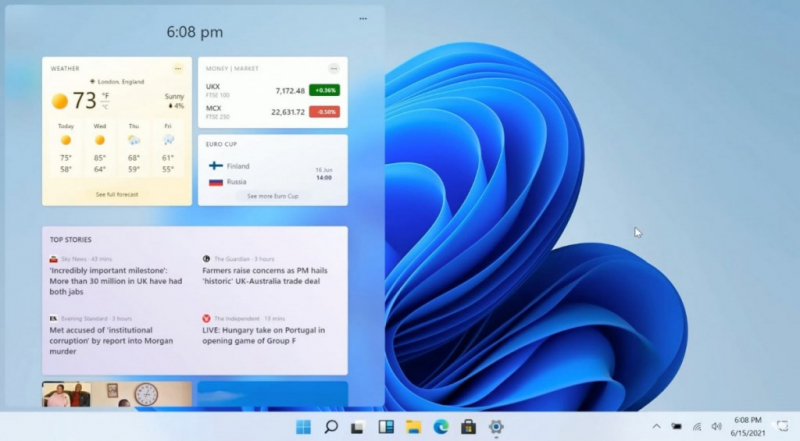
Image via windowscentral.com 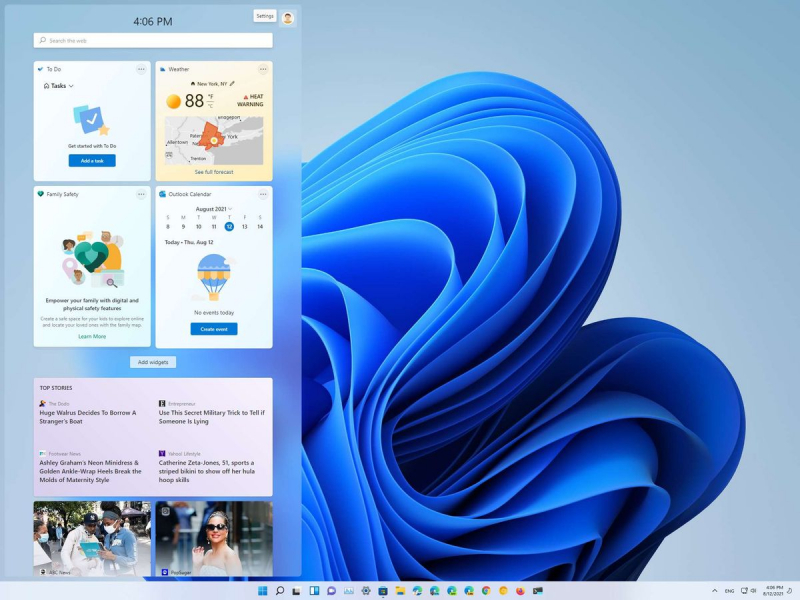
Image via windowscentral.com -
The Universal Windows Platform (UWP) is a development framework that enables developers to create applications that can run on various Windows devices, providing a consistent user experience across different platforms. Do you want to maximize your workday and increase your productivity? Focus Sessions, commonly referred to as timeboxing or the Pomodoro Technique, are an efficient method to take into consideration.
Focus Sessions divide work into designated periods of concentrated work interspersed with brief breaks, offering an organized method of accomplishing tasks. You may increase your output, efficiently manage your time, and stay focused by putting this strategy into practice. To find out if utilizing Focus Sessions fits with your work style and preferences, it's crucial to weigh the benefits and drawbacks. Focus Sessions can help you work more productively and accomplish your goals, whether you're trying to meet deadlines, take on significant tasks, or maintain a better work-life balance.
The Focus Sessions feature in Windows 11 is designed to help you set goals for your work, reduce distractions, and become more productive. That is one of the biggest changes and new features on Windows 11. This feature, which is part of the watch app, lets you choose the tasks you wish to concentrate on during each session. If listening to music in the background is how you stay focused, you can even connect your Spotify account to play music.
Pros:
- Increased Productivity
- Improved Time Management
- Enhanced Concentration
- Prevents Burnout
- Goal Orientation
Cons:
- Rigidity for Some Work Styles
- Disruption of Workflow
- Time Constraints
- Difficulty Adapting to Interruptions
- Lack of Flexibility
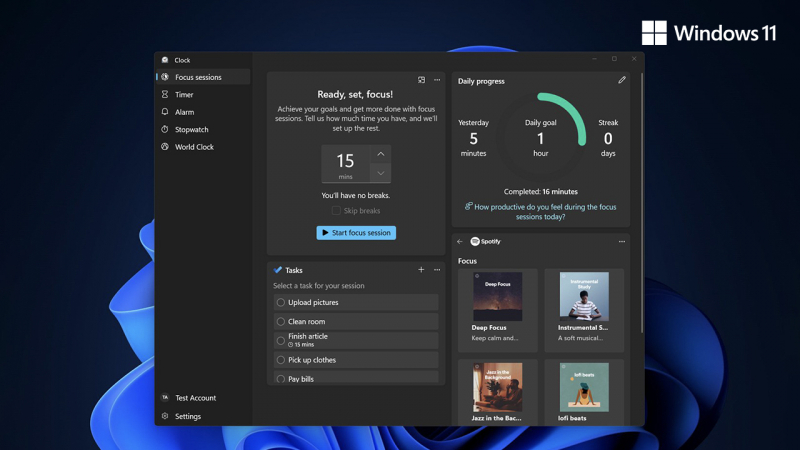
Image via bluestacks.com 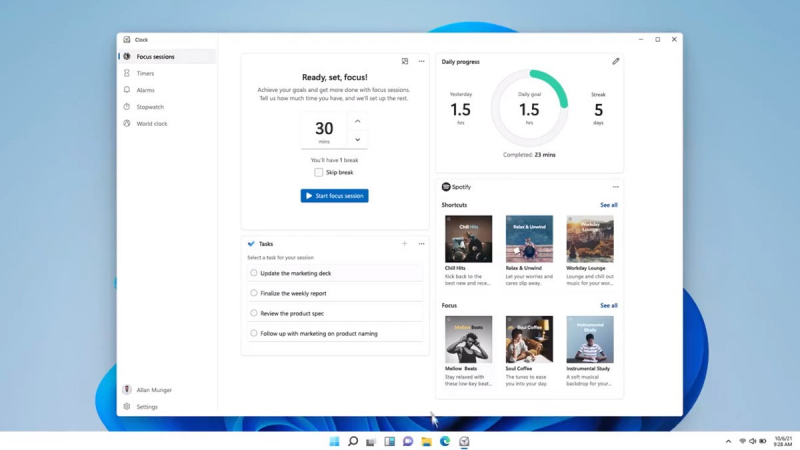
Image via bluestacks.com -
Windows 11 introduces the ability to have multiple desktops, allowing users to organize their workflow and switch between different sets of open applications and files with ease. You'll be relieved to hear that Windows 11's Clipboard Manager has been completely redesigned if you feel that the Windows 10 clipboard is a little on the restrictive side.
A clipboard history makes it simple to retrieve many objects that you have copied to the clipboard. Emoji and kaomoji are even supported on Windows 11's clipboard. Despite its sophisticated name, the enhanced Clipboard Manager in Windows 11 is really simple to use.
Are you sick and weary of misplacing or having trouble locating crucial text or image copies that you've made? If so, it's time to utilize Clipboard Manager, a potent utility. You can store, organize, and retrieve a history of the items on your clipboard with the use of the tool or application known as Clipboard Manager. Instead of being limited to just the most recent item you copied, Clipboard Manager enables you to retrieve any previously copied text, images, or files, providing convenience and efficiency in your daily workflow. With Clipboard Manager, you can easily retrieve snippets of information, paste frequently used text, or even revisit content that you copied hours or days ago.
By utilizing Clipboard Manager's features, you may simplify your job, cut down on irritation, and save time by having all of your copied text at your fingertips. For a more efficient and well-organized digital experience, embrace the strength and practicality of Clipboard Manager and wave goodbye to the constraints of the conventional clipboard.
Pros:
- Increased Efficiency
- Enhanced Productivity
- Organization and Accessibility
- Multi-Content Support
- Collaboration and Sharing
Cons:
- Privacy and Security Concerns
- Resource Usage
- Learning Curve
- Potential Clutter
- Compatibility and Integration
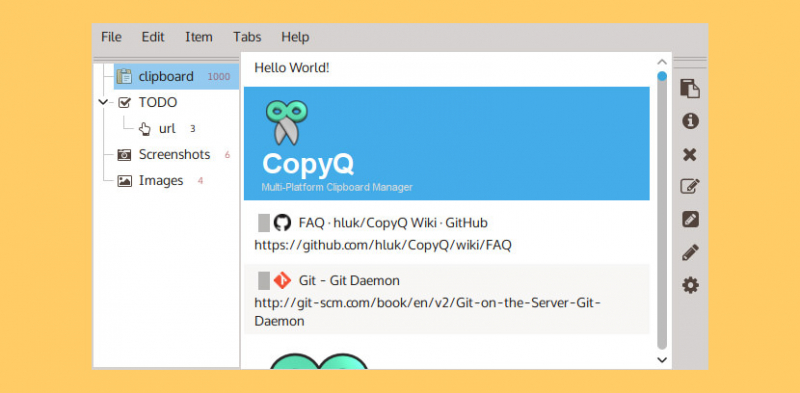
Image via geckoandfly.com 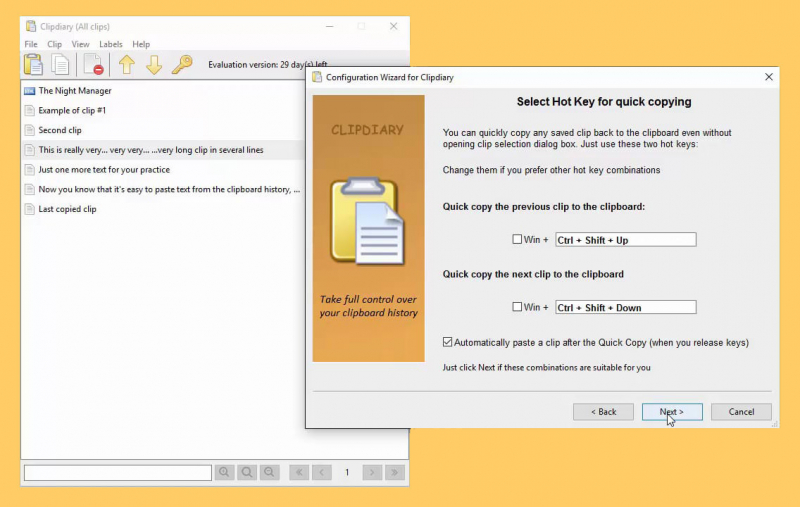
Image via geckoandfly.com -
Are you sick and weary of typing lengthy emails or documents on your phone or computer? If so, voice input is a method that can greatly expedite the procedure and simplify your life. By converting your spoken words into written text with speech recognition technology, voice input lets you enter text by speaking instead of typing.
You can boost your typing speed overall, save time, and lessen finger strain by utilizing voice input. Speech recognition software makes it easy and quick to type text, whether you're writing emails, reports, chats, or even content. For more comfortable and productive writing, embrace voice input's efficiency and convenience and bid adieu to the tiresomeness of typing. It is one of the biggest changes and new features on Windows 11.
You might already be using this function on your mobile device. Speaking into a microphone to send text messages is made simpler with voice typing. You can increase the efficiency of your job without installing any additional software because Windows 11 comes with this feature. Setting up voice access on Windows 11 is not complicated, and Microsoft's voice input tool may be rather effective when utilized appropriately.
Pros:
- Increased Speed
- Reduced Physical Strain
- Convenience and Mobility
- Accessibility
- Multitasking
Cons:
- Accuracy Challenges
- Ambient Noise Interference
- Limited Privacy
- Learning Curve
- Limited Language Support
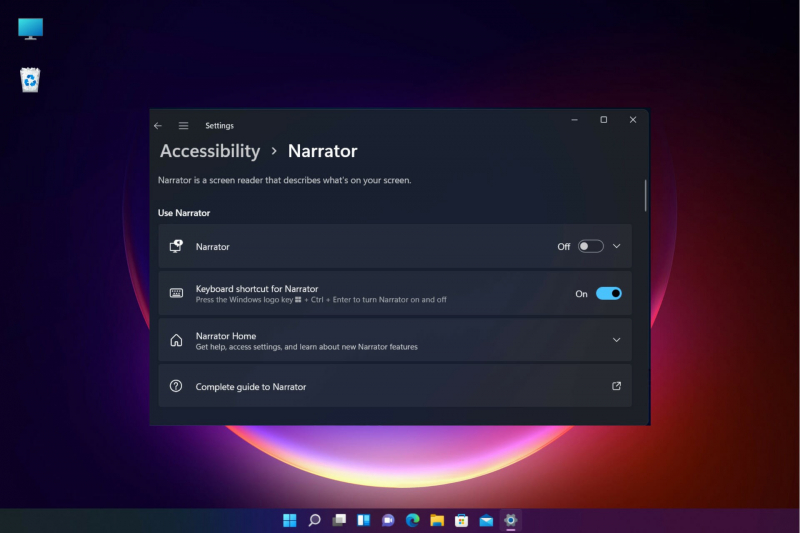
Image via windowsreport.com 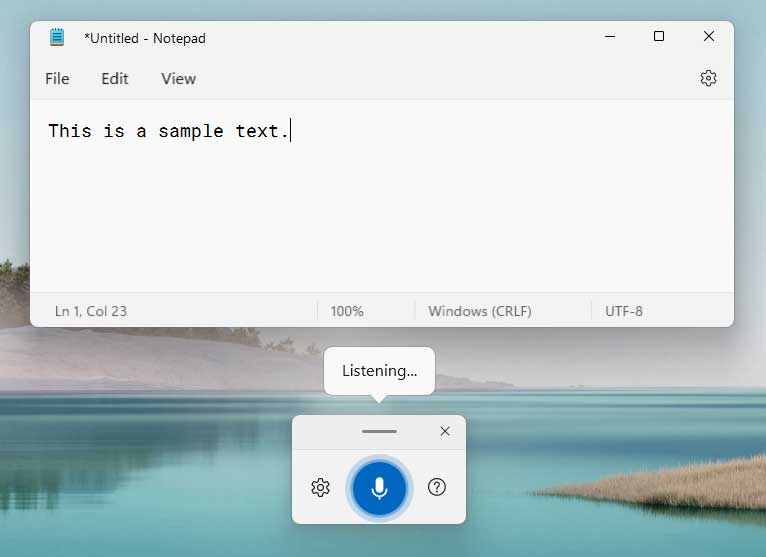
Image via windowsreport.com -
When you pin items to the Windows 11 Taskbar, hotkeys are automatically configured. When you use the Windows key in conjunction with the number key that corresponds to the location of the pinned item, you can rapidly go to a specific window or application. This will cut down on the amount of time spent navigating between windows and apps.
Taskbar hotkeys are a useful feature that let you rapidly open programs or move between apps using keyboard shortcuts. By removing the need to physically click on icons or go through menus, you may increase productivity and save time by using these hotkeys. Taskbar hotkeys offer a quick and effective way to activate programs or switch between apps. You may quickly bring the preferred window to the front with a single key combination, saving you from having to look for it or switch between windows.
Using taskbar hotkeys helps you keep your workflow fluid, especially while using several applications at once. You can expedite activities and obtain necessary information or tools with ease by swiftly navigating between open windows. The clock app in Windows 11 provides users with a comprehensive and customizable time management tool, including features like alarms, timers, and a world clock, helping users stay organized and on schedule. By utilizing Taskbar hotkeys, you can operate and navigate between apps without using the mouse and by using your hands to take your hands off the keyboard. This can lessen hand and wrist strain and result in better ergonomics.
It is frequently possible to alter taskbar hotkeys to your liking, depending on your operating system and settings. To further streamline your workflow, you might be able to designate particular keys or key combinations to start particular applications or switch to regularly used programs. That is one of the biggest changes and new features on Windows 11.Pros:
- Increased Productivity
- Efficient Workflow
- Reduced Mouse Dependency
- Customization Options
Cons:
- Learning Curve
- Application Compatibility
- Conflicting Hotkeys
- Limited Visibility
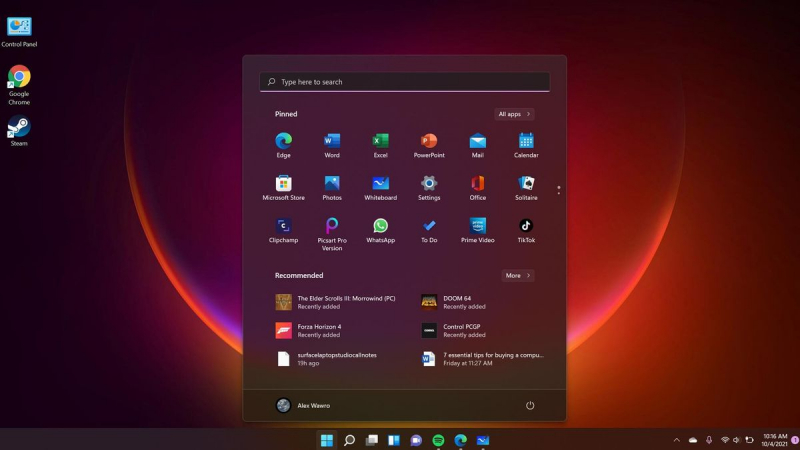
Image via support.microsoft.com 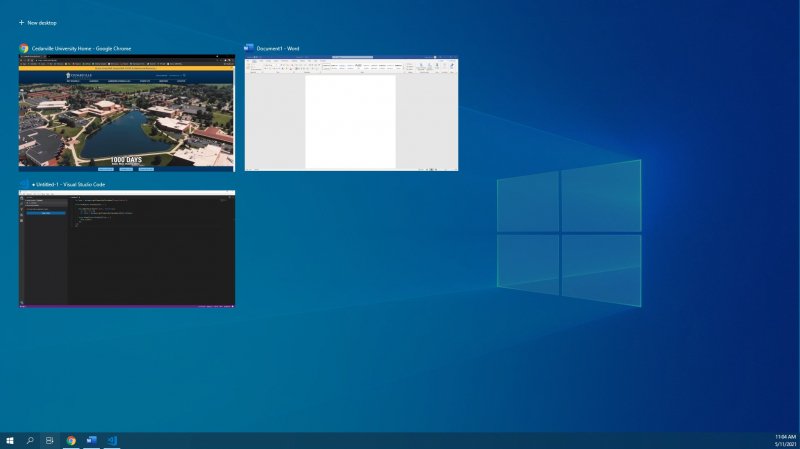
Image via support.microsoft.com -
This feature scores lowest since it might not be something that everyone needs or feels comfortable with. Even though this is a neat add-on, you generally won't utilize it unless it's absolutely necessary for your job. Installing Windows Subsystem for Linux and Windows Subsystem for Android is a complicated process that can turn off regular Windows 11 users. But keep in mind that a high-end PC is needed to run Android apps on Windows.
You can take use of the advantages of running Linux software or Android apps without requiring specialized hardware by using an Android/Linux emulator. An emulator offers a practical and adaptable way to test Android apps, execute Linux-based programs, or investigate the features of these operating systems.
With the help of an Android/Linux emulator, you may experience and use a vast array of apps and software on your current device, opening up a world of possibilities. An emulator offers a useful and approachable way to explore and interact with Android and Linux, whether you're a developer, enthusiast, or just interested in learning more about these platforms.Pros:
- Application Compatibility
- Development and Testing
- Convenience and Accessibility
- Resource Efficiency
- Versatility
Cons:
- Performance Limitations
- Compatibility Issues
- Limited Hardware Access
- Learning Curve
- System Requirements
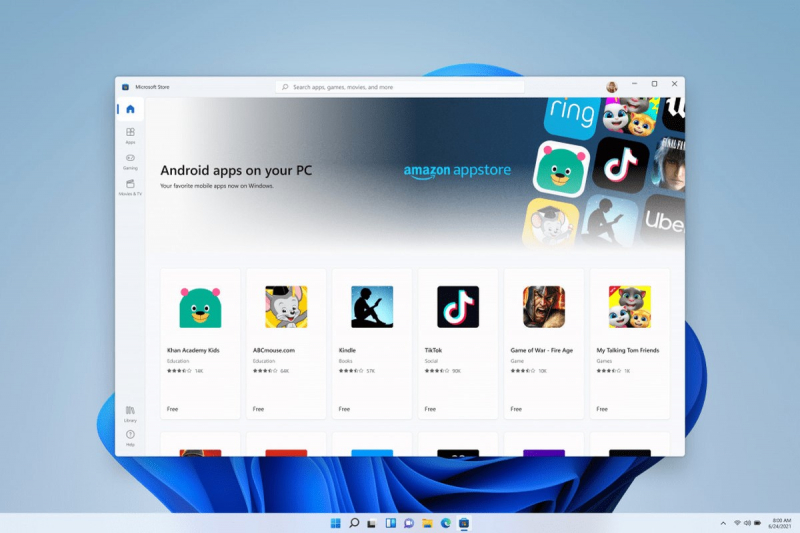
Image via digitbin.com 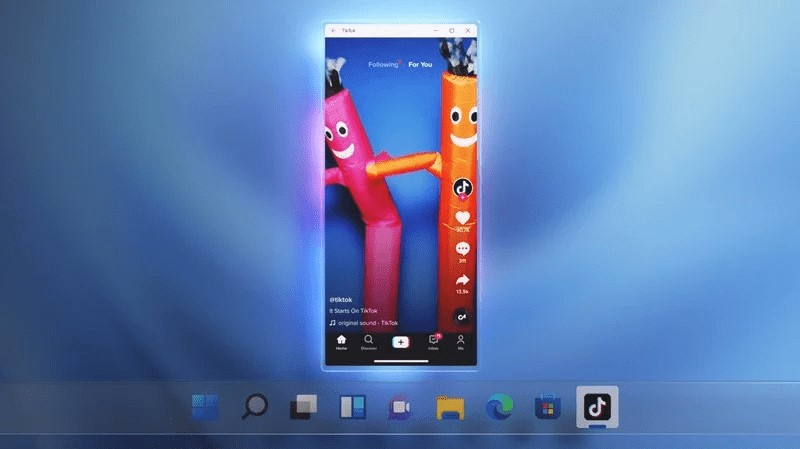
Image via digitbin.com