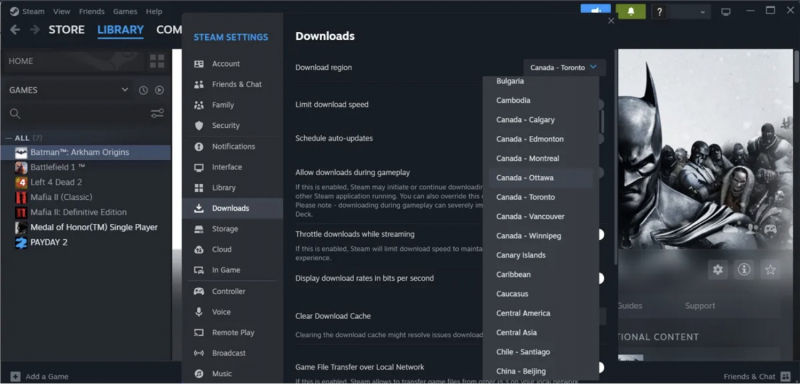Check Server Proximity
Checking the local server proximity when downloading games, checking the proximity of the local server is important, not just the global location.Sometimes, download games will perceive and incorrectly give you your current location. As long as the download is located in a different area than where you live, the resulting speed will be completely different, and misread your position.
To change your download area, do the following:
- Open Steam and click Steam > Settings in the upper left-hand corner.
- From the Settings window > click the Downloads category > click the drop-down menu next to Download Region.
- Set this option to the closest server available in your area. Also, as an additional measure, set the Limit bandwidth to option in this window to No limit.