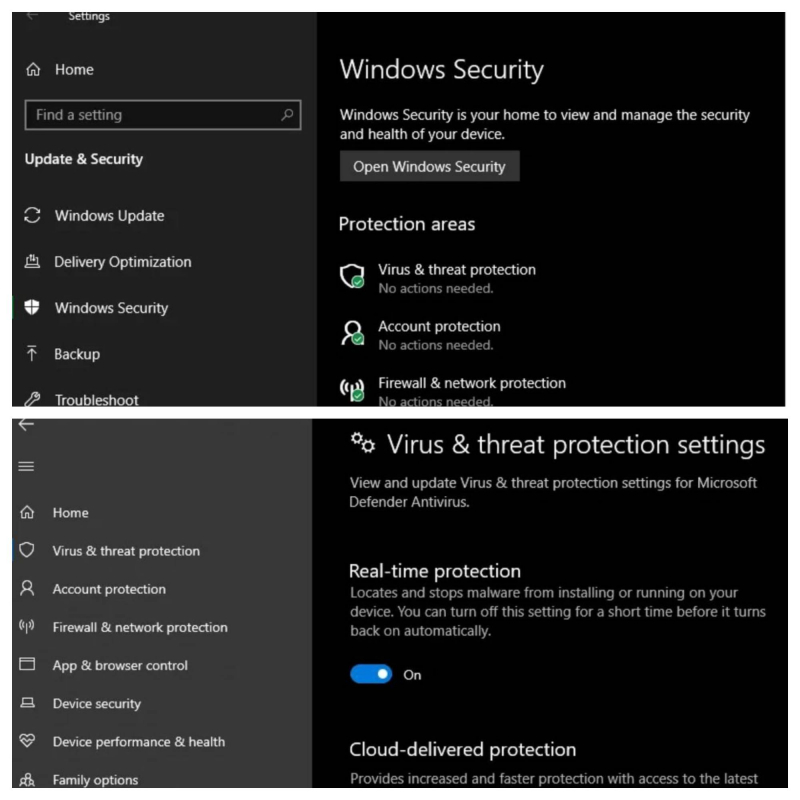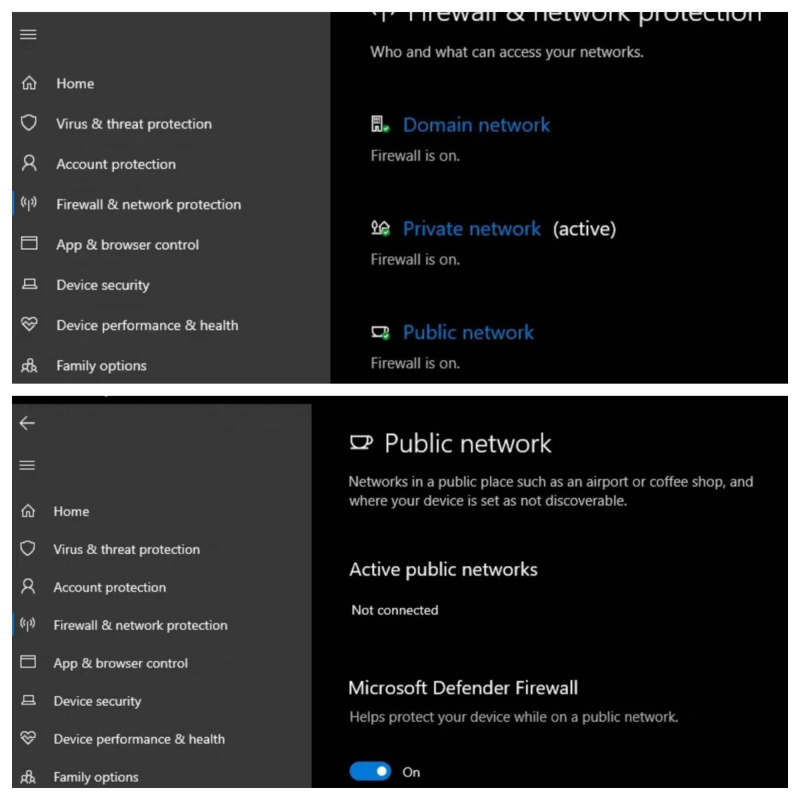Disable Your Antivirus Software and Firewall
Steam also has lists such as anti-virus and firewalls used to interfere with Steam programs.
You might want to try turning off Windows Defender temporarily and check if it improves Steam download speeds.
To turn off Windows Defender, you can do it temporarily through the Windows Security application. To do so through the Windows Security application as follows:
- Open the Settings app from the Start menu or by pressing Win + I > select Update & Security. On the left side, clicking Windows Security > Open Windows Security on this page will open the application of the same name, which is where Microsoft Defender comes into play.
- In the Windows Security app, you can open various Microsoft Defender features > Select Virus & threat protection to open the antivirus module > Look at the Security settings Virus & threat protection > Click Manage settings.
- Turn off the Real-time protection slider.
Additionally, you can refer to the fact that Windows Security also contains options for the built-in Windows Firewall. However, you can turn off this feature for security when necessary.
How to do it as follows:
- Open the Windows Security app > click Firewall & Network Protection. There, you'll see if the firewall is enabled for the three types of networks that Windows uses: Domain (corporate environments), Private (trusted home networks), and Public (open networks like those at the yard). fly). You'll see (active) next to your current network type if you're not sure.
- Click the option for the firewall you want to disable > To disable Windows Firewall on those types of networks, simply turn off the slider under Microsoft Defender Firewall. This requires you to approve the security prompt as an administrator.
- At this point, Windows Firewall will be turned off for these types of networks and it will not filter any traffic.