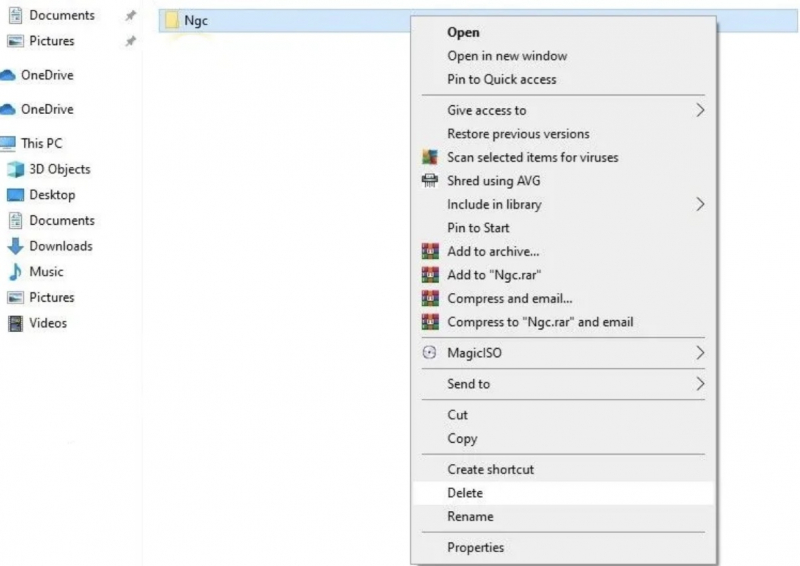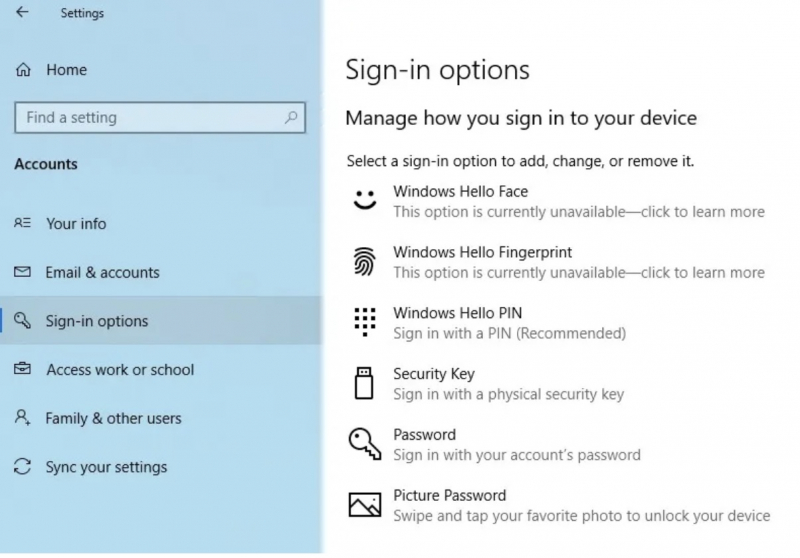Delete the Ngc Folder in Windows
The PIN code is very important as it helps Windows store all related settings in the folder. If you enter the wrong PIN code and it is not accepted, you will be forced to delete this file. If you delete data related to the PIN, you can set a new PIN according to the code you have in mind.
You can delete the Ngc folder by following these steps:
- The first thing to do is log in to your administrator account.
- Navigate to drive C: > select Windows > click ServiceProfiles > LocalService > AppData > Local > Microsoft.
- Find the Ngc files name, right-click on it, and press Delete.
- After deleting, go to Settings > Account > Sign in options to set up a new PIN after deleting the old code. Then, click Windows Hello PIN, add a new PIN, and it will start working.