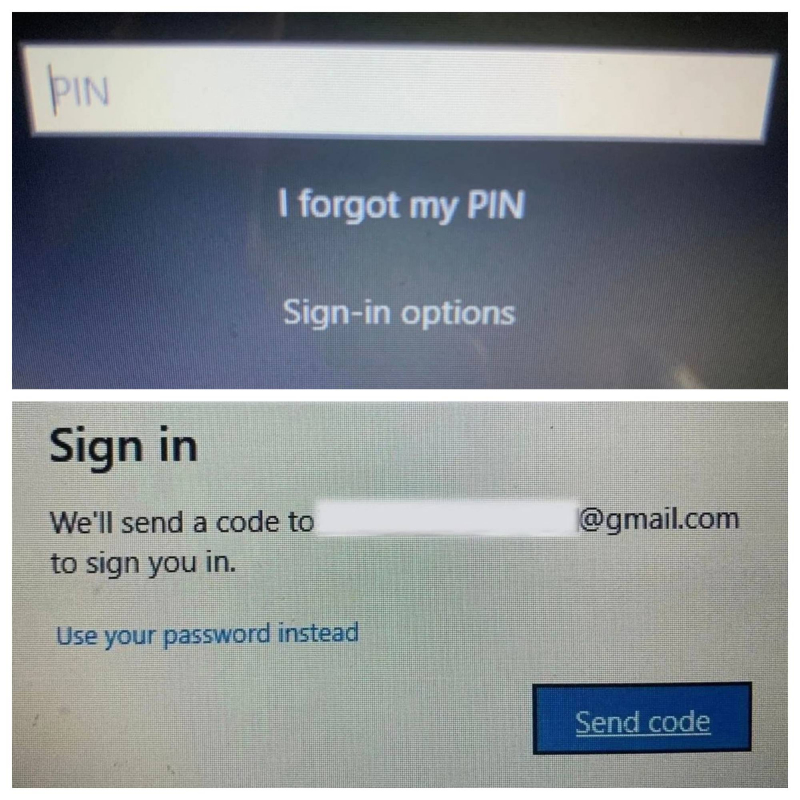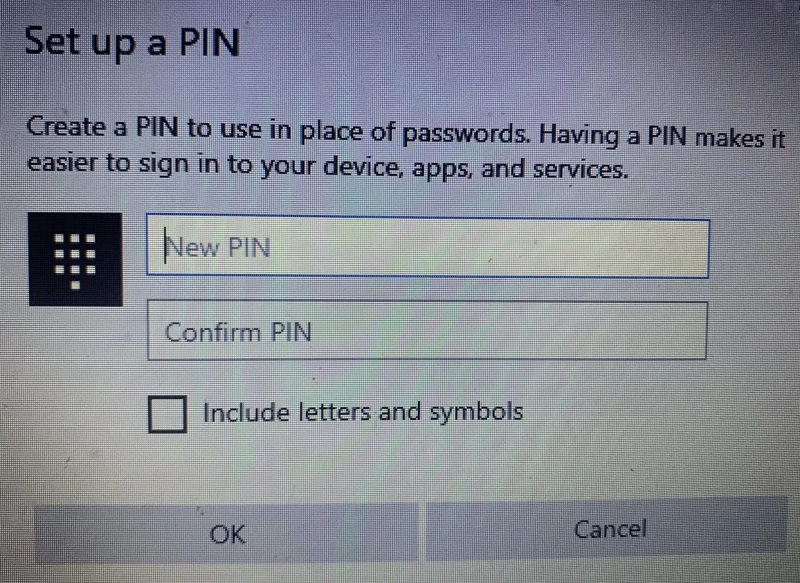Ensure You Aren't Entering the Incorrect PIN
A faulty PIN code may be due to the first reason being that you entered the wrong code, causing the device to be locked. If so, simply reset your PIN again.
You do the following:
- Turn on your computer and make sure you're connected to the internet.
- To reset your PIN, visit your profile's login page and click the "I forgot my PIN" option.
- To continue, you can reset your PIN by verifying your identity through your Microsoft account password or selecting an alternative sign-in option by clicking "Send code" to receive the code via your email.
- If you choose the second option, enter the code you received via email and click "Continue". Windows will guide you to enter a new PIN here. Enter the new PIN, confirm it once, and click "OK".
- Restart your computer again, then add a new PIN on the login screen and try logging in again to make sure the new PIN works correctly.
- If the PIN still doesn't work after resetting and you're sure you're entering the correct PIN, the problem may lie elsewhere. Use another method to sign into your account and then eliminate another possibility of problems.