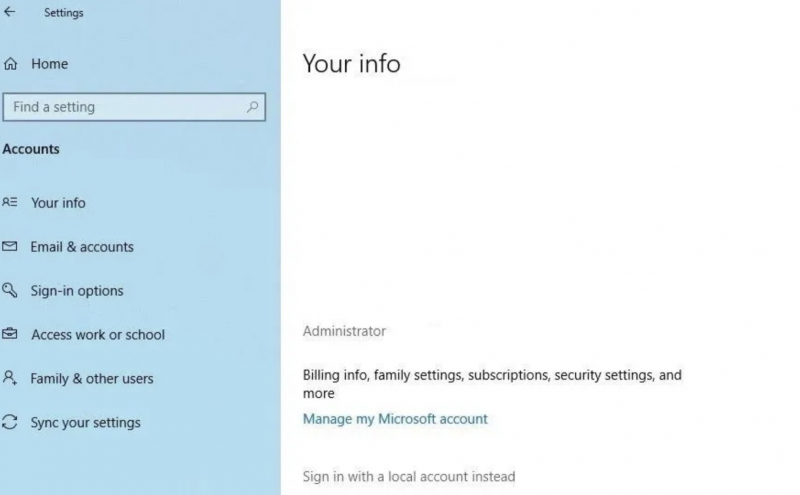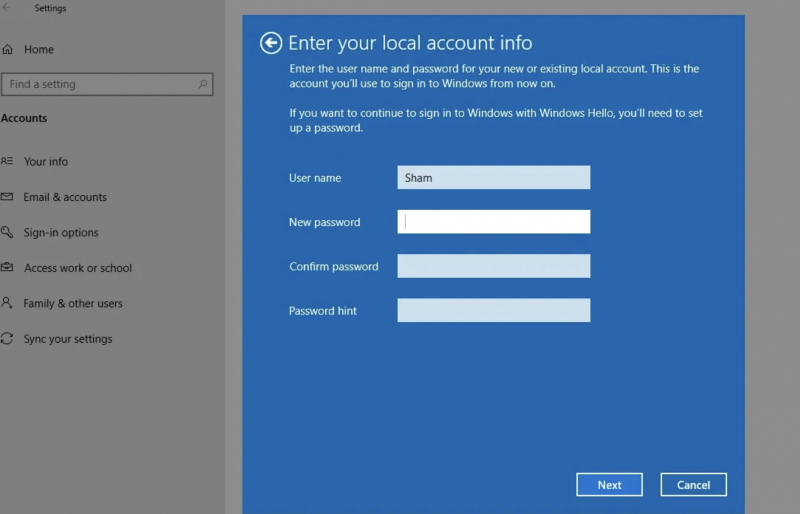Rule Out User Account Specific Issues
If there is a problem with the PIN code, it can of course cause harm to your login accounts. Please quickly check your account on Microsoft to see if there is a problem. The best way to confirm is to switch to a local account.
You do the following:
- Open the Windows application first right in the settings section.
- Click to select Account.
- Select your information in the left sidebar.
- Then click Log in with a local account
- Click Next.
- Enter your PIN.
- Set up your local account by adding your username and password > click Next > click Sign out and finish.
- Once done, return to the login screen. Proceed to re-enter your PIN to confirm it works. If so, the main cause is your Microsoft account.
- Creating a new user account and checking if the PIN works is an important step in determining the source of the problem. If the problem only appears on your Microsoft account, the next step is to copy your files to the new account and start using it as a permanent solution.
If the PIN still doesn't work on any accounts, move on to the next fix to make sure the problem isn't coming from a different source.