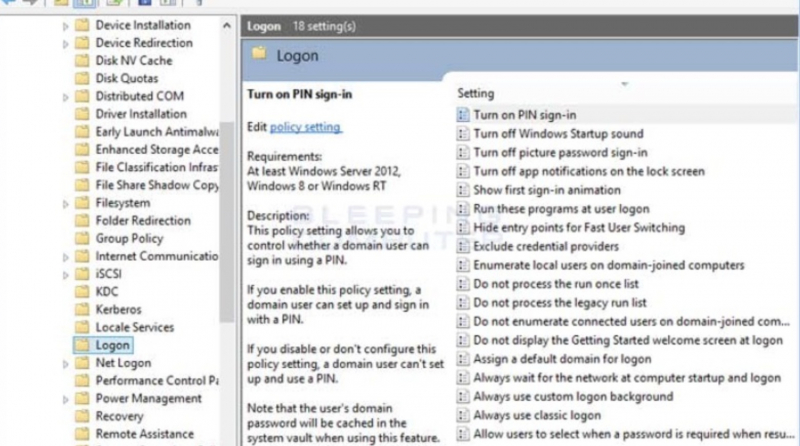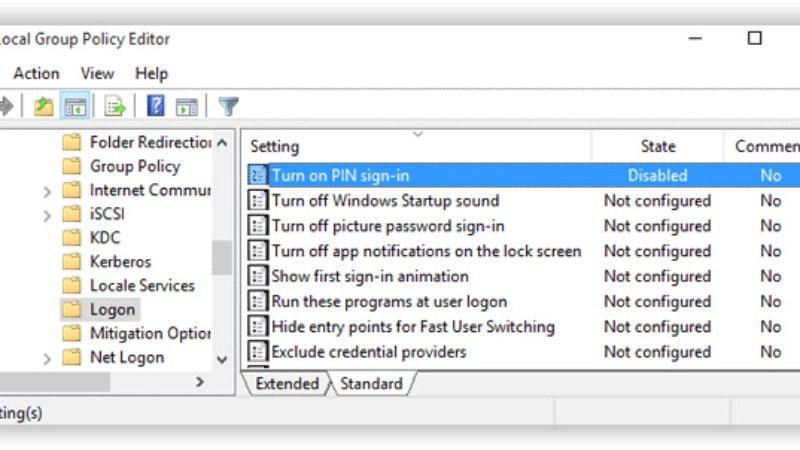Tweak PIN Sign-In Settings in Group Policy Editor
For certain versions of Windows, this feature may not be available. If you encounter this then you should move on to the next step.
To modify settings in Group Policy Editor, follow the steps below:
- Search for the Run application on the Windows search bar.
- Enter gpedit.msc and click OK.
- Go to Administrative Templates > System > Login.
- In the right pane, find and double-click the Turn on convenience PIN sign-in setting.
- Check the Enabled checkbox, click Apply, and then click OK.