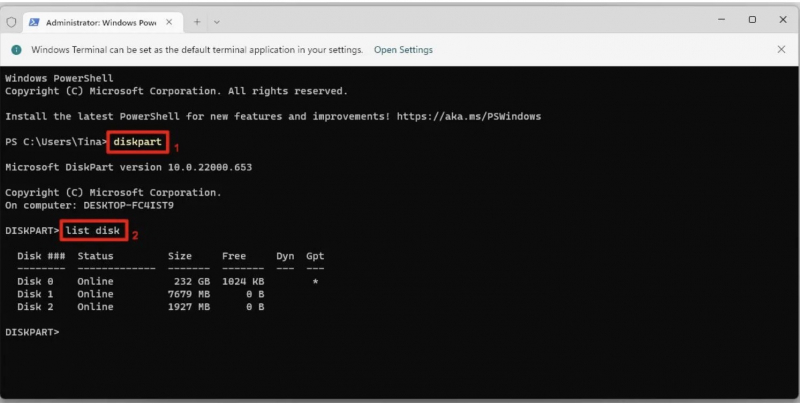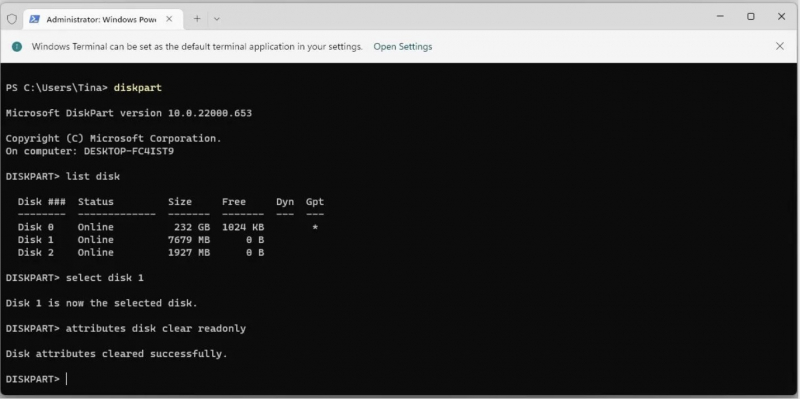DiskPart Command Prompt Utility
If you're using Windows 10 or 11, you'll come across several command prompts like Command Prompt, PowerShell, or Windows Terminal. You can use the following commands in one of these tools, but today we'll talk about using Windows Terminal. It is also one of the ways to fix your USB stick.
Please follow these steps:
- Press Windows Key + X > select Windows Terminal (Admin) in the menu bar > enter diskpart > press Enter (number 1 in the image below).
- Next, type list disk > press Enter > a list of currently mounted disks appears, like so (number 2 in the image below).
- Make sure you can see your USB drive. Depending on how many disks your USB has, write down your disk number. Now enter the following command: select disk [your disk number]
- Once selected, enter the following command: attributes disk clear readonly
=> You have now removed any remaining read-only file attributes from the USB drive you wanted.