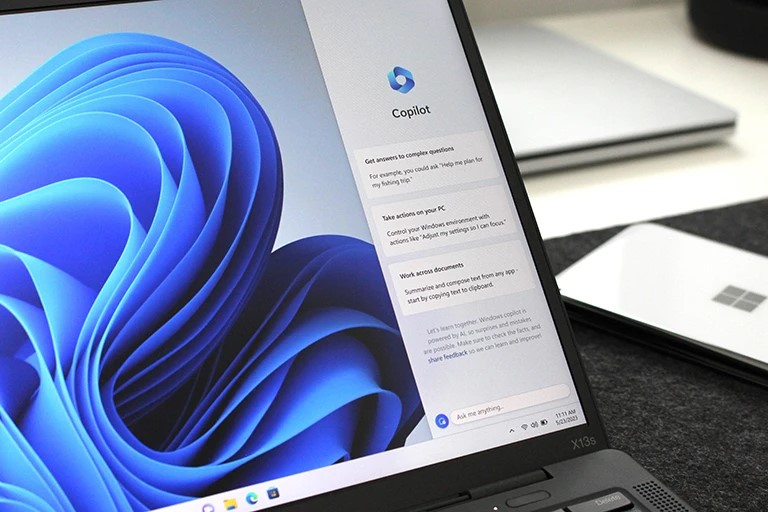File Explorer tabs
Any application that has a lot of files or folder locations can benefit from tabs. This capability is absent from File Explorer in Windows 11 and earlier versions, which forces users to open numerous windows in order to handle files in various locations. It is one of the noteworthy changes in the Windows 11 File Explorer. This problem has finally been resolved by Microsoft, greatly improving the overall app experience.
Creating numerous windows in one and transferring files or folders between them is a simple process. As with the Chrome browser, you can even drag tabs from the File Explorer window to open a new window and then return the tab to the File Explorer window. This capability lessens the reliance on outside programs that offer features comparable to those of the USP. When available, File Explorer tabs can benefit users in a number of ways related to file management and navigation. Using File Explorer tabs may provide the following potential benefits:
- Multitasking: You can work with several folders or locations at once in a single File Explorer window by using tabs. By allowing you to quickly navigate between directories and execute tasks in several locations without having to open multiple File Explorer windows, this can increase productivity.
- Simple Organization: Grouping and organizing related files or places is made easy with tabs. You may minimize clutter on your desktop or taskbar and maintain an orderly file management workflow by opening separate tabs for various projects, groups, or tasks.
- Simplified Navigation: By clicking on the appropriate tab, you can rapidly navigate between various folders or places. This saves time and effort by removing the need for you to physically browse across the directory structure every time you wish to visit a different folder.
- Comparing Side by Side: Using tabs, you can see the contents of several folders side by side in a single File Explorer window. This can be especially helpful when comparing files, moving data between directories, or carrying out operations that call for concurrently referencing several places.
- Resource Efficiency: Compared to opening numerous File Explorer instances, opening several tabs within a single File Explorer window uses less system resources. By doing this, memory utilization and system performance can be maximized.
- Improved Workflow: By offering a single area for organizing and navigating between various files and places, tabs facilitate a more streamlined and effective workflow. Tab rearranging, file drag & drop, and multiple file operations are all simple to do within the same window.
It's crucial to remember that the availability of tabs in File Explorer could vary depending on the particular Windows version or any upgrades that Microsoft has applied. These benefits stem from the overall file management and navigational advantages that tabs provide.