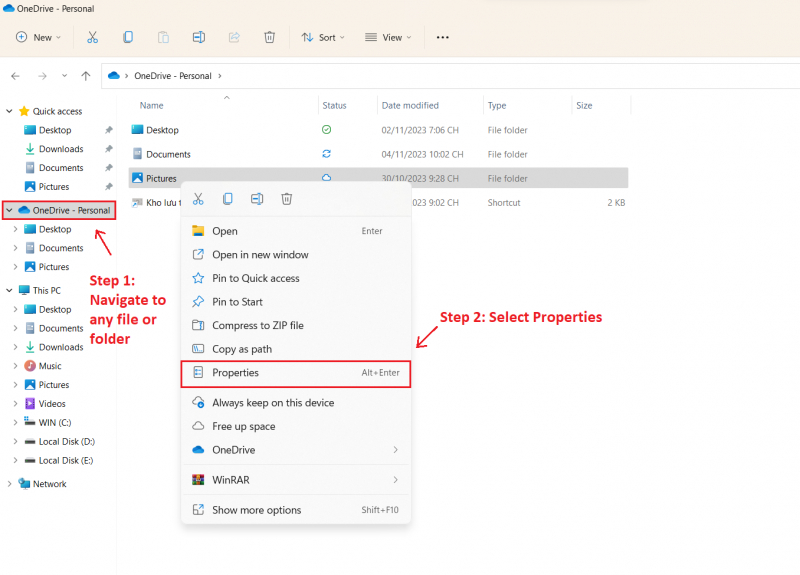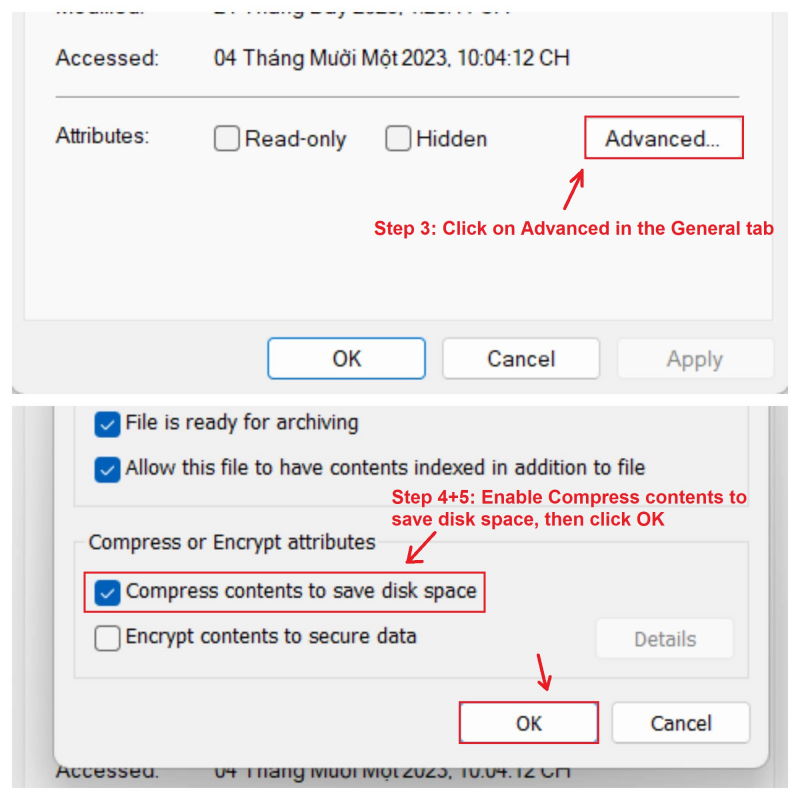NTFS Compression
Did you know that Windows offers a feature called NTFS Compression, allowing you to selectively reduce the size of individual files and folders without affecting how you use them? This can be a better option than using a tool like 7-Zip for compressing and decompressing files when needed.
To use NTFS Compression:
- Open File Explorer (press the Windows key + E) and locate the file or folder you want to compress.
- Right-click on the file or folder, and choose Properties.
- In the General tab, click on Advanced.
- Check the box that says "Compress contents to save disk space".
- Click OK.
It's important to note that NTFS compression comes with a trade-off. While it reduces disk space usage, accessing compressed files and folders may require more CPU processing because they need to be decompressed. The exact impact varies depending on the file type, but on modern systems with fast CPUs, you likely won't notice a significant performance drop.
Toplist recommends using NTFS compression for files you don't access frequently, such as backup documents or reference materials. Avoid using it for audio and video files, as they are usually already compressed. Never use NTFS compression for system files or folders.