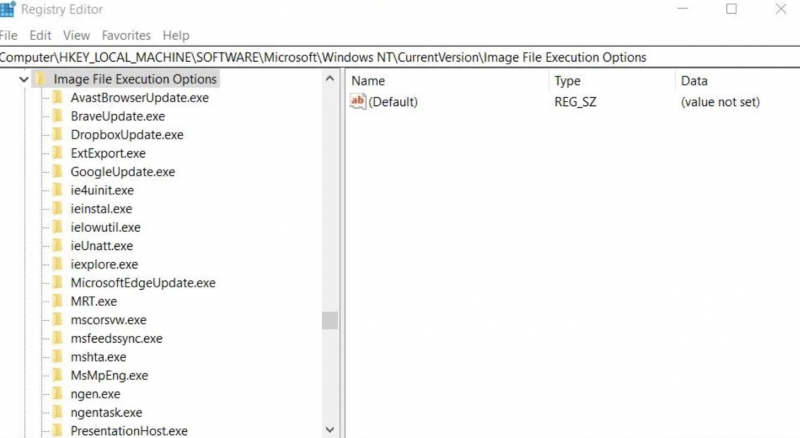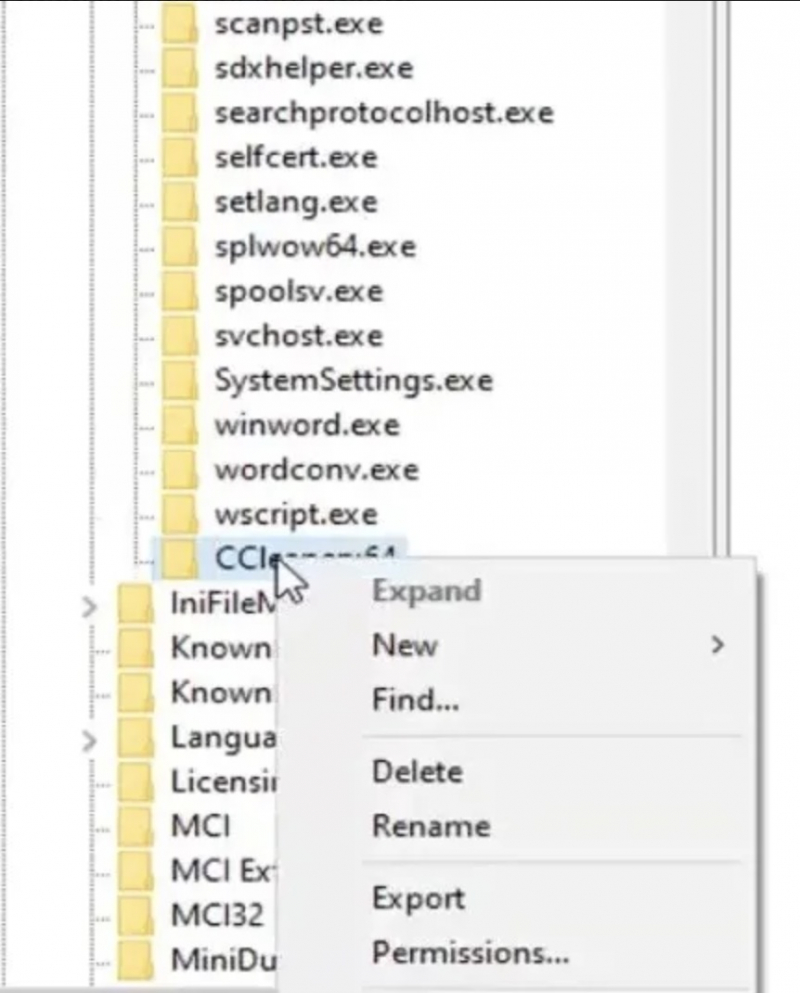Delete the CCleanerx64 Registry Key
Deleting a specific registry key has been confirmed by many users as a solution to fix issues with CCleaner. However, we recommend backing up the Windows registry before deleting any keys.
To delete the CCleaner registry key, follow these steps:
- Press the Windows logo key and R simultaneously to start the Run accessory.
- Type "regedit" in the Open command box and click on OK.
- Navigate to the registry location either by entering the address in the address bar or by clicking the keys in the sidebar: Computer\HKEY_LOCAL_MACHINE\SOFTWARE\Microsoft\Windows NT\CurrentVersion\Image File Execution Options.
- To delete the CCleaner64.exe key, you can right-click on it and select the Delete option.
- Please confirm the deletion by selecting the Yes option on the prompt window.
Click the X Close window of the Registry Editor application and try opening CCleaner.