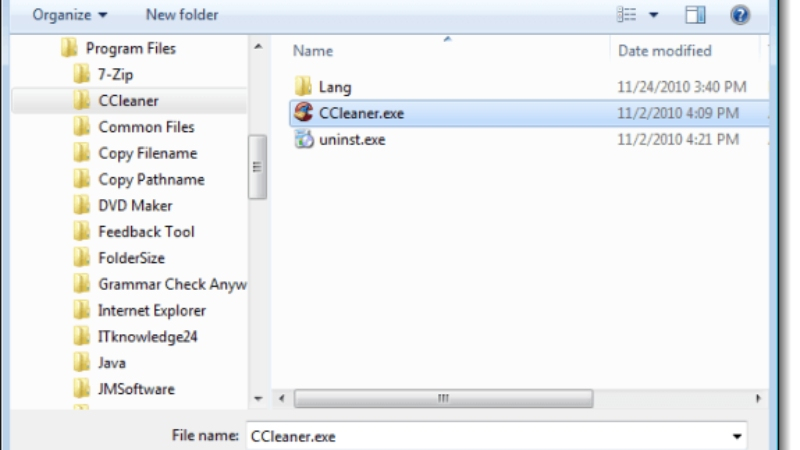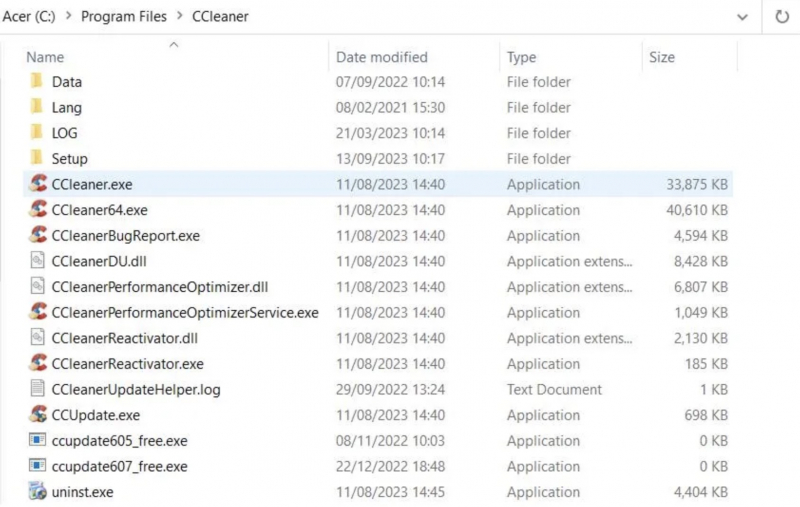Try Opening CCleaner From Its Installation Directory
If you are having trouble launching CCleaner from the desktop, taskbar, or Start menu shortcuts, try opening it directly from its installation folder.
To do this:
- Navigate to the software's installation directory and double-click the CCleaner64.exe application file.
- This way, you can bypass any issues with its shortcut and launch CCleaner successfully.
If you find that you are unable to launch CCleaner using the shortcut, it could be due to an issue with the shortcut itself. In such a case, you can fix it by creating a new desktop shortcut for CCleaner.
To do this:
- Right-click on the CCleaner EXE file and select 'Send to (Desktop)'.
- Once you have created the new shortcut, try launching CCleaner through it.
- This should resolve the issue and allow you to use CCleaner without any problems.