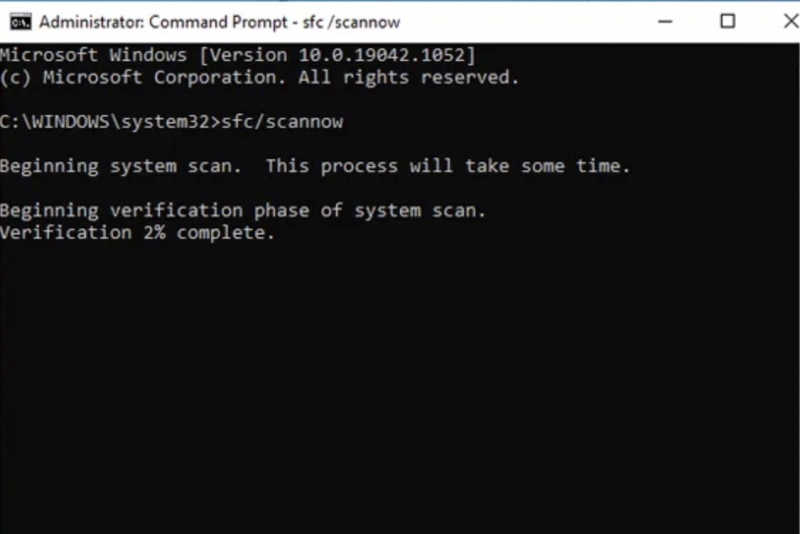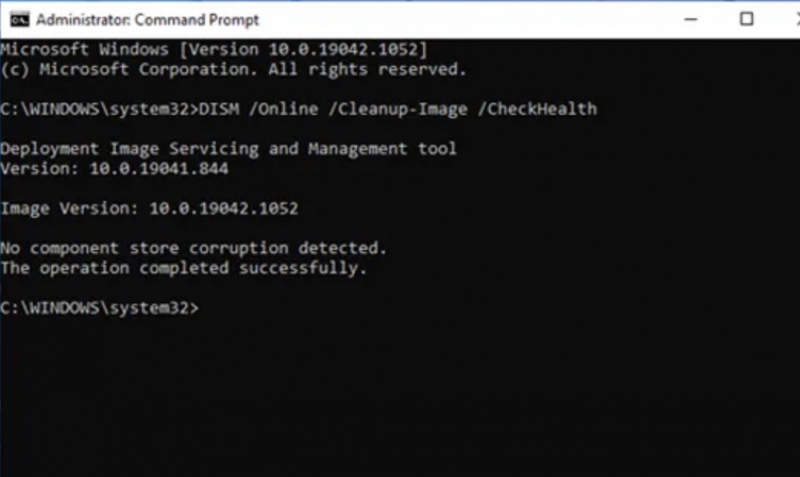Run SFC
When using the SFC tool to check for damaged, corrupted, or missing system files. This is a Windows tool that many people know and use. You should still carefully check the SFC command to see if it works well before using it to run the command.
DISM stands for Deployment Image Servicing and Management. DISM has a lot of essential built-in functionality for Windows.
Please perform DISM through the steps below:
- Type Command Prompt (Administrator) in the Start menu search bar, then right-click and select Run as administrator to open an elevated Command Prompt.
- Type the following command and press Enter: DISM /online /cleanup-image /restorehealth
- Wait for the command to complete. This process can take about 20 to 30 minutes. The process may get stuck while running, but please try to wait patiently until it finishes.
- When the process is complete, type sfc /scannow and press Enter.