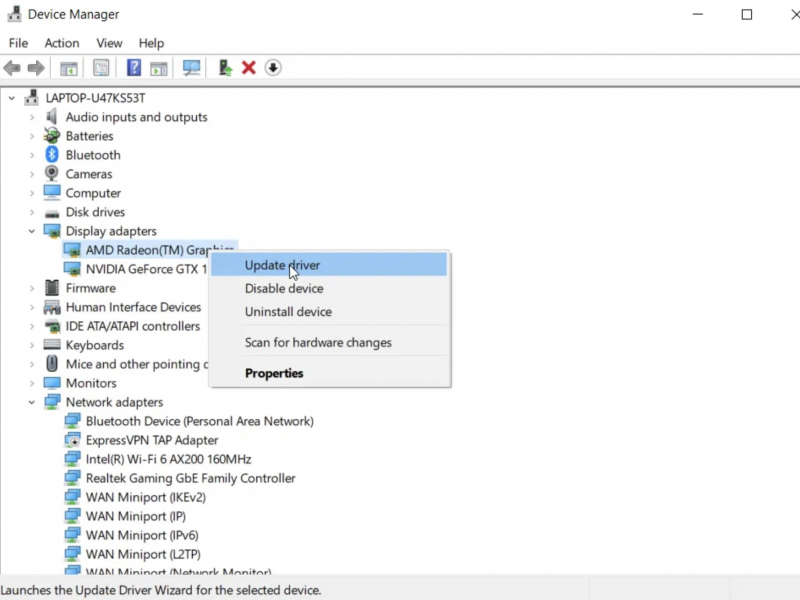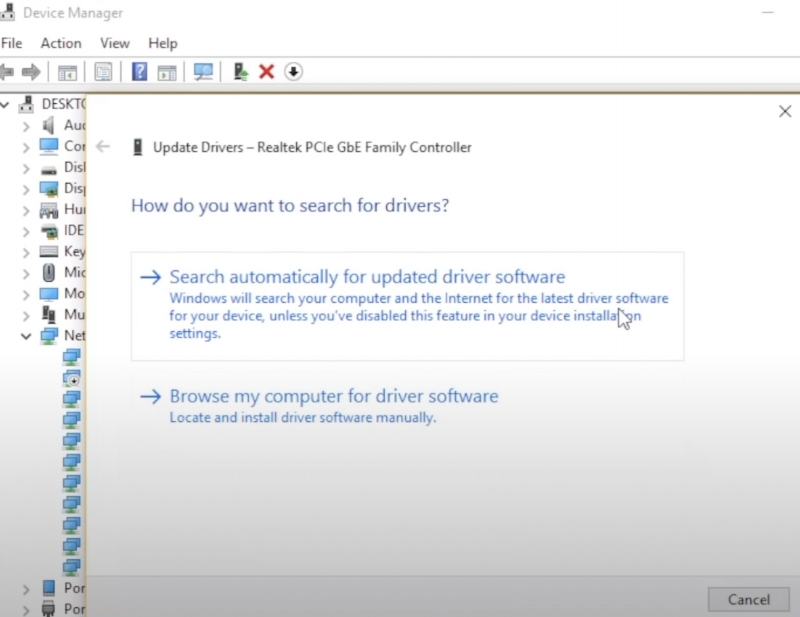Update System Drivers
Keeping your system drivers up to date is crucial to ensure optimal performance. Windows Update can automate the process, making it less likely for your drivers to fall behind their recommended versions. However, there's still a chance that some drivers may not be updated correctly.
To check for your latest automatic driver updates, follow these steps:
- Open the Start menu and go to Update & Security > Windows Update > View update history. Here, you'll find recent driver updates that have been installed.
- Type "device manager" in the Start menu search bar and select the Best Match. This will open the Device Manager window.
- Check the list for any error icons. If there are none, then your driver status is probably not the source of the problem.
- If there's a yellow "warning" icon, open the section with the drop-down arrow, right-click the problematic driver, and select Update Driver.
- Select "Search automatically for updated driver software" to let Windows automate the update process for you.
Alternatively, you can use a third-party tool to update all your system drivers simultaneously. Check out this list of free tools you can use to fix most Windows problems. The first two options—IOBit Driver Enhancer and Snappy Driver Installer—do exactly this.