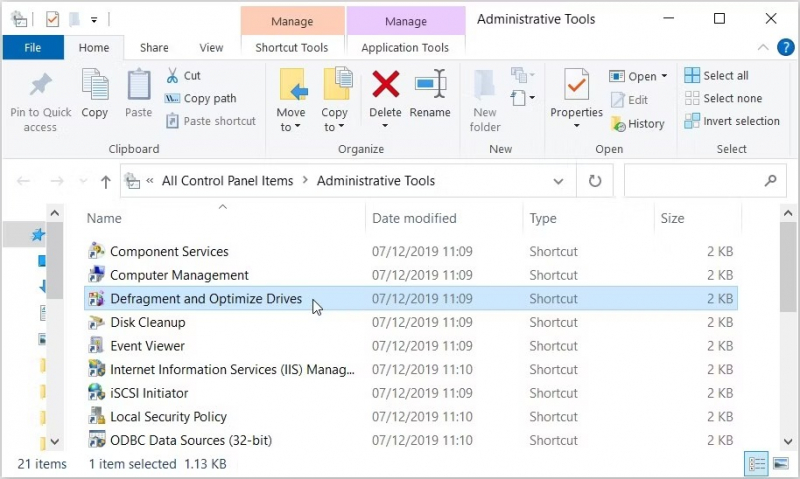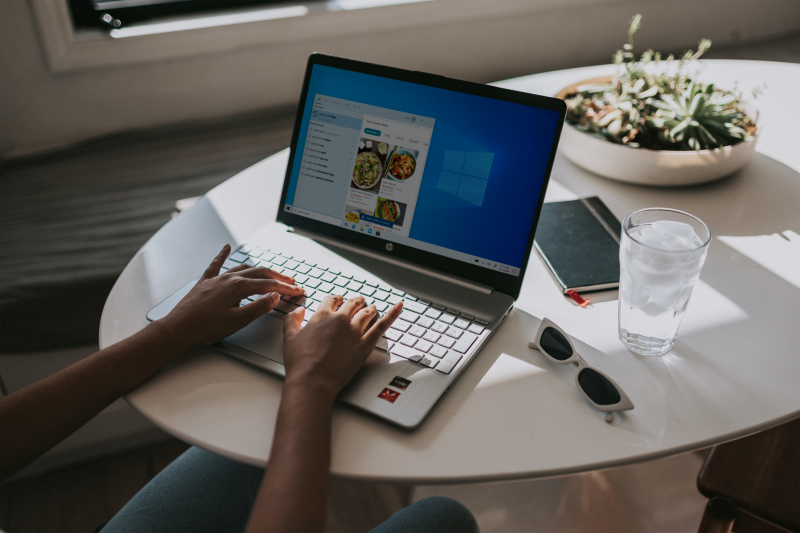Use the Control Panel
The Control Panel provides access to various system settings and utilities in Windows 10. One important tool found within this interface is the Disk Defragmenter, which optimizes the storage locations of files on a hard drive for improved performance. To open Disk Defragmenter in Windows 10 using the Control Panel, you can follow these steps:
- Initiate the Run Command: Press the Windows key + R simultaneously to open the Run dialog box.
- Access the Control Panel: Type "Control Panel" into the Run command field and press Enter.
- Switch to Large Icons View: In the Control Panel, locate and select the "View by" drop-down menu. Choose "Large icons" from the available options.
- Navigate to Administrative Tools: Locate and double-click the "Administrative Tools" icon to access the administrative tools section.
- Launch Disk Defragmenter: Within the Administrative Tools menu, double-click the "Defragment and Optimize Drives" icon to launch the Disk Defragmenter tool.
These steps provide a straightforward method for accessing the Disk Defragmenter tool within the Windows 10 operating system.