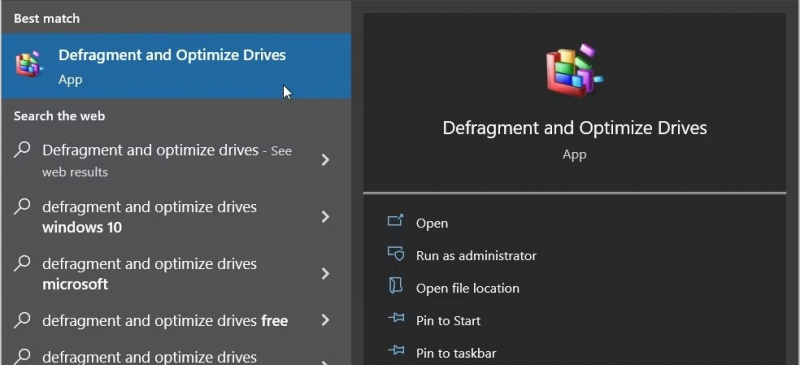Use the Start Menu Search Bar
Maintaining a smooth and efficient computer system involves regular optimization tasks, and defragmenting your hard disk drive is one of the essential steps to enhance performance. Here's a comprehensive guide on how to open Disk Defragmenter in Windows 10 using the Start Menu Search Bar:
- Launch the Search Bar: Begin by clicking the Start menu search bar icon located on the taskbar or press the Windows key + S simultaneously.
- Initiate Search: Type "Defragment" or "Optimize drives" into the search bar. The system will automatically start filtering and displaying relevant search results.
- Select Disk Defragmenter: Locate and select the Best match result, which should include the Disk Defragmenter or Optimize Drives app. Click on it to launch the Disk Defragmenter tool.
By following these steps, you can easily access the Disk Defragmenter tool in Windows 10 using the Start Menu Search Bar.