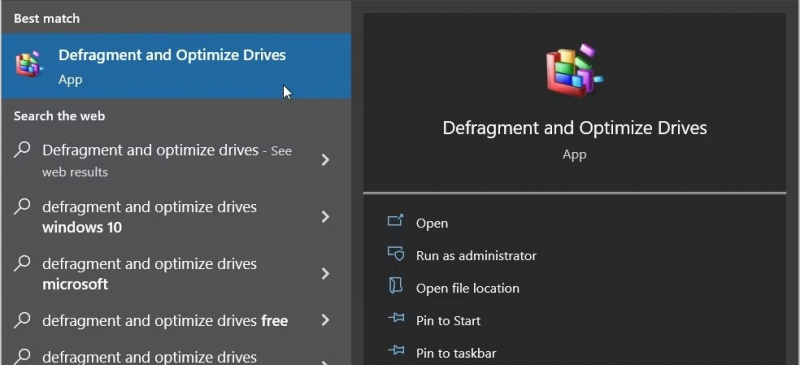Use the Start Menu
Disk Defragmenter is a tool that helps improve the performance of your computer by rearranging the files on your hard drive so that they are stored continuously. This can make it faster for your computer to access files and programs. To open Disk Defragmenter in Windows 10 using the Start Menu, follow these steps:
- Initiating the Start Menu: To begin, locate the Start icon situated on the taskbar or simply press the Win key on your keyboard. This will launch the Start Menu, a central hub for accessing various applications and system settings.
- Navigating to Windows Administrative Tools: Once the Start Menu is open, scan the left-hand panel and identify the Windows Administrative Tools folder. Click on this folder to expand its contents.
- Launching Disk Defragmenter: Within the Windows Administrative Tools folder, locate and select the "Defragment and Optimize Drives" option. This action will launch the Disk Defragmenter tool, allowing you to manage your hard disk drive's defragmentation process.
In the Disk Defragmenter window, you can select the drive you want to defragment and click Analyze. Disk Defragmenter will then scan the drive and determine if it needs to be defragmented. If so, you can click Defragment.