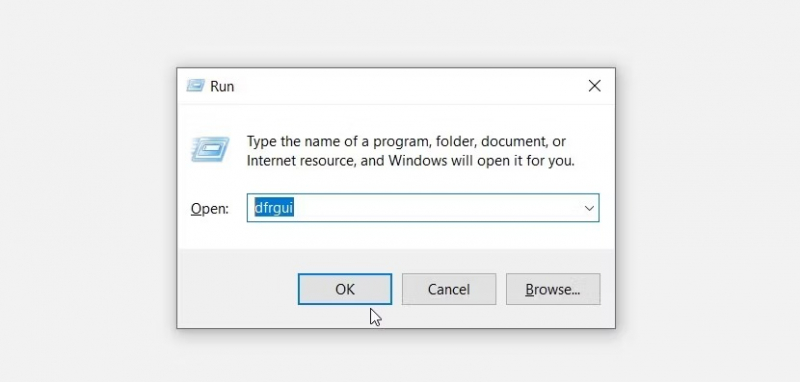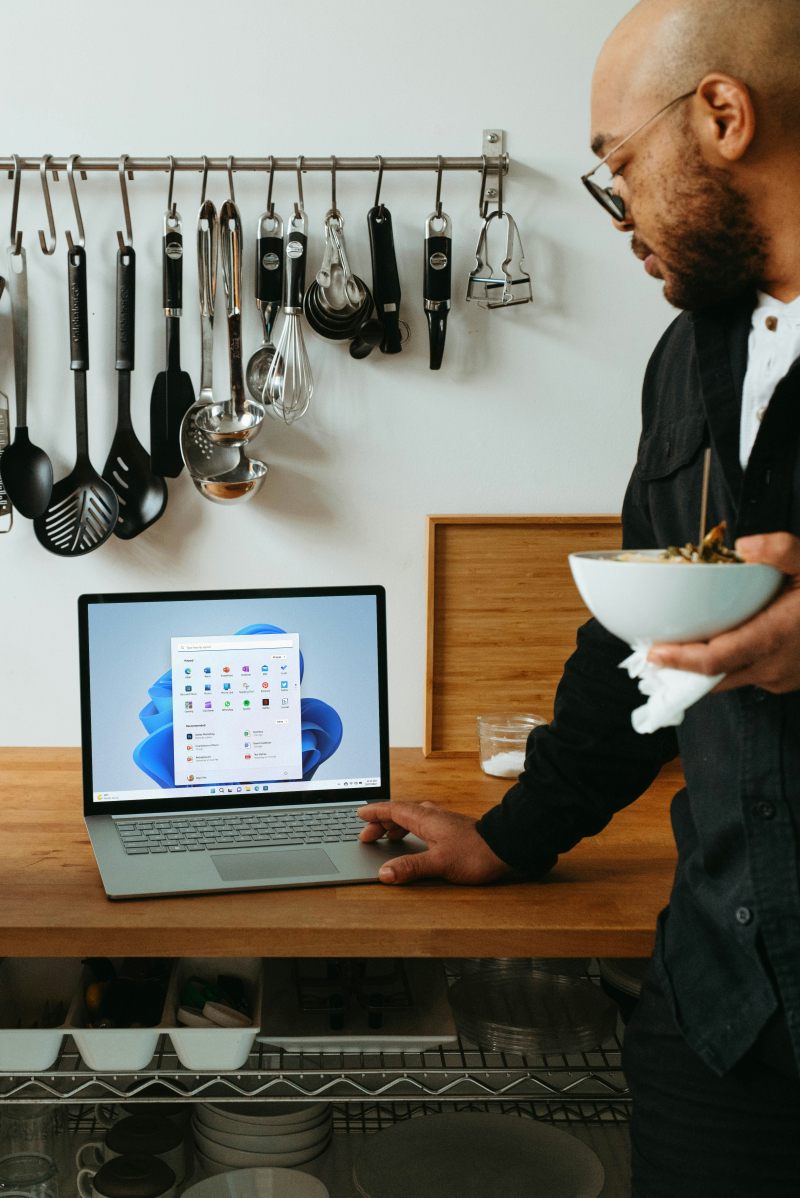Use the Run Command Dialog Box
Opening Disk Defragmenter through the Run Command dialog box in Windows 10 provides a quick and efficient method to optimize disk performance. To open the Disk Defragmenter in Windows 10 using the Run Command dialog box, you can follow these steps:
- Initiate Run Command: Press the Windows key + R simultaneously to open the Run Command dialog box.
- Execute Disk Defragmenter: Type "dfrgui" into the Run Command dialog box and press Enter.
- Select Drive for Optimization: In the Disk Defragmenter window, select the local disk you want to optimize and click the "Analyze" button.
- Initiate Defragmentation: If the analysis indicates fragmentation, click the "Defragment disk" button to start the optimization process.
This quick and efficient method provides a streamlined way to optimize disk performance on your Windows 10 system.