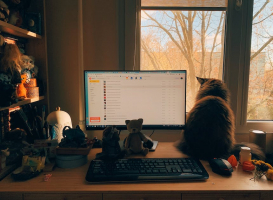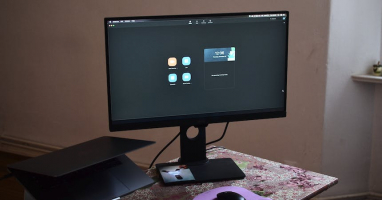Top 7 Best Ways to Fix Screen Burn-In on TVs: Plasma, LCD, and OLED
Screen burn-in can be a frustrating issue for various types of TVs, including Plasma, LCD, and OLED. Unlike plasma screens, LCD screens and LED lights are less ... read more...prone to serious image burn-in. Plasma burn takes place when pixels on the screen are damaged due to prolonged exposure. To avoid such problems, please refer to this article with a Toplist that explains how to fix screen burn-in for Plasma, LCD, and OLED TVs.
-
To prevent LCD and Plasma screen burn, the first thing you need to do is take good care of the TV screen when you buy it. But sometimes, unexpected incidents happen, and you cannot predict them and solve them. Each product's screen problem may be due to a long static image time, or many other causes related to internal components.
You can turn off the screen if you won't use it shortly or are busy going somewhere. This keeps your screen from getting hot, saves power, and reduces the chance of screen or TV wear and tear.

Image by Taryn Elliott via pexels.com 
Image by Ksenia Chernaya via pexels.com -
To help you reduce image burn-in on LCD and Plasma screens, you need to reduce screen contrast as much as possible. Lower contrast means the lighting on your screen is more uniform. Helps with less stress, and protects against image burn-in.
Some ways to apply are:
- Enable the screensaver function on your TV to kick in after a certain period of inactivity.
- Set your TV to automatically turn off after a period of inactivity.
- Turn on the screen saver function if your plasma TV has this function.
- Reduce the brightness and contrast settings on your TV. High brightness and contrast can contribute to image retention.

Image by ALTEREDSNAPS via pexels.com 
Image by Brandon Holmes via pexels.com -
If you see that your plasma or LCD screen is having image retention, you can try the following:
- You should turn on white static mode for as long as you see fit. Creating an all-black and white image or using a static image that covers the entire screen helps eliminate ghostly images from your screen.
Note: Some TVs have a built-in pattern swipe option to fill your screen with random patterns.
Image by Nguyen Huy via pexels.com 
Image by Sakina Mammadli via pexels.com -
Some TVs and monitors come with pixel-shifting or screen-shifting technology to prevent image burn-in. Pixel-shift constantly adjusts the image on your screen slightly, which changes pixel usage and prevents burn-in. You may need to enable pixel or screen shifting options in your display settings. This feature is particularly useful for LED and OLED displays.
Note: That if the screen is burned, this operation cannot fix and return the error to normal. In addition, this operation can also prevent ghosting on the LCD screen.
Most modern monitors are equipped with a built-in screen refresh function, The manufacturer recommends using this function to eliminate the problem of image burn.
Image by Isabella Mendes via pexels.com 
Image by Esra Korkmaz via pexels.com -
You can refer to the best dead photo repair tool like JScreenFix. This is a tool you can run on the official website to detect and fix dead pixels on the screen. You can also use advanced versions like JScreenFix Deluxe.
The Deluxe version will use advanced algorithms to repair burned screens and extend the life of plasma and LCD, and this version you can only use online for free with a limited run time each time 20 minutes.
Note: that the official website is no longer active and there is no way to download the official full version. And there won't be any links to the versions you can find online. So, if you use Deluxe, you will have to bear your risks such as security or any problems that occur.
Website: https://www.jscreenfix.com/
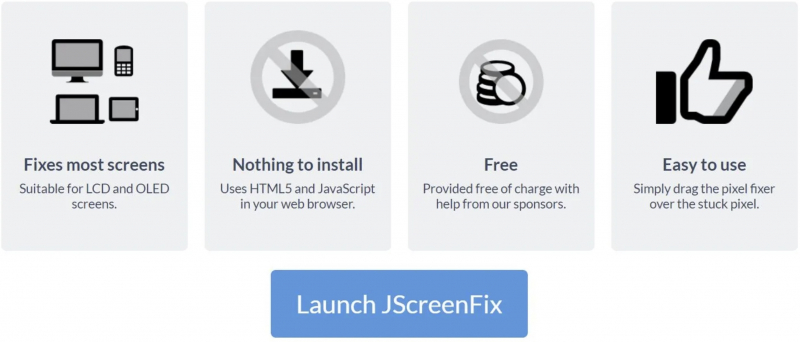
Use JSCreenFix to Fix LCD and Plasma Screen Burn 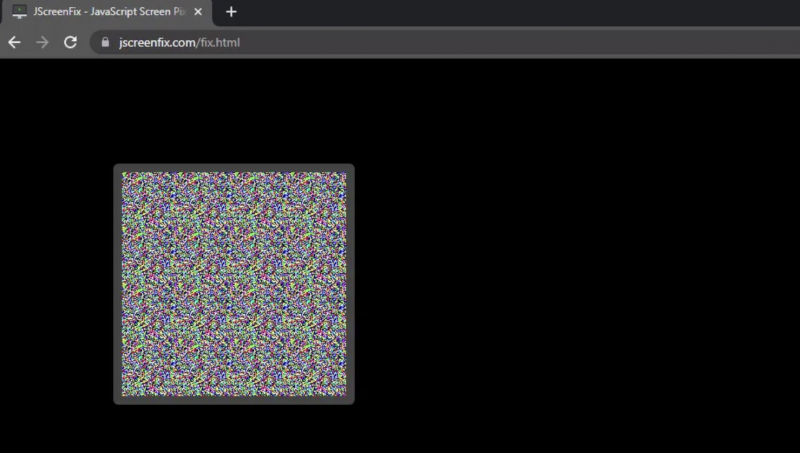
Use JSCreenFix to Fix LCD and Plasma Screen Burn -
One way to fix image burn on your computer screen is by setting a completely white desktop background and letting it run for a few hours. This solid color may help reset image persistence or burn-in.
In case you have a television burn-in, you can connect a laptop to your TV using an HDMI cable, extend your desktop to the television, and share the white screensaver. This will hopefully shift your television burn-in.

Image by Ayşe Topçu via pexels.com 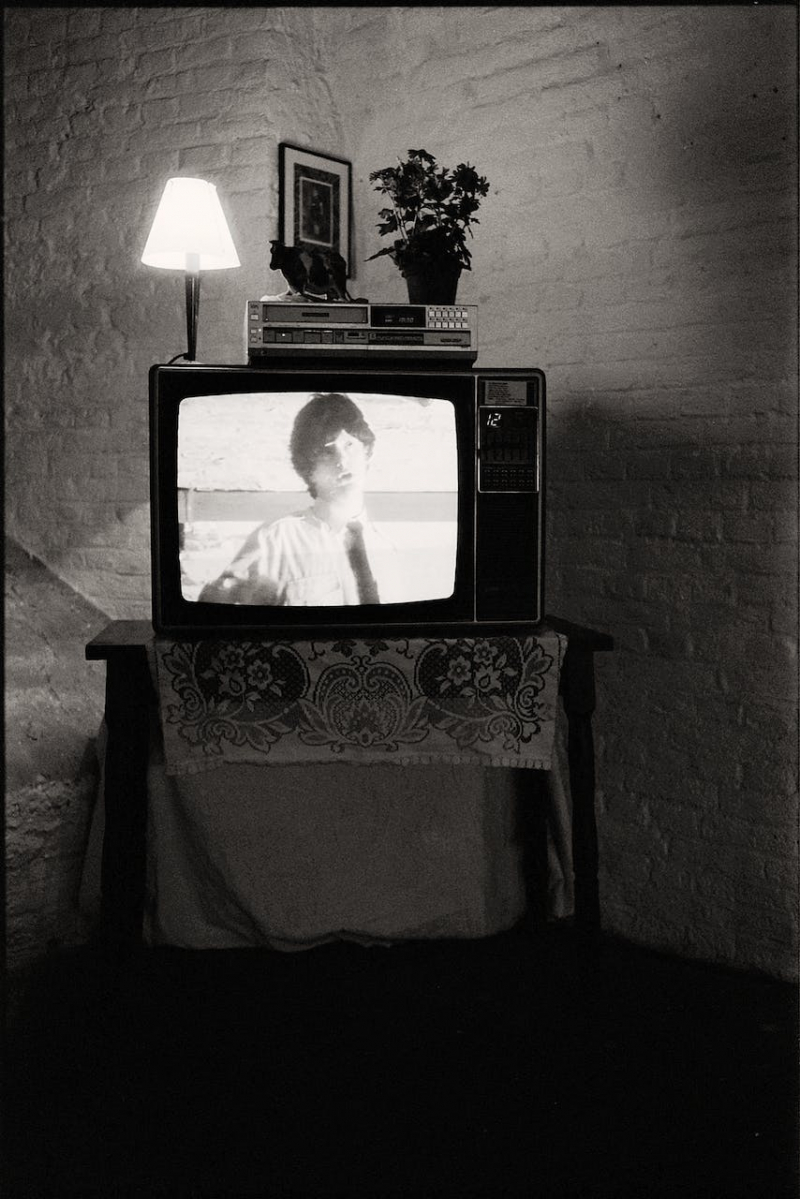
Image by Emmanuel Codden via pexels.com -
If you're dealing with a screen burn issue on your TV or monitor, ScreenBurnFixer has several solutions for you. However, the success of these methods will depend on the magnitude of the problem.
- One option is to browse the ScreenBurnFixer Video site: https://www.screenburnfixer.com/videos/ to find a video that corresponds to your screen type. Then, let it play for several hours.
- Another option is to visit the Charts page: https://www.screenburnfixer.com/chart/ and find your device or a similar one that matches your specifications.
Website: https://www.screenburnfixer.com/
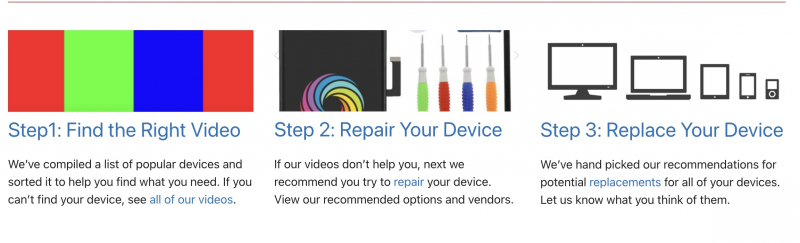
Use a ScreenBurnFixer Video Use a ScreenBurnFixer Video