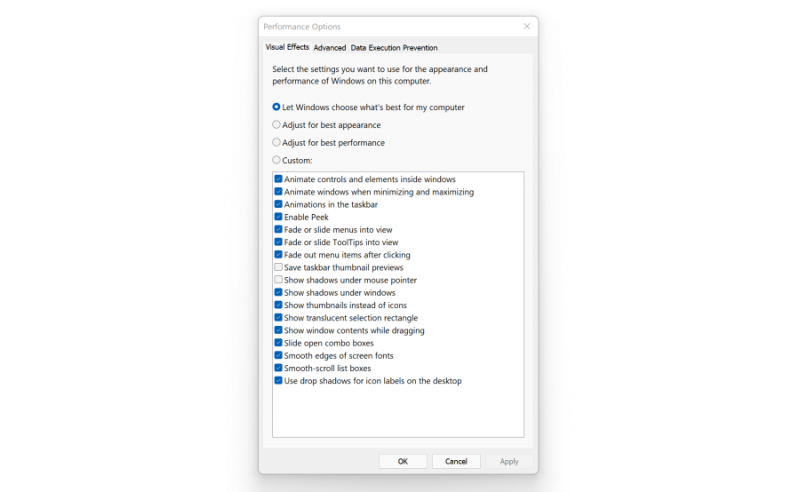Change Appearance in Performance Options
Optimizing the appearance settings in the performance options can potentially enhance the speed of an aging PC. Accessing this setting is straightforward in Windows 10 and 11; simply type "adjust appearance" in the Start menu's search box.
Within the ensuing dialog, utilize the radio button at the top labeled "Adjust for best performance," or individually select which visual features you can forego from the extensive list of checkboxes below these options. Opting for the overall best-performance button results in the elimination of all visual effects, such as the ability to see window contents while dragging to move.
However, a more balanced approach is retaining the effects contributing to your visual preferences. This tool can also be accessed through the Settings app by searching for "maintenance" or "performance." Enhancing your PC's performance through tailored appearance adjustments ensures a smoother user experience without compromising on visual aesthetics.