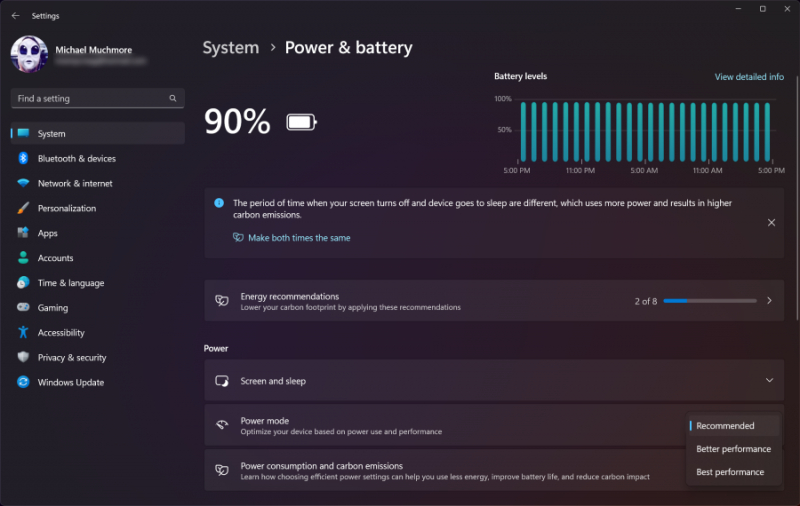Change Power Mode to Best Performance
Adjusting the power settings, albeit with increased energy consumption, can enhance your computer's processing speed. Navigate to the Settings app and access System > Power & Sleep; then, click on the Additional Power Settings link. Expand the dropdown menu on the right to reveal Additional Plans in the ensuing window and opt for High Performance.
- For Windows 11 users, the process involves selecting Better Performance or Best Performance under Settings > System > Power & Battery, as illustrated in the accompanying screenshot.
- Unlike Windows 10, navigating through Show Additional Plans in Windows 11 is unnecessary. Notably, Windows 11 has recently incorporated features in this panel aligning with environmental sustainability efforts, introducing energy-saving recommendations.
A straightforward power optimization technique involves connecting your laptop to a power source rather than relying on battery mode, provided you are in proximity to an outlet.
This action typically intensifies CPU activity and activates other power-intensive yet performance-boosting features. Implementing these power adjustments caters to improved performance and energy efficiency, offering users a balanced approach to optimizing their computing experience.