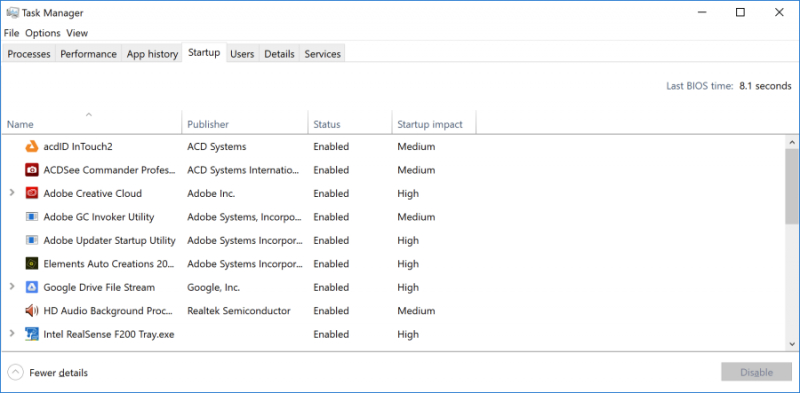Limit Startup Processes
As highlighted previously, numerous programs install supplementary processes that initiate each time your PC boots up, and not all of them are essential for constant system operation.
In earlier iterations of Windows, users had to resort to the MSCONFIG utility through the command prompt to manage these processes. While this method remains viable, and you might consider using it to curtail auto-running services and programs, more recent versions of Windows present a more user-friendly approach through the enhanced Task Manager.
Initiate the Task Manager effortlessly by pressing Ctrl-Shift-Esc. Navigate to the Startup tab, where a comprehensive list of programs loading during Windows startup is displayed. The accompanying dialog box conveniently includes a column indicating the Startup impact for each program. The Status column provides insight into whether a program is configured to launch at startup. Modify this status by right-clicking on the respective entry.
Identifying programs you wish to restrict is generally straightforward. For instance, if you seldom utilize iTunes, it's likely unnecessary for iTunesHelper to run continuously in the background. This streamlined approach in the Task Manager of newer Windows versions enhances the management of startup programs, offering users a more intuitive control over their system's performance.