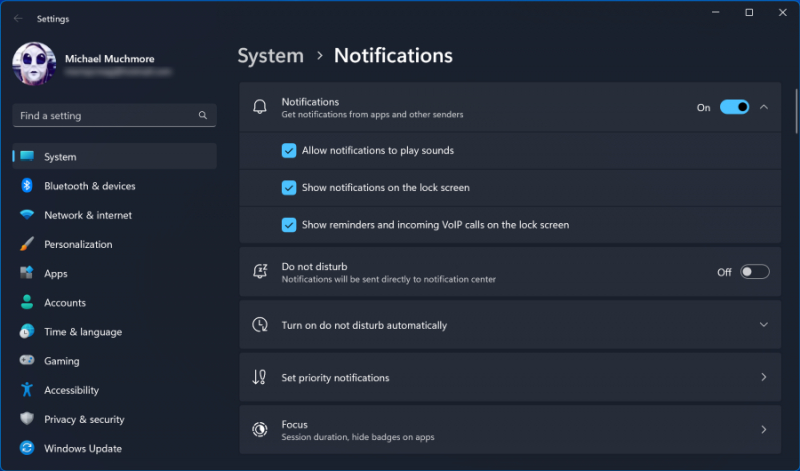Turn Off Search Indexing
Especially for less powerful PCs, the search indexing process can temporarily consume significant system resources, potentially impacting performance. This may be inconvenient for users who frequently conduct searches, as it can lead to slower search results.
To disable indexing, access the Indexing Options Control Panel window (or type "index" in the Start button search box). Click on Modify and uncheck the locations you prefer not to be indexed. You may need to expand the folders under your user folder to make informed choices. Opting for the Advanced option allows you to specify which file types should or shouldn't be included in the indexing process.
Alternatively, if you wish to enable search indexing but encounter occasional slowdowns, you can temporarily halt the process to boost system speed.
- Right-click on This PC on the desktop (or type "Computer" in the Search box) and choose Manage.
- Navigate to Services and Applications, then select Services.
- Locate Windows Search, and double-click on it.
- In the Properties dialog, you can set the Startup type to Manual or Disabled, ensuring a silent default process.
- The Automatic (Delayed Start) option is recommended by Microsoft Help for minimizing the impact on overall boot performance.
As a final option, in the right-hand panel,
- Click More options, and then choose Stop.
- Alternatively, you can use the stop button above the center section.
Remember to re-enable the process at some point if you intend to resume system searches. Customizing search indexing options allows users to manage system resources and optimize performance based on individual preferences.