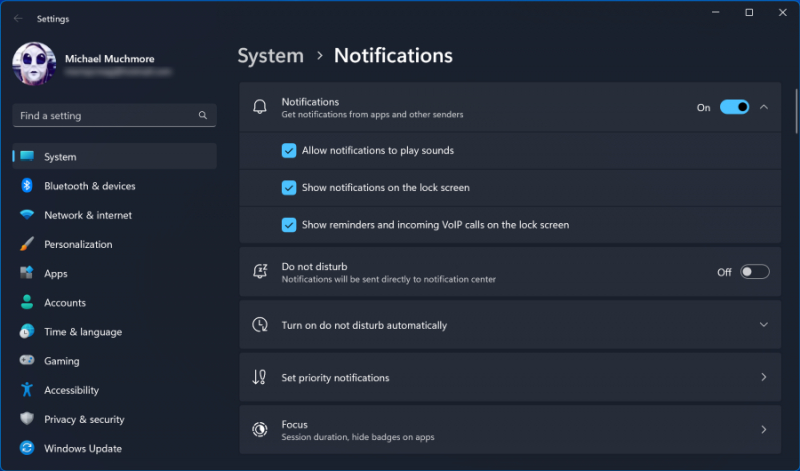Turn Off Tips and Notifications
While it may seem counterintuitive for a tips article to recommend turning off Windows' Tips feature, doing so can actually reduce the processing load involved in displaying relevant tips for your system. This principle applies similarly to Notifications; streamlining unnecessary notifications can provide a smoother computing experience. I have over 40 apps capable of sending notifications.
To adjust notification settings, navigate to the Notifications page within the Settings app. You can globally disable all notifications with a simple switch at the top. Additionally, you'll find a list of individual apps that can send notifications; deselect those you'd prefer not to receive alerts from. If you have an abundance of these apps, reviewing the list will likely reveal sources from which notifications are unnecessary.
Beyond the tangible performance boost, minimizing distractions can enhance your perception of computing speed. Use the Do Not Disturb button at the top of the Notification right-hand sidebar for a quick pause in notifications. This method also simplifies re-enabling notifications when needed later on.