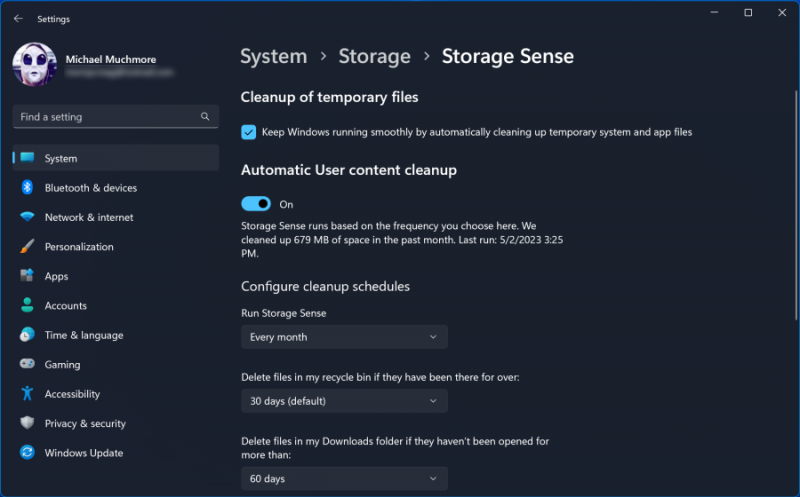Clean Up Your Disk
Navigate to the Start menu and input "Disk Cleanup" to unveil the reliable utility ingrained in Windows across numerous OS generations. This utility, a mainstay in the Windows toolkit, adeptly identifies and targets unwanted clutter like temporary files, offline web pages, and installer files lingering on your PC.
It allows you to eradicate these accumulated items in one fell swoop. Keep an eye out for a potentially overflowing Recycle Bin; however, its impact on system speed is usually discernible only when your drive is nearing full capacity.
For those seeking to optimize their disk performance, consider establishing a regular disk defragmentation schedule using the Optimize Drives tool. You can locate this tool by typing its name in the search box adjacent to the Start button. It's essential to note that if your primary disk operates on SSD technology, defragmentation is unnecessary, as no moving parts are involved in reading the disk.
A more contemporary approach to managing storage consumption involves activating the Storage Sense option (refer to the accompanying image). This feature, an innovation in storage management, autonomously liberates space by purging temporary files and items in the Recycle Bin.
For a comprehensive guide on leveraging this functionality, consult our article on "How to Free Up Hard Disk Space on Windows." This streamlined process ensures efficient storage utilization while contributing to the overall performance of your Windows system.