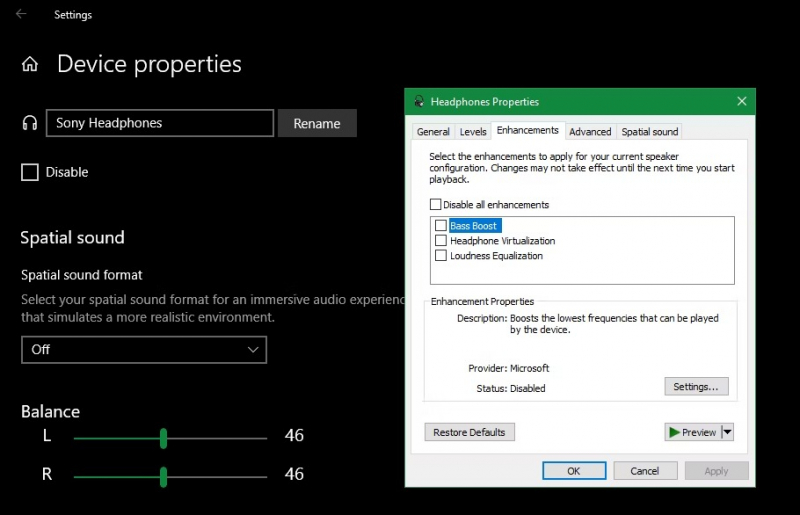Disable Windows Audio Enhancements
To troubleshoot sound or audio issues on Windows 10, you can disable audio enhancements by following these steps:
- Right-click on the speaker icon in the System Tray and select "Sounds" to open the Control Panel's Sound window.
- Switch to the "Playback" tab and double-click on the audio device you're using.
- In the next window, click the "Enhancements" tab.
- Check the box labeled "Disable all enhancements" if it isn't already checked, then click "Apply".
- Ensure the desired device is set as the default by right-clicking on it and selecting "Set as Default Device".
You can disable Windows 10's audio enhancements and possibly fix any audio issues you may be having by doing these steps.