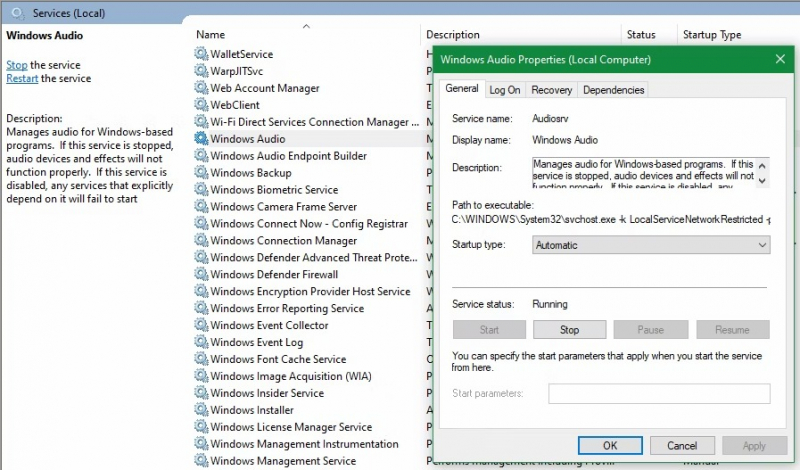Restart Windows Audio Services
Here's a step-by-step guide to resolving sound or audio problems on Windows 10 by restarting the Windows Audio Services:
- To begin, type "Services" into the Start menu search and select the "Services" desktop app from the search results.
- In the Services Manager window, scroll down to find the "Windows Audio" service from the list.
- Double-click on the "Windows Audio" service to open its properties window. Here, check if the service is currently running. If it is not running, click the "Start" button to initiate the service.
- While in the properties window of the "Windows Audio" service, ensure that the Startup type is set to "Automatic." If it is set to anything different, such as "Automatic (Delayed Start)," "Manual," or "Disabled," change it back to "Automatic."
- Similarly, in the Services Manager, locate the "Windows Audio Endpoint Builder" service and repeat the same process to ensure it is running correctly.
By following these steps, you can resolve issues related to sound not working on your computer by ensuring the proper functioning of the audio services. This should help address behind-the-scenes Windows problems causing the sound issues and restore audio functionality on your Windows 10 system.