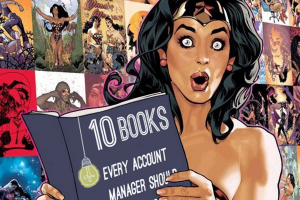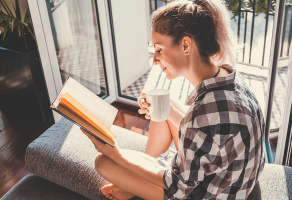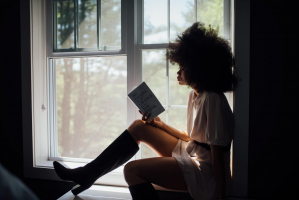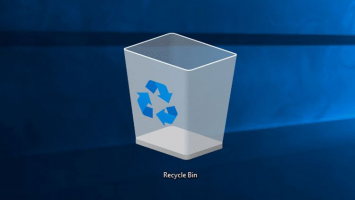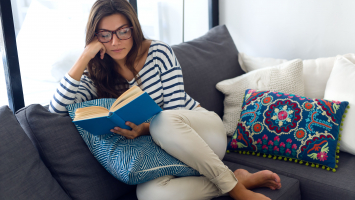Top 9 Best Settings that Every Nintendo Switch Owner Should Use
The Nintendo Switch is a versatile and popular gaming console that offers many features and options for its users. However, not all of them are enabled by ... read more...default or easy to find. In this article, Toplist has brought to you some of the best settings that every Nintendo Switch owner should use to enhance their gaming experience and optimize their device.
-
Have you ever invested significant hours in a game only to lose all your progress? This is a more common problem than one might think. Whether your Switch is stolen, your console accidentally breaks, or perhaps you lend your Switch to a sibling who unintentionally overwrites your save file, these unfortunate events can lead to the loss of hours of gameplay.
If you've encountered such a situation, you're likely familiar with the seven stages of grief that often follow, ultimately leading to the decision to abandon the game rather than invest countless hours rebuilding your progress. Fortunately, all of this can be avoided by activating Cloud saves on your device.
To enable this feature, navigate to the settings and access Data Management. Click on Save Data Cloud and select your user profile. Scroll down to the bottom to find Settings and toggle on the option for Automatically Back Up Save Data. Once this setting is activated, you'll have the ability to recover any lost data. It's important to note that this feature is exclusively available to those with a Nintendo Switch Online Membership.
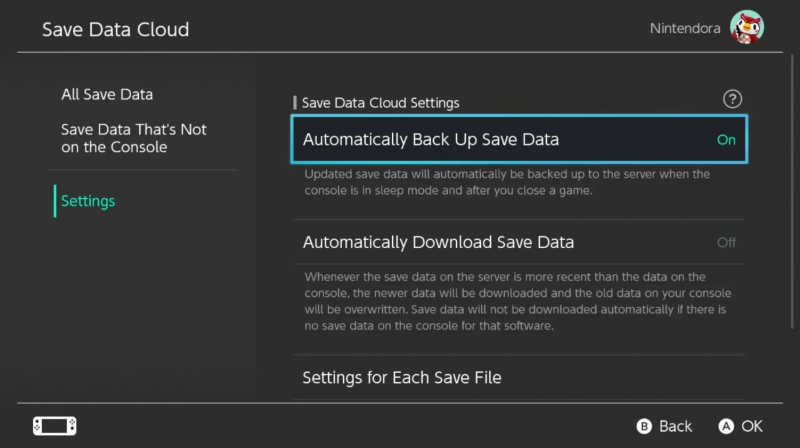
Enable Cloud Date Saves 
Image by Erik Mclean via Unsplash -
Enabling Flight Mode on your Nintendo Switch restricts its internet connectivity. However, if the game you're currently engaged in doesn't require an internet connection, you can conserve a significant amount of battery life by activating Flight Mode, even if you're stationary.
Remaining connected to the internet and consistently transmitting and receiving signals consumes energy. By opting for Flight Mode, your console conserves valuable resources that would be better utilized elsewhere when not actively using internet-related features.
To activate Flight Mode on your console, simply access your settings and locate the Flight Mode option, which is the second item on the menu. It takes just a moment to activate and can potentially save you valuable gaming time by preserving battery life.
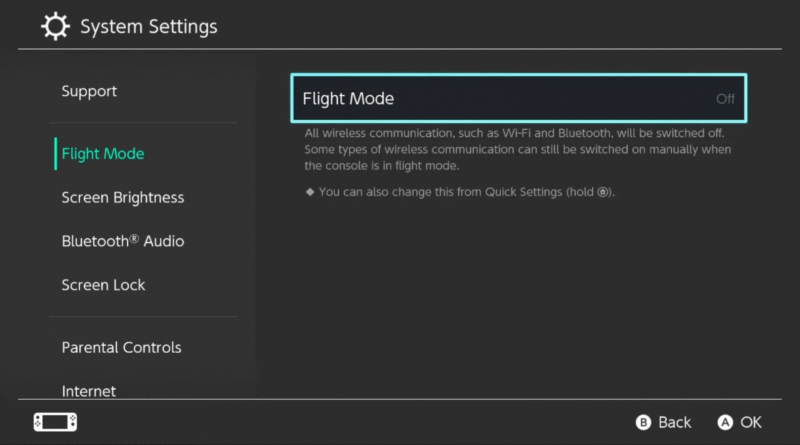
Use Flight Mode 
Image by Erik Mclean via Unplash -
The Switch has limited storage capacity, with the Switch Lite offering only 32GB, some of which is reserved for system use. Even the Switch OLED's improved 64GB can be swiftly depleted, especially when downloading large games.
To address this issue, you can either invest in a sizable SD card to expand your Switch's storage or manage your game library judiciously. If your Switch is nearing full capacity but you want to download a new game, there's no need to panic. Instead of deleting all your games to make space, you can opt to archive them. Archiving software on your Switch still frees up storage space while retaining an icon of the game on your home screen, allowing for quick and easy redownloading when needed.
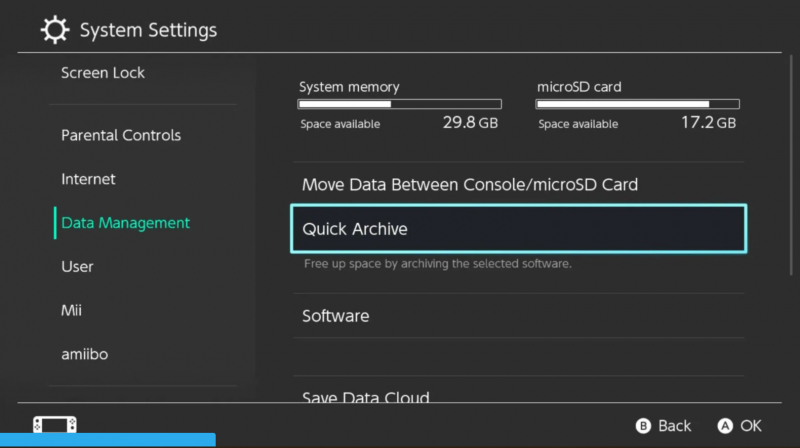
Use Quick Archive to Free Up Space 
Image by Daniel Rykhev via Unsplash -
The Switch initially lacked Bluetooth audio support, but a subsequent system update introduced this feature, enabling users to enjoy the Switch's sounds wirelessly. Not everyone keeps abreast of every Nintendo Switch update, so discovering the capability to connect Bluetooth headphones might be a pleasant surprise. The process is simple, offering an easy way to transform your Switch listening experience.
Whether you were previously unaware or hesitant to explore this option, embracing Bluetooth audio on your Switch can be a game-changer. Say goodbye to pesky wires and hello to the convenience of wireless sound, enhancing your overall enjoyment of the gaming experience.
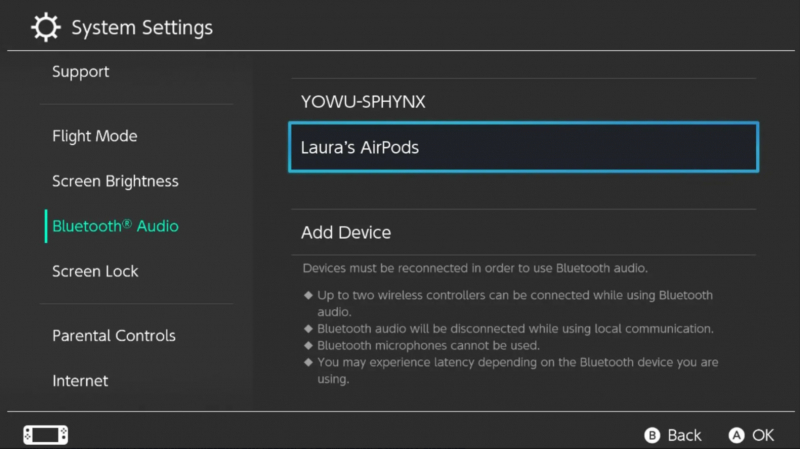
Enable Bluetooth Audio 
Image by Yasin Hasan via Unsplash -
One of the Nintendo Switch settings often overlooked has the potential to enhance the graphics in docked mode. However, much like other settings on this list, it's tucked away in menus and not easily discoverable unless you know where to look. Fortunately, we're here to guide you.
If your TV can showcase a 1080p image, your Nintendo Switch can too. While the handheld mode is limited to 720p, you can boost the resolution in docked mode by adjusting your TV Resolution setting. Improving the Switch's resolution is a straightforward process; just navigate to your settings, access TV Output, and choose 1080p from the TV Resolution settings.
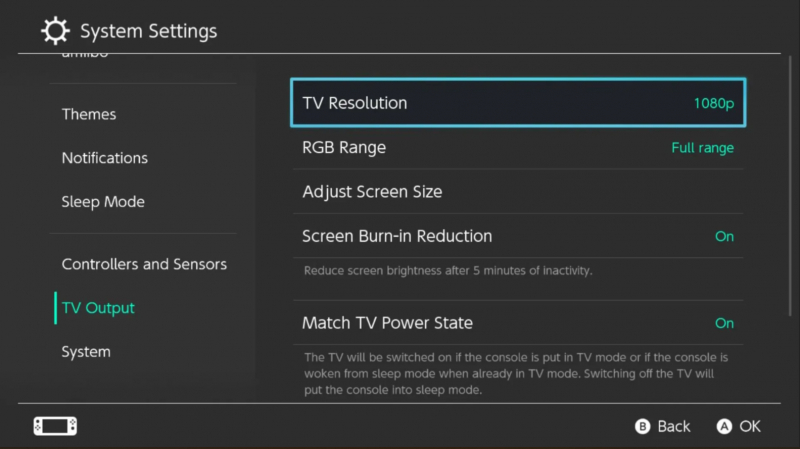
Tweak Your TV Resolution Settings to Get Better Graphics 
Image by Danny Schleusser via Unsplash -
The weak point of the Nintendo Switch is the occurrence of Joy-Con drift, a problem resulting from the internal joystick mechanisms wearing down, leading to unintended inputs and involuntary movement of your character or camera.
While this issue can be a significant nuisance during gameplay, there is a potential solution, especially if the problem is not severe. You can recalibrate your Joy-Cons or any other problematic controller. Navigate to your settings, choose Controllers and Sensors, and then click on Calibrate Control Sticks. The Switch will walk you through the recalibration process, offering temporary relief from the drift issue, at least for a while.
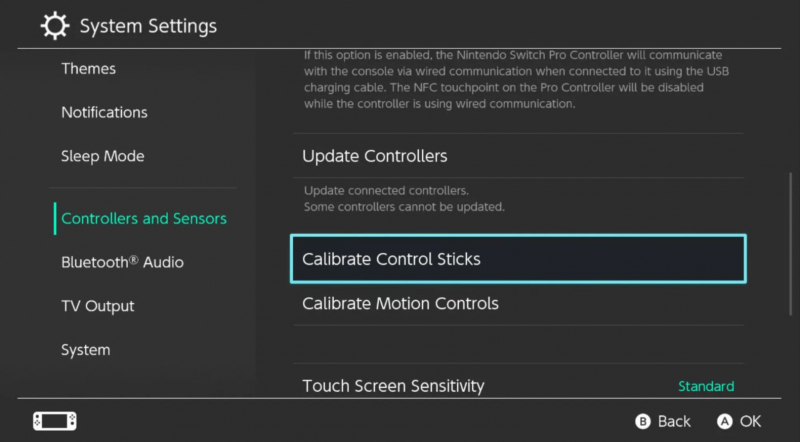
Calibrate Your Nintendo Switch Controllers 
Image by Alvaro Reyes via Unsplash -
MTU, or Maximum Transfer Units, determines the maximum data size that can be transmitted. By increasing your Switch's MTU, you enhance the capacity for faster data flow, resulting in accelerated download speeds. The process is exceptionally swift and straightforward, requiring only a few seconds.
Start by ensuring your Switch is connected to the internet, then navigate to Internet Settings. Choose the connected Wi-Fi, click on Change Settings, and scroll down to raise the MTU from 1400 to 1500. This adjustment maximizes data transfer, leading to an improvement in download speeds for a more efficient internet experience on your Nintendo Switch.
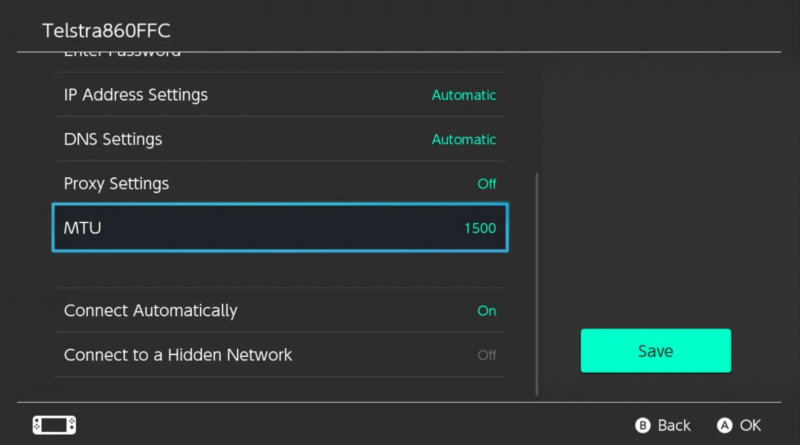
Alter the MTU Setting to Unlock Faster Download Speeds 
Image by Sara Kurfeß via Unsplash -
Avoiding the inadvertent drainage of your Switch's battery due to an idle screen is crucial, but constantly unlocking it for brief moments is also inconvenient. Striking the right balance to minimize unnecessary battery loss while preventing frustration might involve some trial and error. Fortunately, there are various time frames to choose from, ensuring you find the ideal setting.
To personalize the auto-sleep feature on your Nintendo Switch, navigate to the settings and scroll down to Sleep Mode. There are separate options for handheld and TV modes, each customizable. Select the mode you prefer and choose your desired timeframe from the available options, ranging from one to 30 minutes or even "never" if you're comfortable with the risk of leaving your system on overnight.
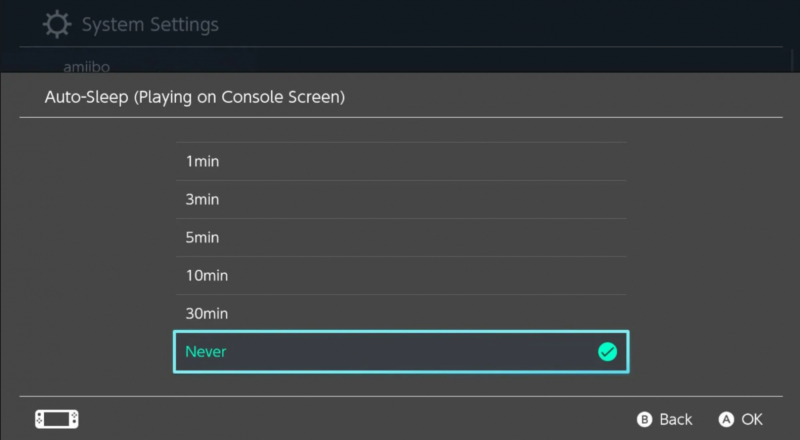
Extend the Auto-Lock Time on Your Nintendo Switch 
Image by Sara Kurfeß via Unsplash -
Encountering the recovery menu is an occurrence you'd prefer to avoid, but being aware of it is crucial as it serves as a valuable tool for troubleshooting specific issues without the need for sending your console for repairs. While there are limitations to what Maintenance Mode can address, many software issues can be resolved through a factory reset or a soft reset.
To access Maintenance Mode, simply press and hold the volume up, volume down, and power buttons simultaneously for a few seconds until the system boots up in Maintenance Mode. From there, you can effectively troubleshoot issues with your Switch.
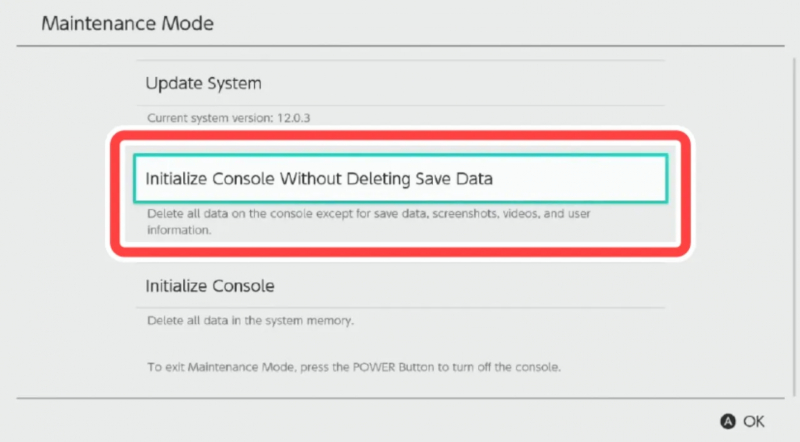
Discover Your Nintendo Switch’s Maintenance Mode 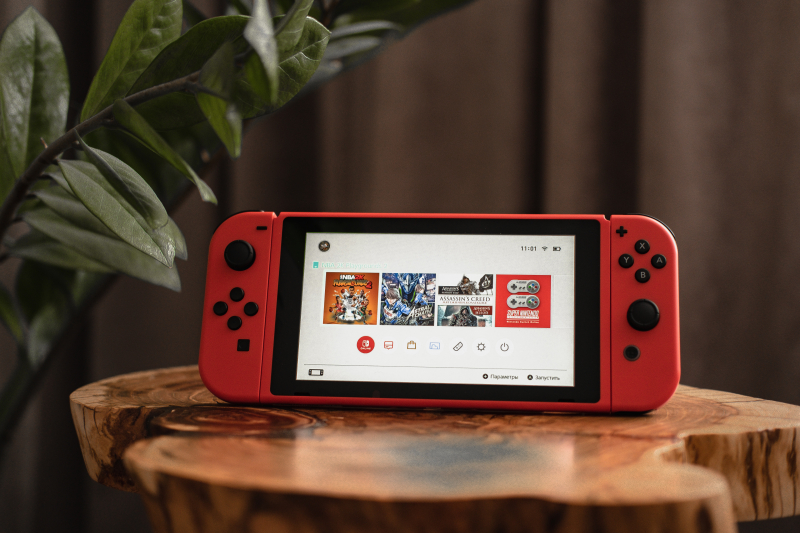
Image by Alexandr Sadkov via Unsplash