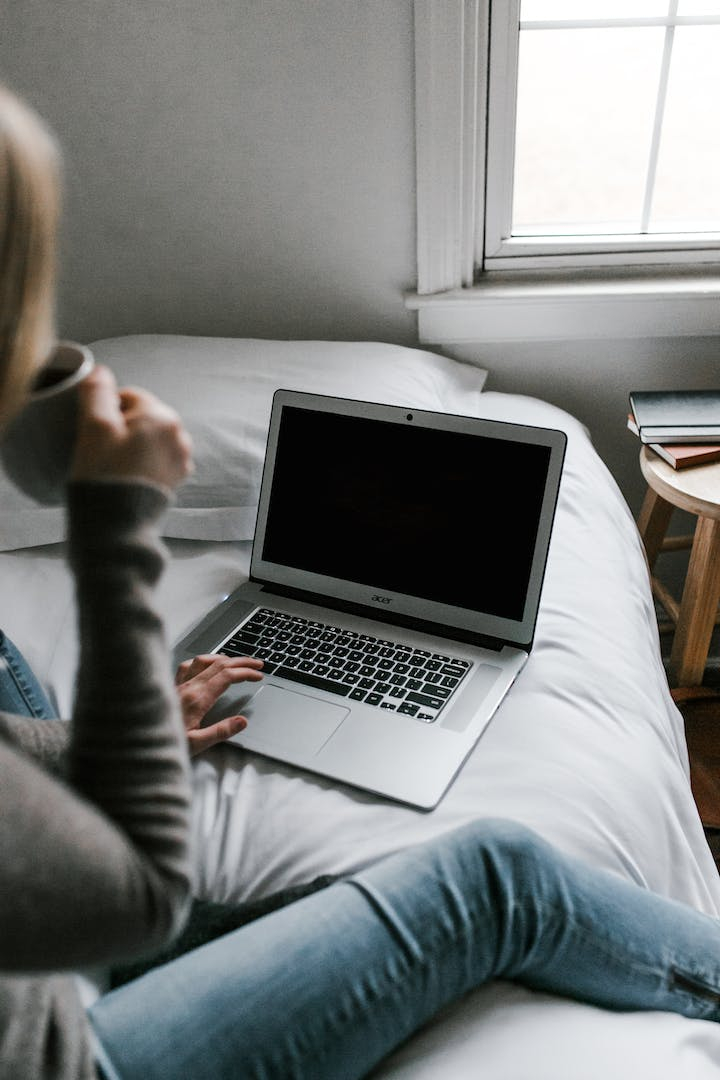Block Flash
Please check if the Flash feature is turned off to ensure your computer is vulnerable to serious damage to the drive. When Flash is turned on, Windows 10 will use 100% of the hard drive with the Google Chrome browser.
To turn off Flash in the Google Chrome browser, proceed as follows:
- Open Menu > Settings > Privacy and security
- Click on Site Settings
- Search for Flash and set the toggle to Block sites from running Flash
- Click Back to agree, then press F5 to restart the browser
- Next, the Chrome browser updates automatically or manually by going to Menu > Help > About Google Chrome and waiting for the update process to complete.
Note: New versions of Chrome typically no longer support Flash.