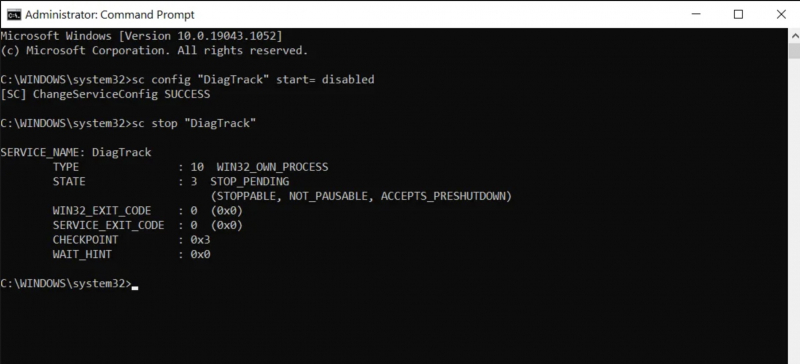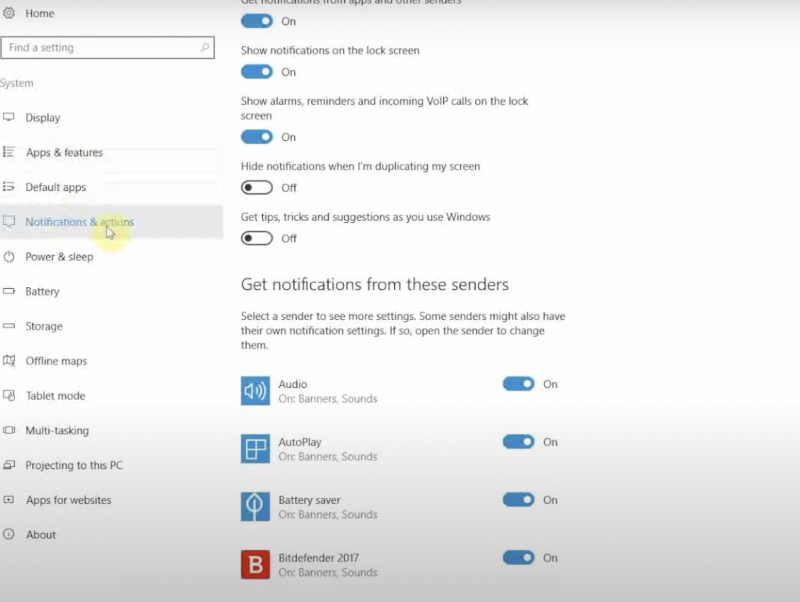Disable Diagnostic Tracking
If you are experiencing 100% disk usage issues on your Windows 10, disabling diagnostic tracking can help resolve the problem. Simply turning off the DiagTrack service can reduce hard drive usage and speed up your system. If this service is causing a high disk usage error, stopping it from launching can be an effective solution.
To turn off diagnostic tracking on Windows 10, you should follow these steps:
- Open Command prompt as an admin. By pressing Start and entering cmd in the search box
- In the results select Run as administrator
- Input sc config “DiagTrack” start= disable and then hit Enter
- Type sc stop “DiagTrack”
- Navigate through Settings> Notification & actions and disable Get tips, tricks, and suggestions as you use windows