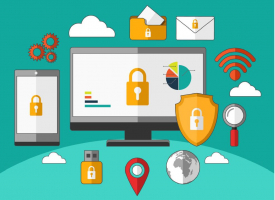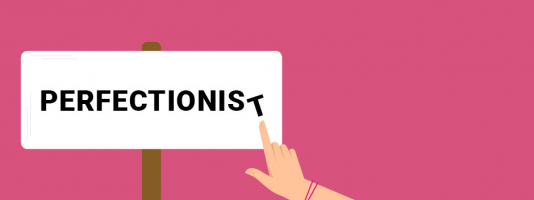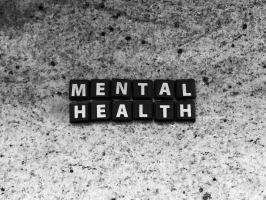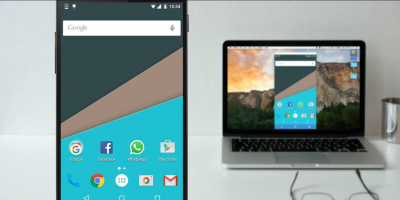Top 6 Best Tools to Analyze Laptop Battery Health
If you own a Windows laptop, you might want to check your battery health regularly. A low battery indicator is not enough to tell you how your laptop battery ... read more...is performing. In this article, Toplist has compiled 6 best tools to analyze laptop battery health and optimize its performance. Let's check it out!
-
The powercfg command is a hidden utility in Windows that enables the creation of a detailed battery history report. This report provides insights into your battery's performance and allows you to track the inevitable capacity decline over time.
To generate a battery report, initiate the process by clicking on the Start menu and searching for "Command Prompt". Right-click on the Command Prompt in the search results and select "Run as Administrator". It's essential to use Command Prompt for this command, as it may encounter issues in Terminal or Windows PowerShell.
Next, enter the command: "powercfg /batteryreport". This command saves a battery report in HTML format, typically located at: "C:\Windows\system32\battery-report.html ".
To access the report, you can copy and paste this path into your web browser. If it's saved in a different location, you can highlight and right-click the path in Command Prompt.
Once the report is open, review the following parameters:
- Observe the variance between Design Capacity and Full Charge Capacity. As batteries degrade, the full charge capacity tends to be lower than the design capacity.
- Examine the battery's discharge over recent days in various power states and the battery usage graph.
- Compare the current battery life with the initial capacity when you purchased the laptop.
- Analyze the battery's usage and duration, including periods when your computer operated on battery or was plugged in.
- This laptop battery test helps identify issues affecting battery life. If the report shows significant differences, you may consider replacing the battery.
Pros:
- Provides a comprehensive and detailed overview of your laptop's battery performance
- Easy to access
- Helps users track the decline in battery capacity over time
- Enables you to identify any irregularities in power consumption
Cons:
- Does not directly fix or improve battery issues
- Has potential errors
- Doesn not offer real-time monitoring
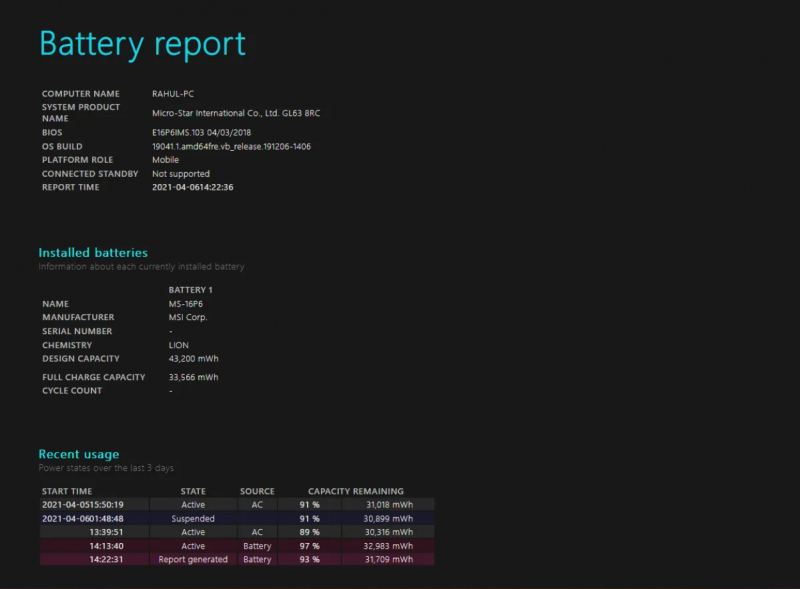
Screenshot on Windows 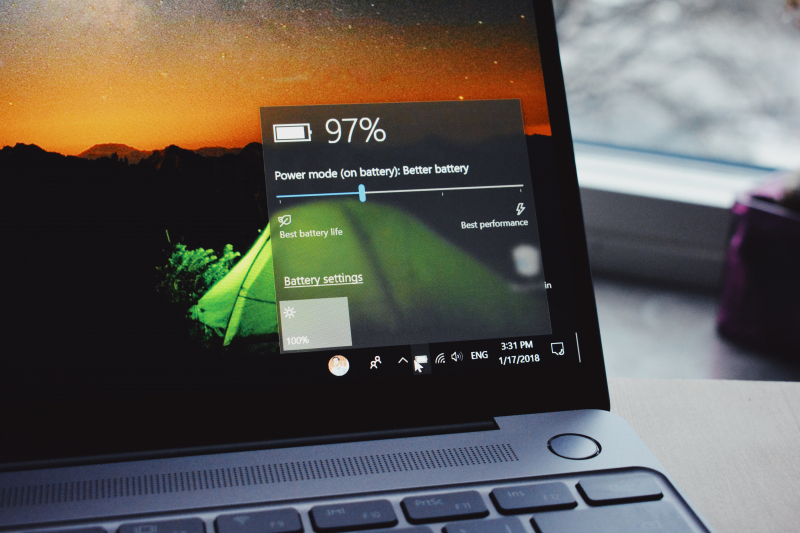
Image by Panos Sakalakis via Unsplash -
BatteryInfoView is a handy application that provides extensive information regarding your laptop's battery. It consists of two primary display components. To access details such as Designed Capacity, Full Charged Capacity, Battery Health, Number of charge/discharge cycles, and more, simply go to View > Show Battery Information.
If you wish to delve deeper, selecting View > Show Battery Log reveals a comprehensive log analysis. This log includes data on power state, capacity percentage, capacity value, rate, voltage, and event type. Every time your computer goes into suspension or resumes, a new log line is generated.
This feature allows you to track the rate of battery discharge. Additionally, you can export this battery information to a TXT or CSV file for future reference.
Pros:
- Provides comprehensive battery information in a single place
- Users can review the battery log to track changes in capacity over time
- The "Always on Top" feature allows the app window to stay visible above other windows
Cons:
- Does not offer the capability to filter the battery log based on specific date ranges
- Does not provide graphical predictions of battery wear levels over time
Download here: https://www.nirsoft.net/utils/battery_information_view.html
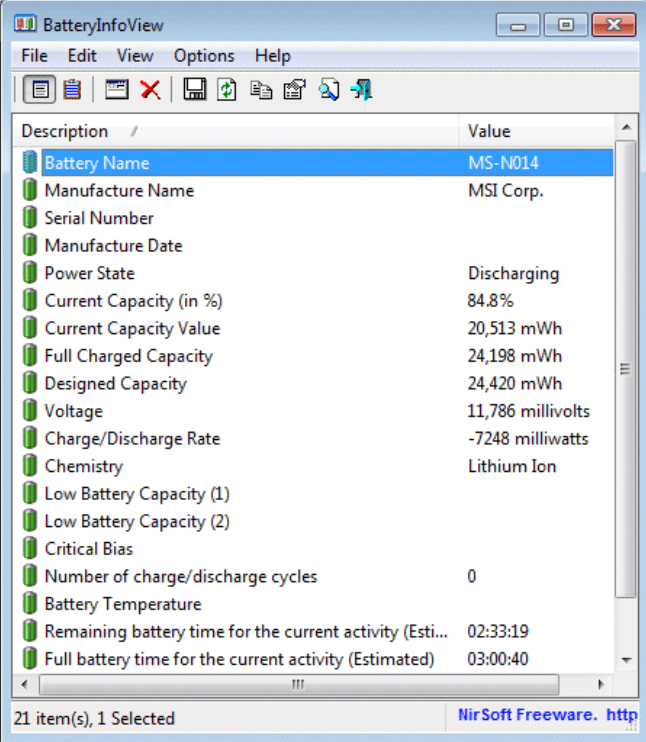
Image via nirsoft.net 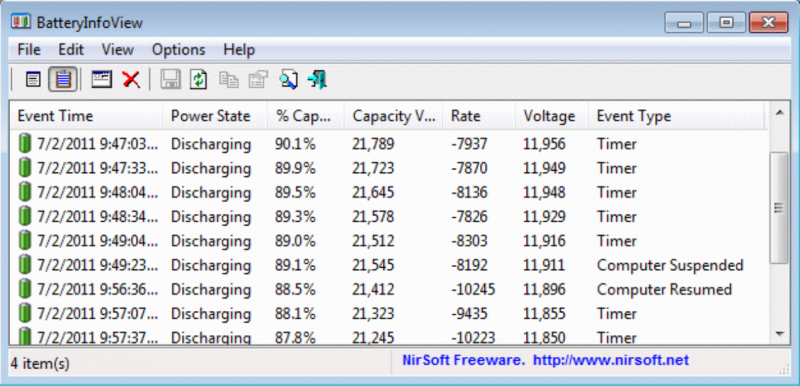
Image via nirsoft.net - Provides comprehensive battery information in a single place
-
BatteryMon allows you to observe your laptop's battery charge status in real-time through a graphical representation. The Y-axis vertically indicates the charge percentage (ranging from zero to 100 percent), while the X-axis horizontally represents the sampling time. You can modify the sampling time interval by going to Edit > Configuration.
In the graph, the current charge level is represented by a black line, the blue line reflects the trend extrapolated from the data samples, and the red line provides a comparison to the battery's expected lifespan. It's important to note that the red line may deviate significantly during short-term comparisons.
By examining the log file (accessible under Info > View Log), you can assess the approximate charge or discharge rate within specific time intervals, gaining insights into the gradual deterioration of your laptop's battery health over time.
Pros:
- Shows a live graph of battery health. Users can see the charge/discharge rate, the remaining battery time, the total time, and more.
- Lets users set alerts for battery level, voltage, and temperature.
- Helps users compare and measure the current battery capacity with past data.
Cons:
- The app is not beginner-friendly.
- The user interface is outdated and hard to use.
Download here: https://www.passmark.com/products/batmon/
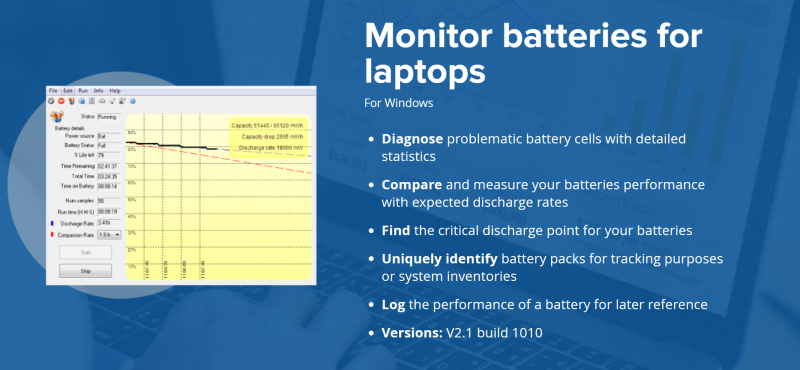
Screenshot via passmark.com 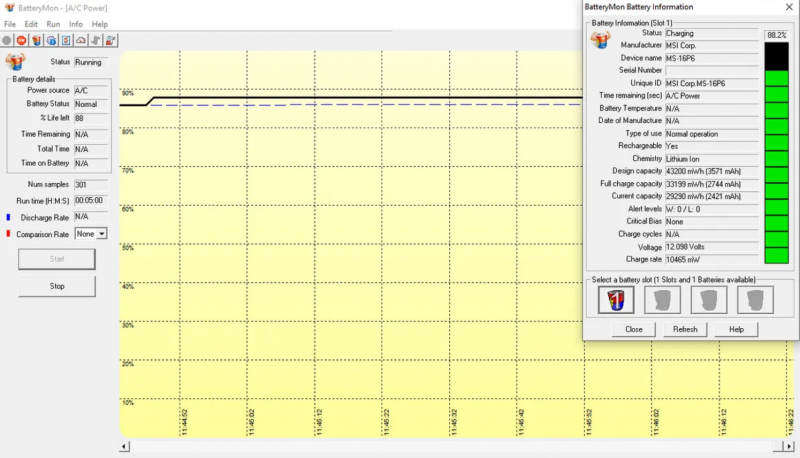
Screenshot via Passmark -
Save Battery is created to assess the condition of laptop batteries, compatible with tablets and Surface laptops. The primary interface features an attractive animated display of the charging and discharging status. It provides essential battery details such as Design Capacity, Full Charge Capacity, the most recent plug-in or plug-out time, and an estimate of the time remaining for charging or discharging.
Users have the option to switch between dark and light themes and can enable Tiles for showing the battery percentage on the Start screen. Depending on the size of the live tile, the application can display different aspects of battery status information.
Pros:
- Users can choose how to get notified when the battery reaches a certain level, such as full, low, or in between. The options include SMS, reminder, or email.
- Users can view and export the history of charging and battery usage with a graph in the History section.
Cons:
- The app does not let you change the time interval for data collection. The graph points are too small to see the battery patterns clearly.
- Only stores 30 days of battery data and deletes the older ones.
Download here: https://apps.microsoft.com/detail/9NBLGGH5PRJF
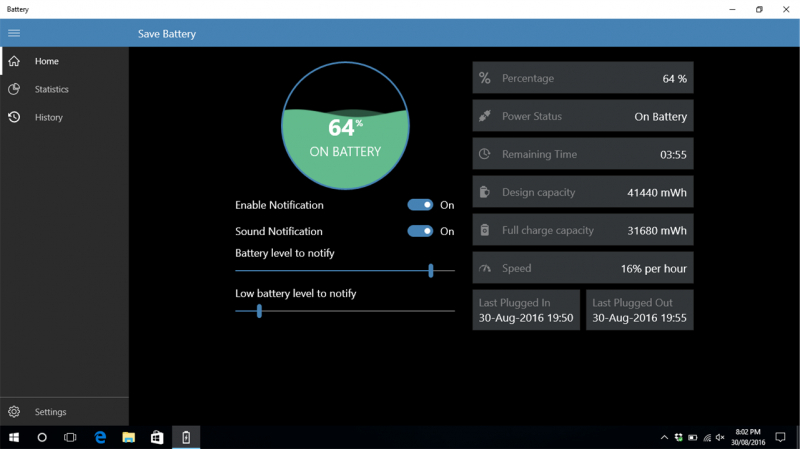
Image via apps.microsoft.com 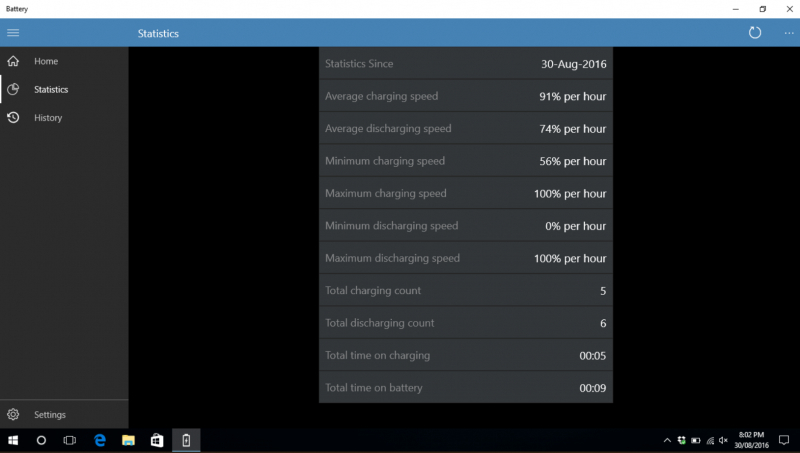
Image via apps.microsoft.com -
Microsys Smarter Battery is designed for overseeing laptop battery health, conducting calibration, and exporting battery-related data for future reference.
On the Info page, you'll find information about Full Battery Capacity compared to Design Capacity, discharging time, cycle count, wear level, and power state during battery or AC power operation. The Graph page displays the battery capacity's evolution over time, with the Y-axis representing capacity percentage and the X-axis depicting data at various time intervals. In a well-functioning battery, the red line should ideally align with the orange one.
The Calibrate page provides statistical insights regarding battery wear level, usage duration, discharge cycles, cycles since calibration, and more. You have the flexibility to save battery data from each page as needed. Additionally, you can activate the battery gadget to view details like battery capacity, remaining time, or CPU usage. The detailed log file for battery discharge rate and calibration data is also accessible.
Pros:
- Monitor up to four batteries simultaneously, including battery packs.
- Adjust time intervals by zooming in/out and navigate through time using arrow buttons.
- Simulate discharge to expedite the calibration process.
- Configure low or critical battery alarms and initiate standby or hibernate mode when the battery reaches a low level.
Cons:
- The placement of options across different pages can make navigation confusing.
- There may be conflicts with the built-in power management settings, potentially causing confusion.
Download here: https://www.microsys.ro/smarterbattery.htm
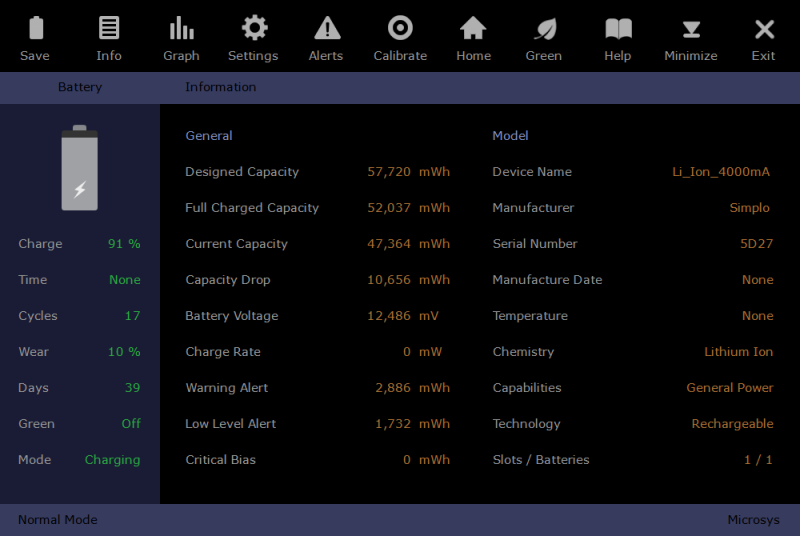
Image via microsys.ro 
Image via microsys.ro -
Pure Battery Analytics is ideal for monitoring the condition of your laptop's battery. The Quick Glance display presents the current battery status, provides quick access to settings influencing battery life, and reveals Full Charge and Design Capacity.
The Analytics view offers insights into how the battery percentage changes over time, using four different graphical representations: bar graph, column view, line graph, and bubble view. You can enhance its capabilities by installing the GitHub add-on, enabling real-time battery percentages and notifications.
The app permits you to configure notifications for specific battery charge/discharge levels and even activate a theft alarm if your laptop is at risk.
Pros:
- Create a heatmap illustrating the average hourly battery maintenance trend during the selected timeframe.
- Graphs comparing battery readings against the percentage of battery change (charge-discharge) and displaying the distribution of your battery capacity over time.
- Detailed and visually appealing graphical reports on power, sleep diagnostics, and other settings configured using powercfg.
Cons:
- The presentation of numerous metrics on a single page can make analyzing battery data somewhat challenging.
- Lacks the ability to export battery data for future reference.
Download here: https://apps.microsoft.com/detail/9NBLGGH4X4K3
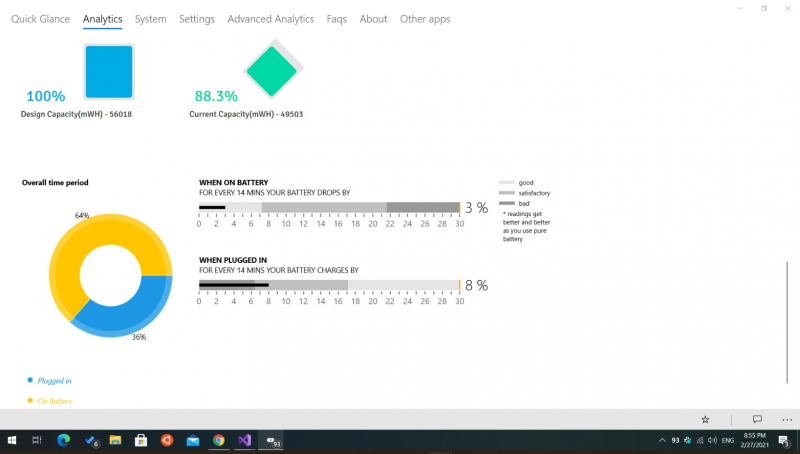
Image via apps.microsoft.com 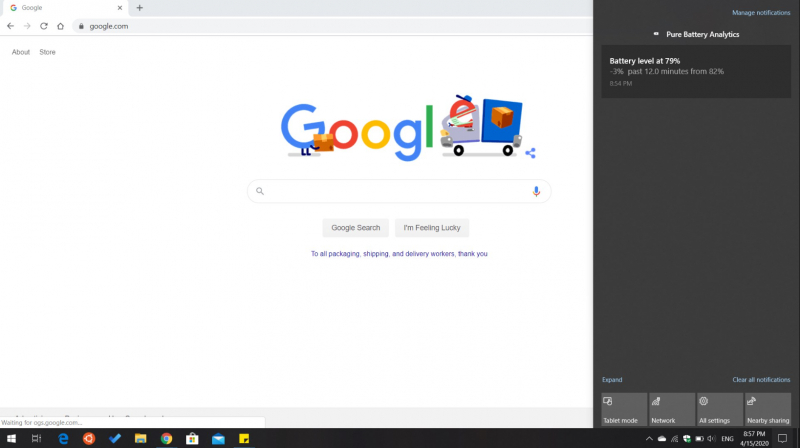
Image via apps.microsoft.com