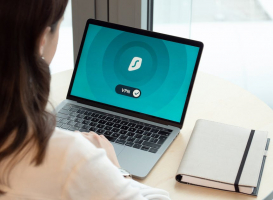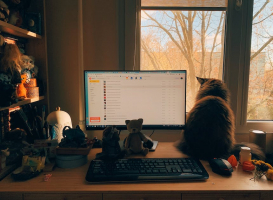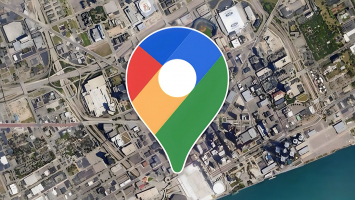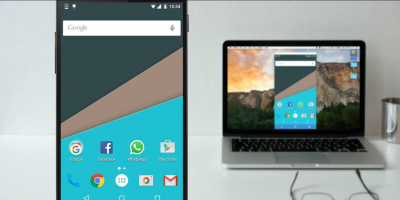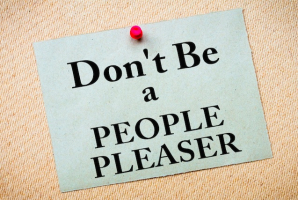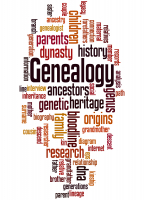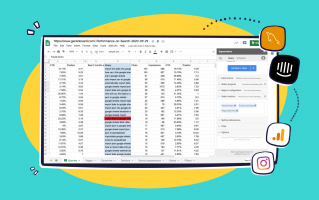Top 7 Best Ways to Silence a Noisy Laptop Fan
Are you tired of hearing your laptop fan whirring loudly while you work or play? Do you want to enjoy a quiet and peaceful environment without sacrificing your ... read more...laptop’s performance? If so, you might be interested in these top 5 best ways to silence a noisy laptop fan. These tips may help you reduce fan noise and keep your laptop cool and efficient.
-
When your laptop's fans suddenly get noisy because they're working hard, usually due to the GPU, one of the best ways to reduce the noise is to stop the software tasks causing the problem (kill the processes).
If you have a Mac, you can stop unwanted tasks using the Activity Monitor. For Windows users, the Task Manager does the job. Linux users have their own methods to deal with troublesome tasks.
If your laptop gets too hot, it's a good idea to limit the number of tasks that start when you turn on your computer. On Windows 10, you can edit the startup folder, while Mac users can go to System Preferences > Users > Startup and remove unnecessary items. Linux users can also adjust their startup processes for a quieter fan.
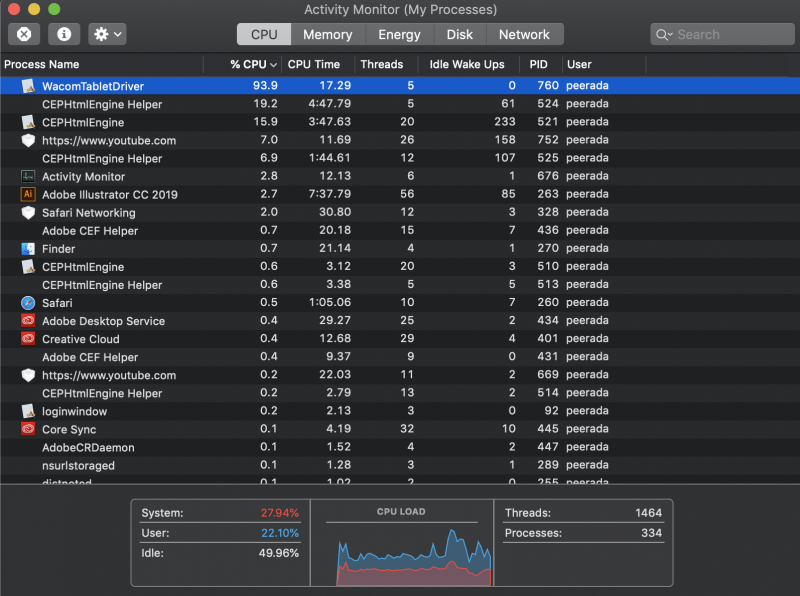
Kill Your Processes 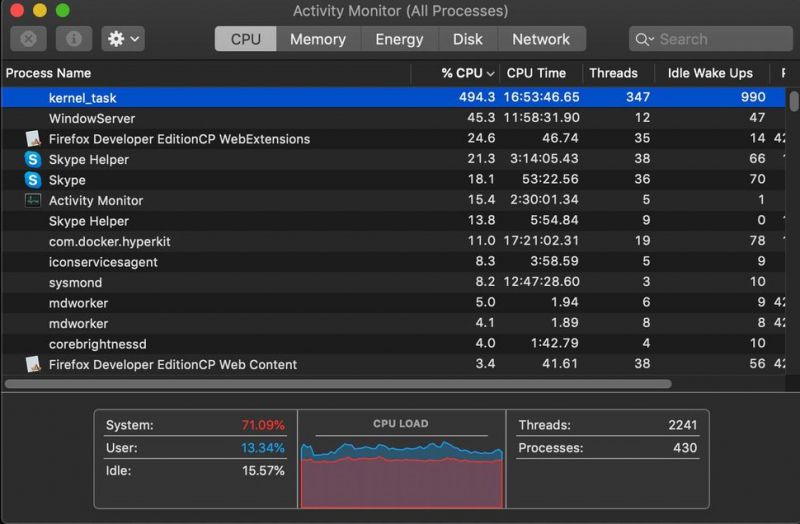
Kill Your Processes -
A helpful piece of advice for Mac users grappling with persistent fan noise is to consider resetting the SMC, which stands for the system management controller. The SMC plays a vital role in overseeing various aspects of routine computer management, and an excessively noisy fan often signifies an underlying issue.
Additionally, you might explore the option of resetting the PRAM, which can also aid in addressing the problem. Moreover, learning how to manage your Mac's fan speed can be another effective way to regain control over the fan noise issue.

Image by Dmitry Chernyshov via Unsplash Video by Macworld on Youtube -
In the past, laptop coolers were simple metal plates with built-in fans aimed at optimizing airflow. Nowadays, they have evolved significantly, featuring LED lighting, adjustable fan speeds, temperature sensors, and even built-in USB hubs. With the growing popularity of power-hungry gaming laptops, these advanced coolers have become more sought after than ever.
Devices like the Liangstar Laptop Cooling Pad excel at their primary task of maintaining your laptop's temperature at a comfortable level.
Coolers are especially beneficial for users who typically use their laptops on stationary surfaces, such as a desk. They become an excellent investment, particularly if you engage in resource-intensive activities like demanding 3D gaming, video rendering, or prolonged system-intensive tasks.
However, it's important to note that while external coolers can effectively mitigate overheating issues, they don't provide a permanent solution for laptops that regularly run hot and produce excessive noise.

Image by Glenn Carstens-Peters via Unsplash 
Image by Joshua Woroniecki via Unsplash -
If you're still wondering about the cause of your laptop's excessive noise, it might simply be due to accumulated dirt.
The presence of loud laptop fans is usually indicative of excessive heat, and if your fans consistently make a racket, it means your laptop is continually running hot. The unavoidable buildup of dust and hair particles within the laptop serves to obstruct proper airflow. This restricted airflow, in turn, leads to inadequate heat dissipation. To rectify this issue, you'll need to physically clean your laptop.
To clean your laptop, gather a can of compressed air, a screwdriver to open the laptop, and be prepared to exercise patience. Additionally, using an anti-static wristband is recommended, and it's essential to disconnect your laptop from the power source. If possible, remove the battery as well to prevent potential damage to the internal components or static electricity discharge.
Utilize the compressed air in short bursts to dislodge dust and hair from the internal elements, paying particular attention to the fans and heat sinks. For comprehensive guidance on laptop cleaning, take the time to refer to our extensive laptop cleaning guide, which also covers cleaning ports, vents, and internal components.

Image by Domenico Loia via Unsplash Video by CNET on Youtube -
Many laptops offer the option to manage fan speed through third-party software, while some have in-built controls for this purpose.
These applications generally provide the capability to tweak the fan speed on your laptop or execute a cleaning process to remove dirt and dust. Theoretically, this can lead to a reduction in the noise generated by the fan.
However, it's essential to bear in mind that lowering the fan speed can also result in increased laptop temperatures, potentially affecting its long-term durability. Therefore, exercise caution when using this feature.
Third-party fan control applications are accessible for various operating systems, including Windows, macOS, and Linux.
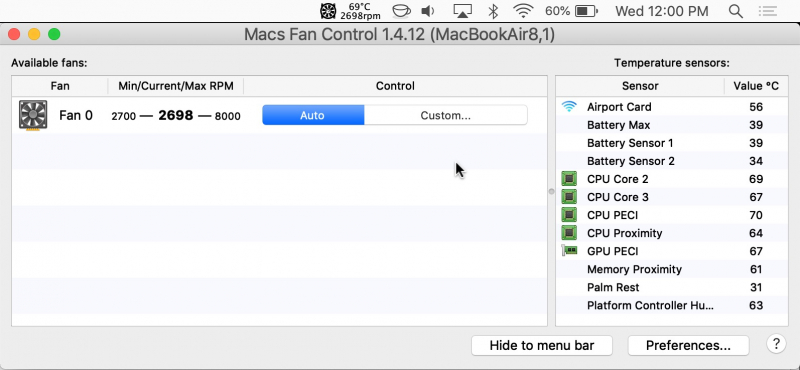
Macs Fan Control 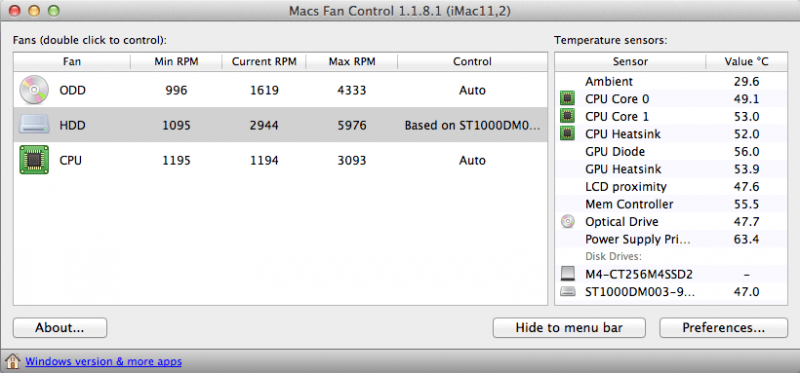
Macs Fan Control -
If your laptop's fans suddenly emit a different, loud, and unsettling rattle or buzzing noise, you're facing an issue.
The problem typically revolves around malfunctioning fan bearings. In most cases, resolving this problem involves replacing the fan. While it's technically possible to repair jammed bearings, this process tends to be more time-consuming than simply purchasing and installing a new fan.
Swapping out the fan for a fresh one isn't overly complicated, but it requires some familiarity with laptop repairs. While the fundamental principle applies universally to all laptops, the specific procedures can vary among different laptop models from various manufacturers.
The provided video demonstrates the steps for replacing a noisy laptop fan in an HP Pavilion 15 Notebook.
Video by HP Support on Youtube 
Image by Windows via Unsplash -
Still puzzled by the persistent noise from your laptop's fan and hesitant to delve into the internals yourself? It's time to seek experts.
If you're fortunate, your computer may still be within its warranty period. For Apple laptops, you can conveniently take them to an Apple Store, while other manufacturers have their specific repair policies in place.
In instances where your laptop was purchased online or your retailer is too distant to visit, local PC repair shops can provide a viable alternative.
In the best-case scenario, these experts can address the issue by cleaning the laptop and potentially replacing the fan. However, it's crucial to brace yourself for less favorable outcomes. In certain cases, the problem may necessitate the replacement of critical hardware components, such as the motherboard.
During this process, you'll usually receive a repair estimate. If the cost proves to be exorbitant, it might be more cost-effective to consider investing in a new laptop instead.

Image by John Schnobrich via Unsplash 
Image by Christina @ wocintechchat.com via Unsplash