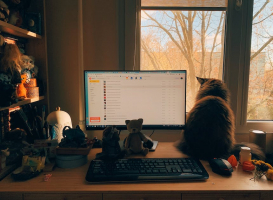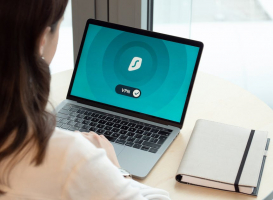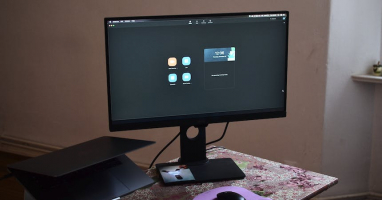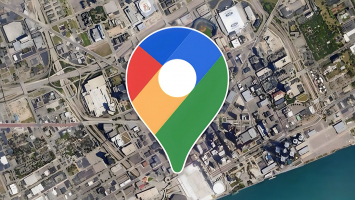Top 10 Best Ways to Fix a Black Screen of Death Error in Windows 10
The black screen of death is simply a black screen, usually with a movable mouse cursor and no other Windows features. Black Screen of Death (BSOD) errors in ... read more...Windows 10 computers can be caused by many different problems, such as hardware problems, software conflicts, driver problems, or system corruption. Toplist has helped you come up with ways to fix this Windows 10 error with some tips and solutions.
-
If you encounter a black screen error or any other issue on your Windows operating system, the first thing we recommend is to perform a quick restart of your computer. This simple step can quickly resolve several problems. After restarting, you can check if the black screen error is fixed, and your PC is functioning normally.
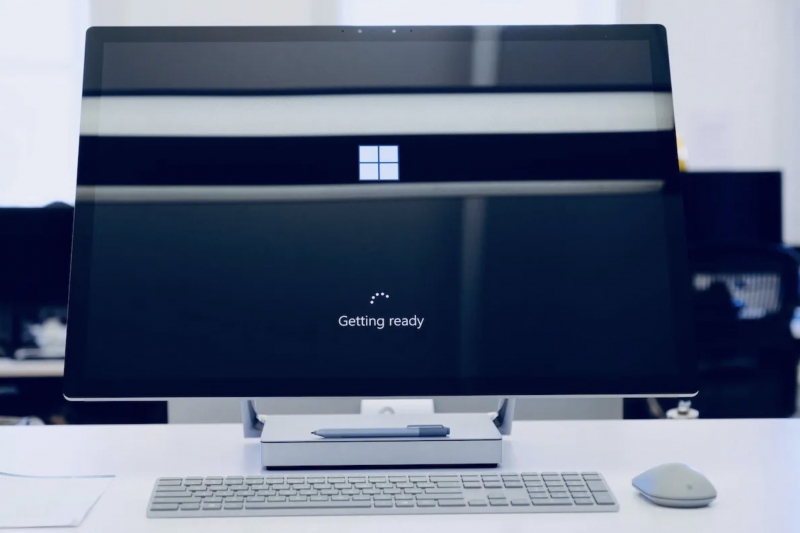
Perform a Quick Restart 
Image by Bich Tran via pexels.com -
Next way, you can restart File Explorer, when you see a black screen and see the mouse cursor, signaling that your File Explorer is not working.
Follow these steps if you want to Restart File Explorer:
- Launch Task Manager by pressing Ctrl + Alt + Delete keys.
- Go to the search bar in the Start menu, type 'task manager', and select the best match.
- In Task Manager, click File > Run new task.
- Type "explorer.exe" in the Create New Task dialog box and press Enter.
=> This will fix the black screen error on your Windows 10.

Image by Paras Katwal via pexels.com 
Image by Pew Nguyen via pexels.com -
You are currently installing Windows 10 and an error occurs, specifically the Black Screen of Death Error in Windows 10. It will occur in this case if:
- Still in the setup process: Should check if the hard drive LED is flashing or not. The setup process still runs normally but is slow because the features and components are old.
- Setup stuck: Turn off connections and computer power by holding the power button for five seconds, then turn it back on.
- Device driver failed: Restart your computer into Safe Mode. Refer to the "Repair a Black Screen of Death in Safe Mode" section below for more information about this issue.
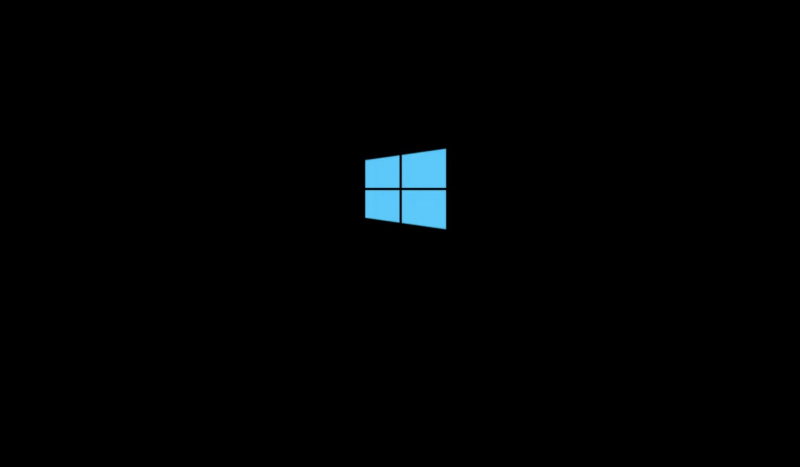
Fixing the Black Screen of Death While Installing Windows 10 
Image by Dids via pexels.com -
On Windows 10 systems, the Black Screen of Death can be caused by an incomplete Windows Update. If you enter your password and log in, but your Windows 10 PC gets stuck on a black screen, it's likely that some desktop icons will not show up on the taskbar.
To resolve this issue, simply press and hold the power button on your PC or laptop to turn off the computer. After that, you can perform a cold start to help the system boot up correctly.

Image by Dids via pexels.com 
Image by Ryutaro Tsukata via pexels.com -
Black screen of death error caused by software. The usual culprit would be PC games or media players running in fullscreen mode. If the error occurs due to software, there may be no solution. You can try to fix it by running the program at a different resolution.
If you encounter issues with your software, you may want to try running it as an administrator. Additionally, updating the software could also be a solution to the problem. If the test run or update fails, you may need to revert to an older version of Windows for that application to work. If you have access to another computer, you could try installing the software on it. Alternatively, you can install the previous version of Windows as a virtual machine and run the application on it.

Image by Josh Sorenson via pexels.com 
Image by Chelsey Horne via pexels.com -
Video card errors are another common cause of the Black Screen of Death. If the video has no output, it is always a black screen error. Windows may even display a Blue Screen of Death, but you will never see it. Check the video connection, making sure that both ends of the DVI, HDMI, or DisplayPort cable are securely plugged in and that the cord is not damaged. If the screen is being upgraded, check the connection and resolution. (Note: Some versions of DVI and HDMI cannot handle resolutions above 1080p).
You may also be experiencing problems with your video adapter. Try removing the separate video card and switching to the integrated video on the motherboard. Check if the video card has a problem.
One way to check is to test it by connecting to another computer. Connect an active monitor to another PC and then look for a hardware error somewhere that is affecting the video card's ability to function. Some common causes of Windows black screen errors include the motherboard, power supply, or hard drive.

Image by Tranmautritam via pexels.com 
Image by Pramod Tiwari via pexels.com -
All computers generate heat as they operate, which can cause damage to the system. Therefore, it is crucial to remove this heat to keep the computer running smoothly. Always check the temperature of your computer, since high temperatures can cause parts to jam, leading to a black screen, automatic restarts, or even accidental shutdowns. So, be mindful of the heat level and take necessary precautions to avoid any damage.
So the solution to this situation is to open your PC and clean the cobwebs. Use a vacuum to clear dust, and check fan works or not?. (Note: that when cleaning, limit vacuuming near the internal cables and replace the fan if it does not work.)

Image by Engin Akyurt via pexels.com 
Image by Mikhail Nilov via pexels.com -
You can open Safe Mode to repair hardware and drivers causing the Black Screen of Death. Please follow the following steps in each case.
In case the computer is turned off:
- Restart the computer.
- Hold F8 or Shift + F8 to boot the computer into Safe Mode.
- Or you would: Try turning the computer off and then back on during the Windows splash screen. On the third attempt, the system will automatically boot into Safe Mode.
With Safe Mode running:
- Click Advanced options and then troubleshoot.
- Go to Advanced Options > Startup Settings > Restart.
- Click option number 4, Enable Safe Mode.
- Wait for Windows Safe Mode to start.
- After booting, press Win + X.
- In the Quick Links menu select Device Manager.
- Expand Display Adapters then right-click and select Disable.
- Click Restart to start and install Windows 10.
- You can additionally run Windows Update to download the latest device drivers and resolve the Black Screen of Death issue.
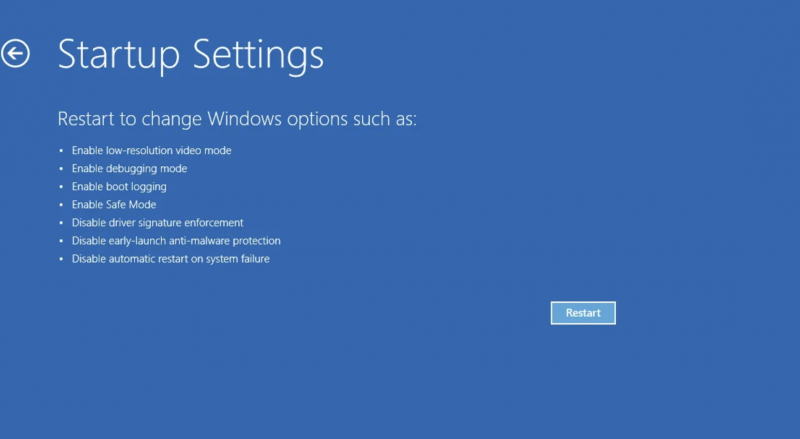
Repair a Black Screen of Death in Safe Mode 
Image by Petri R via pexels.com -
The power supply is also one of the reasons why your PC freezes with a black screen. This is a very difficult case to solve and handle safely when the Black Screen of Death is caused by the PSU. The best way to do this is to check the power supply with a multimeter or replace the PSU.
The PSU not receiving enough power will be due to upgrading a new video card or processor that consumes a lot of power. So always check to see if your PSU is currently faulty or needs to be replaced so that your PC operates well and does not cause the deadly black screen error.
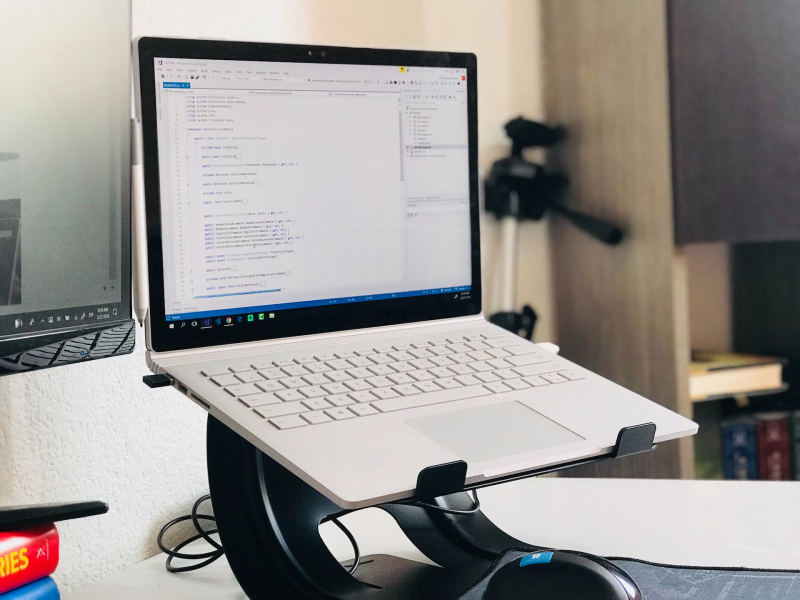
Image by Eduardo Rosas via pexels.com 
Image by Christina Morillo via pexles.com -
The Reliability Monitor is a handy tool on Windows that provides a detailed history of your system's stability, highlighting critical events and warnings over time. It's not just a passive observer; you can use it to report bugs and errors to Microsoft, contributing to system improvement.
If you're dealing with annoying BSOD errors, do the following:
- To get started, simply go to the search bar in the Start menu, type 'reliability monitor' and select the most relevant result.
Reliability Monitor will never resolve any black screen Windows error on its own. You can just ask it to check for important events, error reports, and reports about recent software updates, and new drivers, and then see if these events correspond to the above BSOD error. Windows 10 or not. Then give appropriate treatment methods.
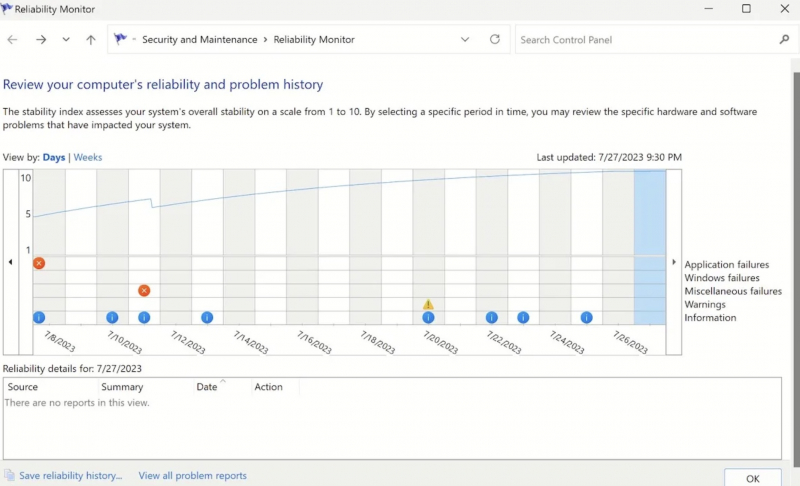

Image by Christina Morillo via pexels.com - To get started, simply go to the search bar in the Start menu, type 'reliability monitor' and select the most relevant result.