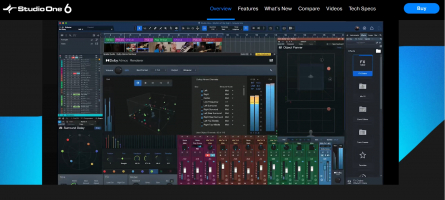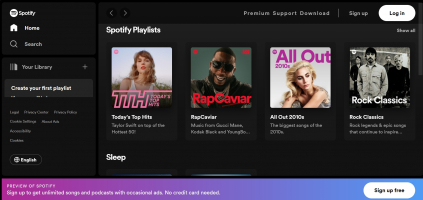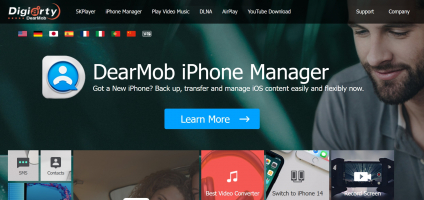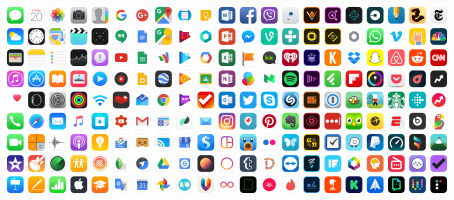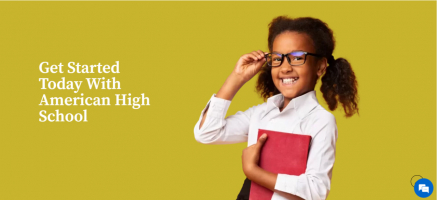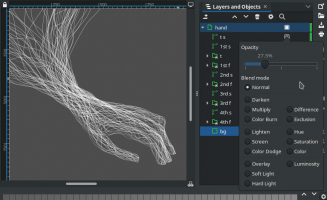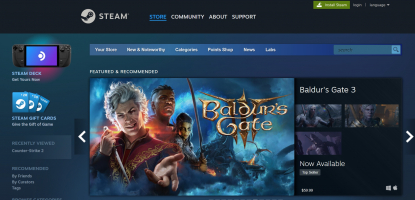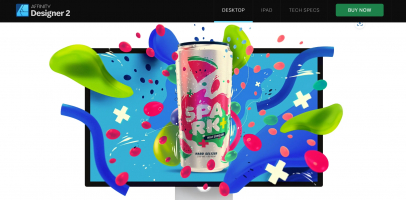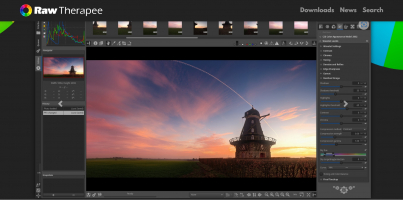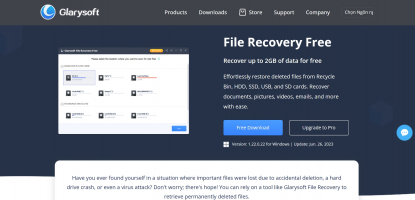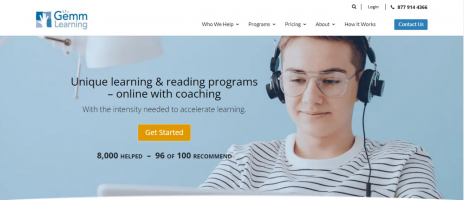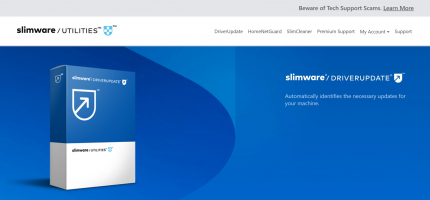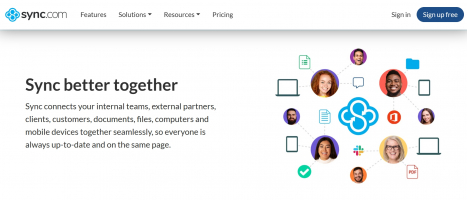Top 11 Best Free Benchmark Programs for Windows
If you are looking for a way to evaluate the performance of your Windows PC, benchmarking tools are a great option. These programs are widely available for ... read more...free and are easy to use. They can help you determine whether your computer is performing well or poorly. To find the best benchmarking software for your needs, check out Toplist's informative article. Don't hesitate - start using benchmarking tools today to optimize your PC's performance.
-
CPU-Z is a widely used and popular system monitoring and information tool for Windows PCs. While it is primarily known for providing detailed information about the CPU, it also provides detailed information about other components in your computer.
CPU-Z provides detailed information about your processor, including name, architecture, clock speed, and cache details. It displays information about your motherboard, such as manufacturer, model, and chipset.
This tool also provides information about your system RAM, including type, size, and timing. In addition, it also displays information about the graphics card. CPU-Z is a software utility that provides detailed information about your computer's processor, memory, and motherboard. Additionally, it can provide you with information about the SPD (Serial Presence Detection) modules in your system, which store information about memory modules.
One of the primary uses of CPU-Z is to monitor system specifications and hardware details. This is particularly useful for enthusiasts and overclockers who need to check the current clock speed and other parameters during overclocking. Furthermore, you can save a TXT file containing information through the Tools option.
Although CPU-Z is a simple and easy-to-use tool that provides all the details you need, it is not ideal for benchmarking. It is commonly used in conjunction with benchmarking tools to obtain a comprehensive overview of a computer's performance and specifications.
Download: https://www.cpuid.com/softwares/cpu-z.html (Free)
Youtube: https://www.youtube.com/watch?v=BtARihZWWfk&t=454s
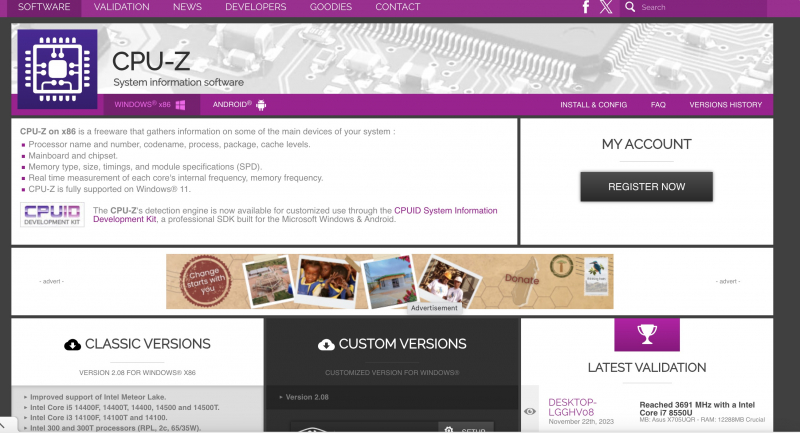
CPU-Z 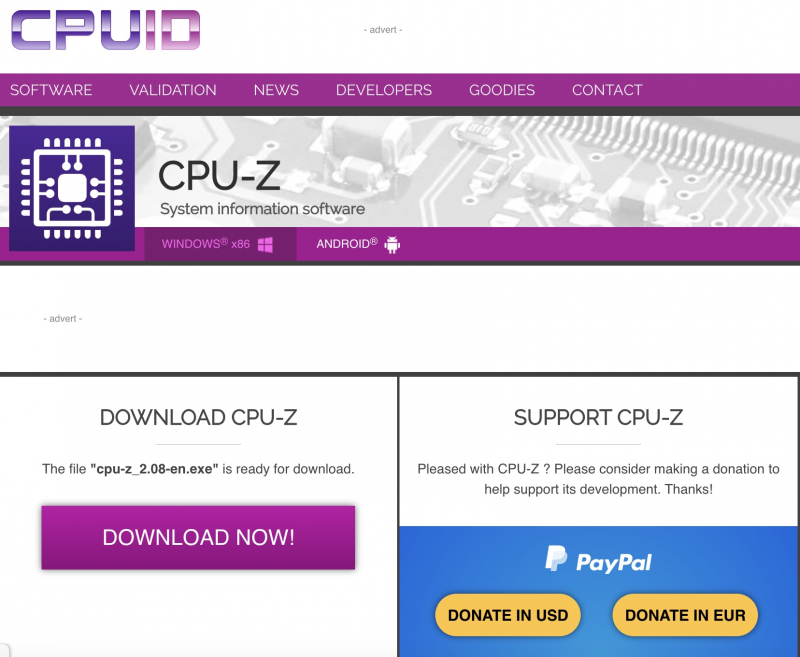
CPU-Z -
HWMonitor - is also named in the list of most useful and free PC benchmarking tools. Developed by CPUID, the same company that developed CPU-Z, HWMonitor provides real-time monitoring of temperature, voltage, fan speed, and other important parameters.
HWMonitor has a simple interface that displays values clearly, and information can be saved for troubleshooting through the File menu. HWMonitor displays real-time temperatures of your CPU, GPU, hard drive, and other components. This is especially useful for monitoring system temperature under heavy load or gaming.
It also displays voltage readings for your CPU, GPU, and other components. Monitoring voltage levels can be important for system stability and optimization. Even for the fan part, you will be provided with enough information and ensure the cooling system is working well.
HWMonitor provides information about the fan speed on your system. This is important to ensure that your cooling system is working properly.
To download, do the following:
1. Download HWMonitor from the official website.
2. The software is available in both installed and portable versions.
3. Run the program and it will start monitoring your system hardware in real-time.
4. The main interface lists the various components along with their respective temperatures, voltages, and fan speeds.HWMonitor is known for its simplicity and reliability. It provides an easy-to-read interface, making it accessible to users who want to monitor the health of their system without diving into extensive technical details. Like CPU-Z, HWMonitor is a valuable tool for enthusiasts, overclockers, and anyone interested in monitoring and optimizing their computer's performance.
Download: https://www.cpuid.com/softwares/hwmonitor.html (free)
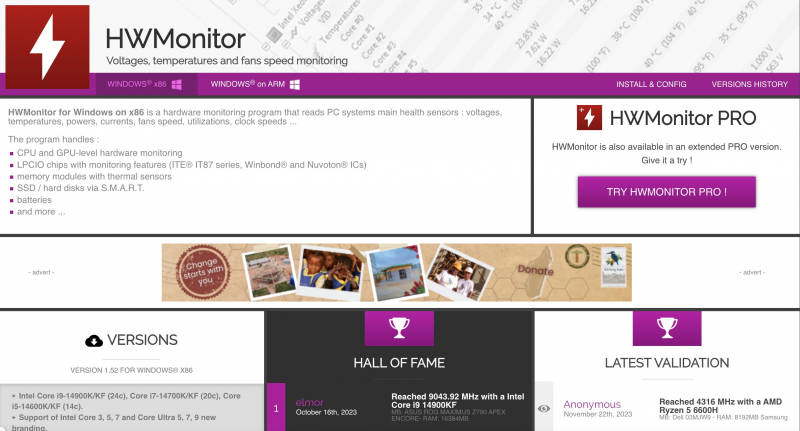
HWMonitor 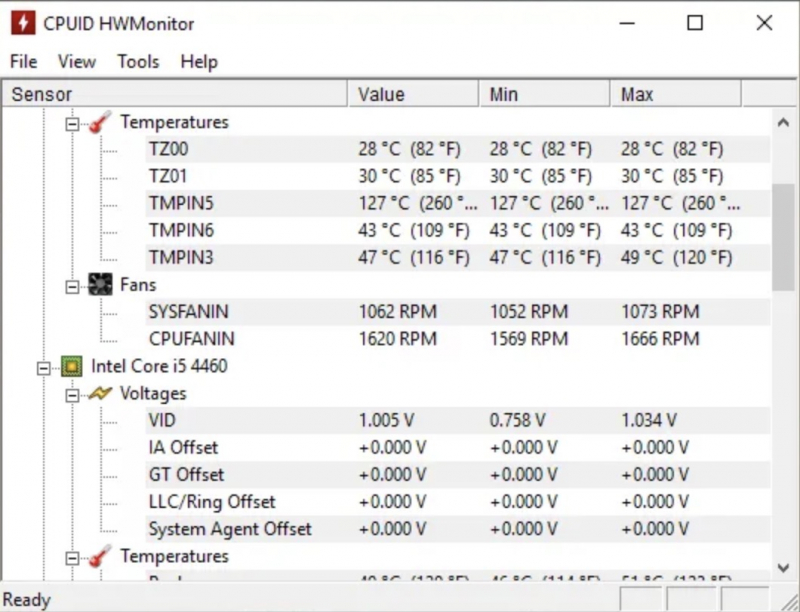
HWMonitor -
SiSoftware Sandra Lite is software-defined as comprehensive benchmarking designed specifically for computer-savvy users and businesses that require in-depth analysis of multiple systems. It includes various benchmarks to evaluate the performance of different aspects of your system, including CPU, GPU, memory, and storage. These benchmarks help users evaluate the speed and efficiency of their hardware.
With Sandra, you can test your computer's memory bandwidth, benchmark network performance, and even evaluate its energy efficiency. SiSoftware Sandra can run diagnostic tests to identify potential problems with hardware components, providing users with detailed information about the health and stability of their system.
Additionally, the software generates comprehensive reports that can be saved and shared. These reports include detailed information about your system's configuration, benchmarks, and diagnostic results. Allowing you to compare your system's performance with other similar processors and components, helps you decide whether an upgrade is needed or not.
SiSoftware Sandra Lite is commonly used for in-depth system analysis, running benchmarks to evaluate the performance of CPUs, GPUs, memory and storage devices, and supporting system troubleshooting and maintenance. SiSoftware Sandra Lite is suitable for both casual users who want to explore their system in detail and performance enthusiasts who seek in-depth analysis and benchmarking capabilities. This is a versatile tool that serves a variety of users with varying levels of technical expertise.Website: https://www.sisoftware.co.uk/
Download: https://www.techspot.com/downloads/160-sisoftware-sandra-lite.html (Free, pro version available)
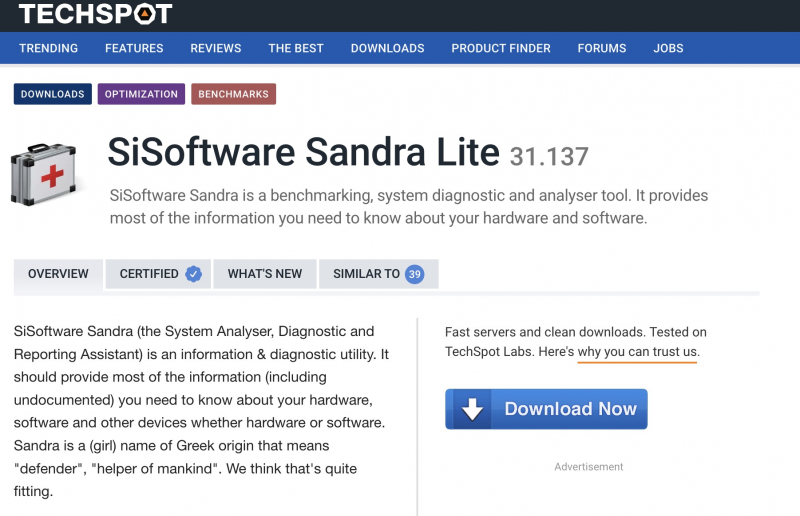
SiSoftware Sandra Lite 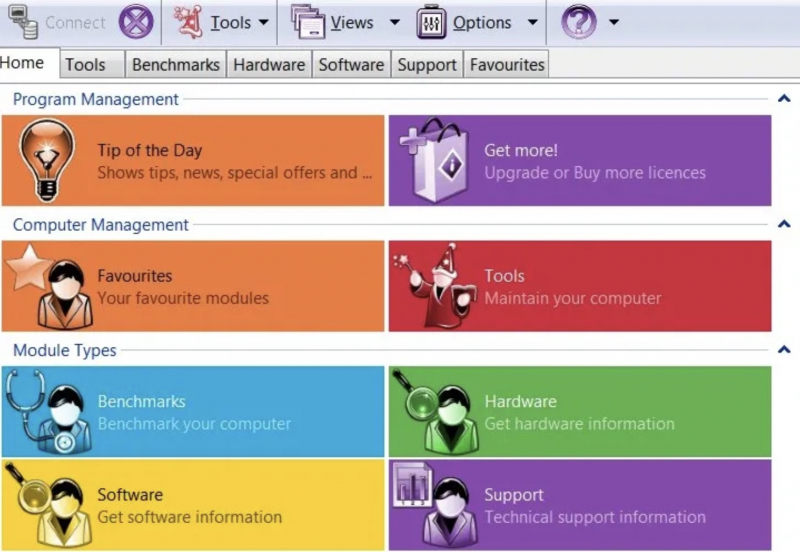
SiSoftware Sandra Lite -
Speccy is a system information tool developed by Piriform, the company behind popular software like CCleaner. Speccy provides detailed information about your computer's hardware and operating system.
Speccy is a software that offers comprehensive information about various components of your computer, such as CPUs, GPUs, RAM, motherboards, and storage devices. The software presents this information in an easy-to-understand and user-friendly interface.
Users frequently use Speccy to keep an eye on the temperature of essential components of their computer. This helps in identifying potential overheating issues. Once you open Speccy, it provides a complete list of all components and drivers available on your PC.
Speccy is a handy tool for regular system maintenance, allowing users to check the status and performance of various components. It is suitable for a wide range of users, from computer enthusiasts to people who need detailed system information for technical support or hardware upgrades.
How to download:1. Download Speccy from the official website.
2. Install the software and run it.
3. The main interface is divided into sections such as Summary, Operating System, CPU, RAM, Storage, etc.
4. Clicking on each category will provide more detailed information about the corresponding hardware component.Download: https://www.ccleaner.com/speccy (Free, pro version available)
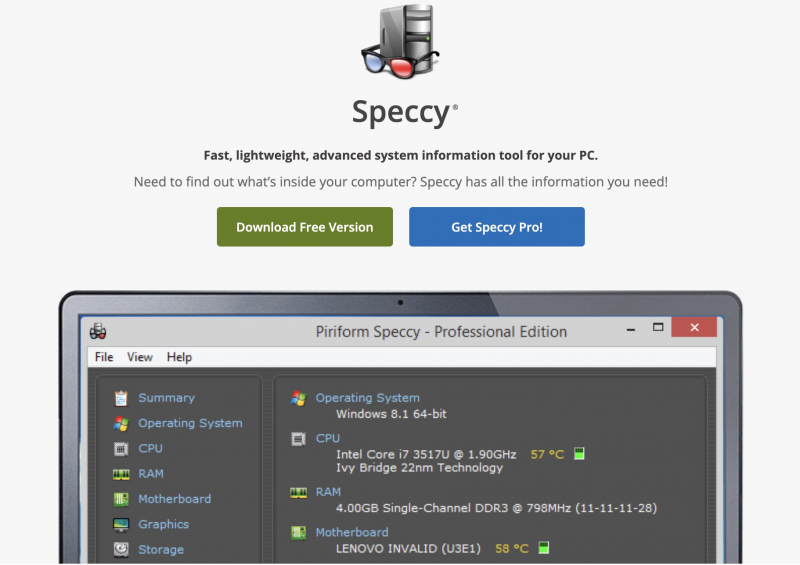
Speccy 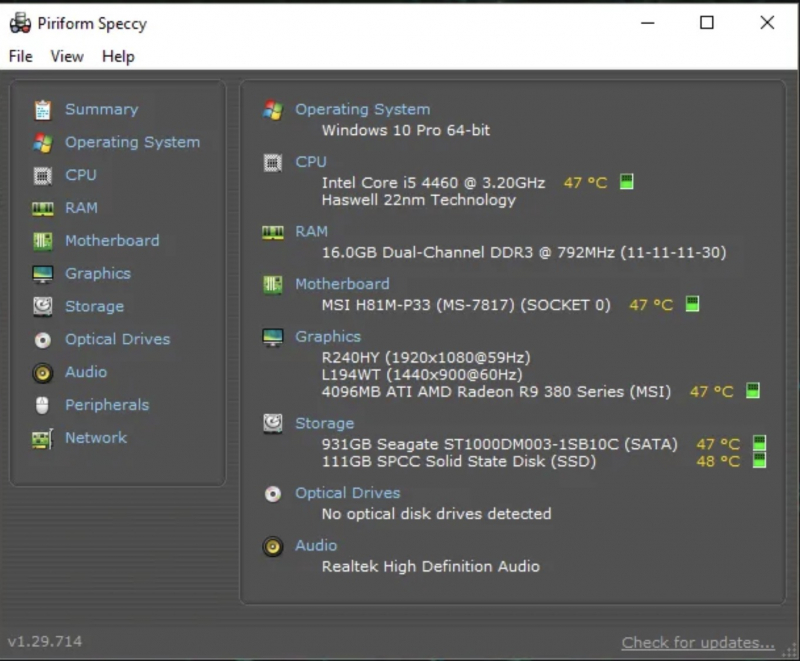
Speccy -
Cinebench under the development of Maxon - the creator of Cinema 4D, has now become a free benchmarking tool on information technology sites. Cinebench is specifically designed to test your computer's CPU and GPU performance.
Cinebench is a popular tool used by hardware enthusiasts, system builders, and overclockers to evaluate the rendering capabilities of their computer systems. It includes a CPU benchmark based on Maxon's Cinema 4D rendering engine, which provides a score that reflects the CPU's rendering performance.
Cinebench is versatile as it is available for both Windows and macOS, making it useful for benchmarking across different operating systems. GPU testing is also important to evaluate the rendering capabilities of a graphics card, especially for applications such as 3D modeling and gaming.
Overclockers and system builders use Cinebench to test stability and ensure that their system is capable of handling demanding workloads without encountering any issues. Users often share their Cinebench scores online, allowing for easy comparison and discussion of hardware performance.
CineBench specifically tests all available processing cores in the CPU. Once the test is complete, the processor will be scored. The higher the score, the stronger the CPU's performance output.Youtube: https://www.youtube.com/watch?v=7tW1iLWgyrY&t=204s
Download: https://www.maxon.net/en/cinebench (Free)
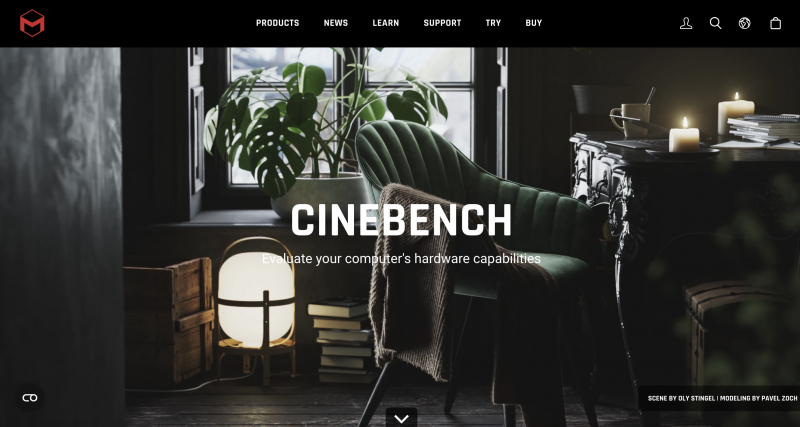
CineBench 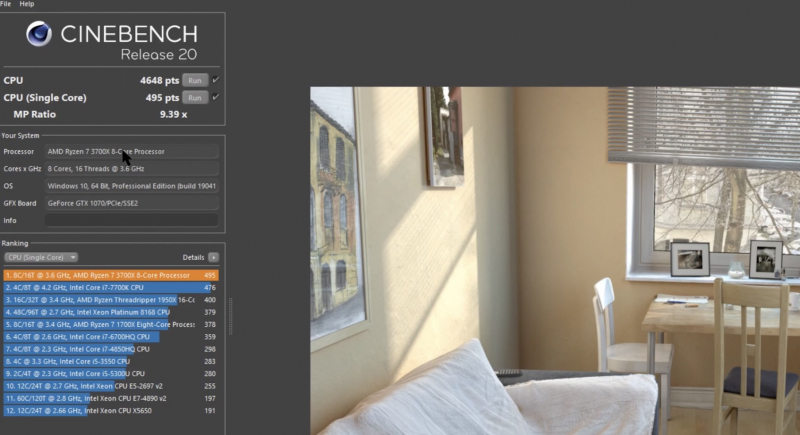
CineBench -
RealBench is a benchmark programs developed by ASUS. With the ability to evaluate actual system performance along with task simulation methods, it has become a tool trusted by many people. RealBench includes a set of real-world benchmarks that simulate tasks such as image editing, video encoding, and multitasking. Benchmarks are designed to take advantage of multiple CPU cores, providing insight into a system's multitasking capabilities.
RealBench can stress test allowing users to evaluate the stability of their system under heavy load. Once benchmark measurements are obtained, users can submit their benchmark results to an online leaderboard, allowing comparison with other systems. RealBench has a very useful stress testing feature to test system stability under heavy workloads, helping users identify potential issues related to overclocking or system configuration.Download: https://rog.asus.com/rog-pro/realbench-v2-leaderboard/(Free)
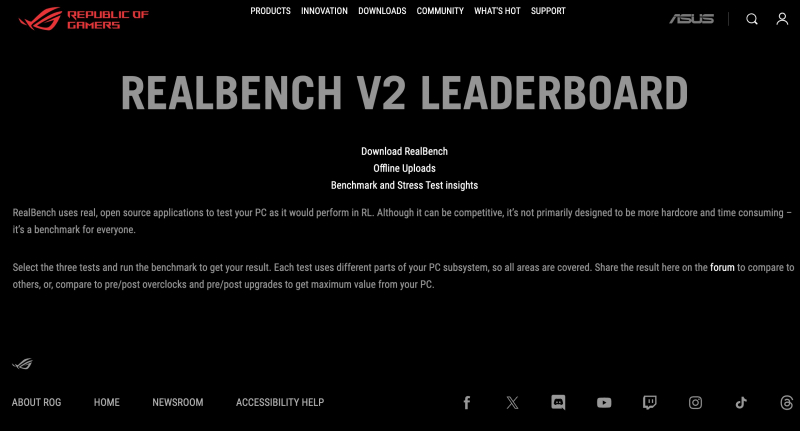
RealBench 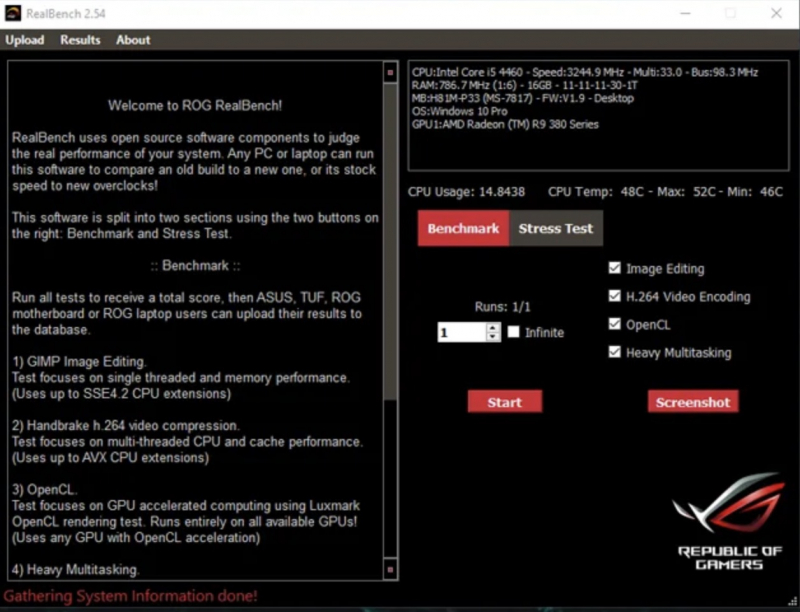
RealBench -
MSI Afterburner is an exceptional real-time GPU monitoring tool that works well for both benchmarking and graphics programs. It enables users to overclock and monitor their software in a single program, making it a popular choice among gamers, overclocking enthusiasts, and PC users for boosting and optimizing the performance of their graphics cards.
With Afterburner, users can overclock their graphics cards beyond the clock speed set by the manufacturer, allowing them to get even more out of their hardware. Or you can adjust the voltage supplied to the graphics card, which is essential for achieving stable overclocking performance. However, modifying the voltage settings may void the warranty and may result in increased power consumption and heat output.
Users can create custom fan speed profiles based on temperature thresholds, giving you a faster, personalized approach to cooling that balances performance and noise.Download: https://www.msi.com/Landing/afterburner/graphics-cards (Free)
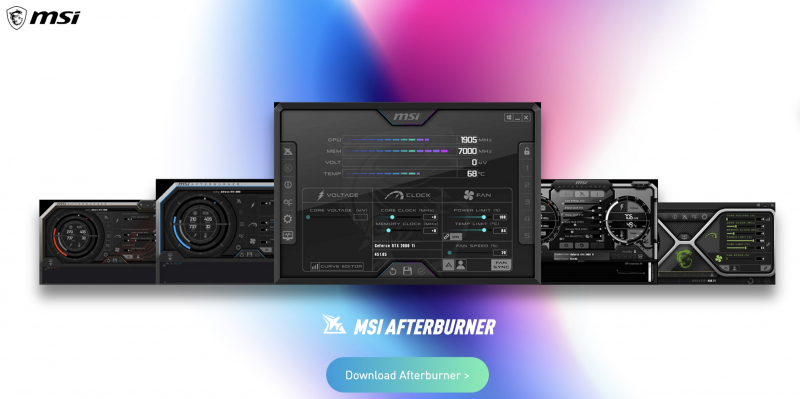
MSI Afterburner 
MSI Afterburner -
Unigine is a company known for its advanced 3D engine technology, and it offers a variety of tools to test and evaluate the performance of hardware, especially graphics cards. In addition, they also designed the Unigine Suite tool to make a free benchmarking program for PC users and overclockers.
Unigine tools enable users to test various levels of detail, allowing software testing on any GPU, regardless of budget. Unigine Suite includes several benchmarking applications and one of the notable applications is "Heaven Benchmark".
Heaven Benchmark is designed to test your GPU's capabilities by rendering a complex and visually stunning scene. It provides a score based on the performance of your graphics card. Before using these tools, make sure that your system meets the requirements and that you have the latest graphics drivers installed. Benchmark results may vary depending on your hardware configuration.
Youtube: https://www.youtube.com/watch?v=oLDwZadMXu4&t=124s
Download: https://benchmark.unigine.com/superposition
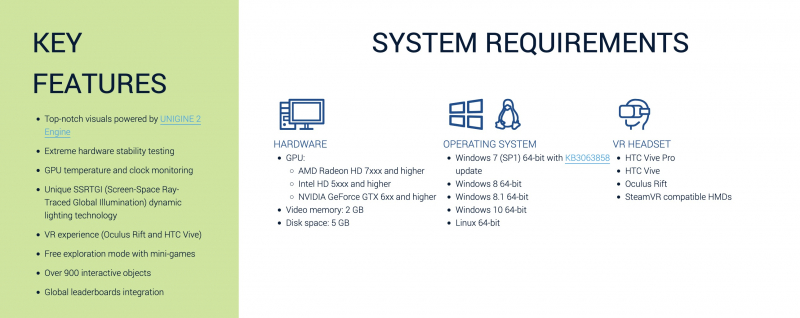
Unigine Suite 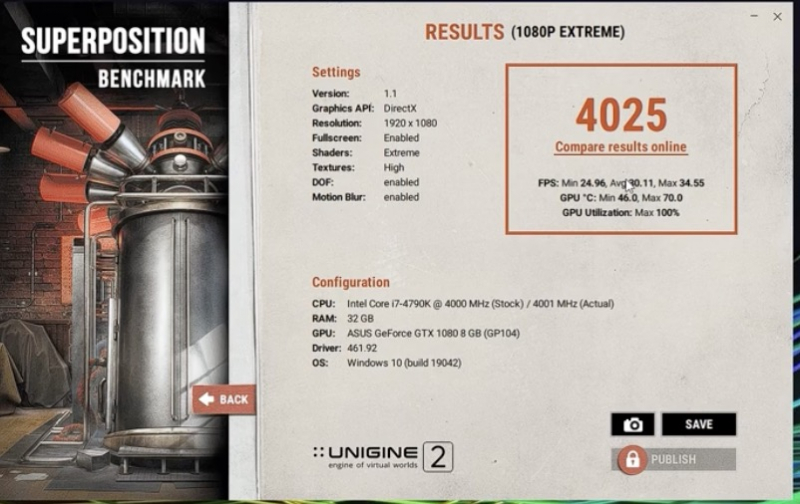
Unigine Suite -
Catzilla is a popular GPU benchmarking application among gamers, and it's available for free. It offers users an impressive animation and recommendation system, which rates their performance with a score and a badge ranging from 1 to 12.
Once launched, the app provides advice on hardware and software, enabling users to make immediate changes to their PC or laptop to enhance their computing power. In terms of GPU performance, it can tell you whether your machine is capable of running the latest games and streaming HD movies, among other details.
In summary, Catzilla is a computer benchmarking tool designed to evaluate your PC's performance, with a focus on gaming capabilities. It is known for its cat-themed and entertaining presentation, which makes it a bit different from traditional benchmarking tools. Catzilla offers a number of benchmark tests that emphasize the various components in your system, including CPU, GPU, and memory.
In addition to benchmarking, Catzilla also includes stress tests that push your system to the limit to test stability under heavy workloads. Catzilla's interface is designed to be user-friendly, and the cat-themed graphics and animations add a sense of humor to the benchmarking experience.
It's important to note that while Catzilla can provide detailed information about your system's gaming performance, it may not be as widely used or recognized as some benchmarking tools.Download: https://www.catzilla.com/download (Free)
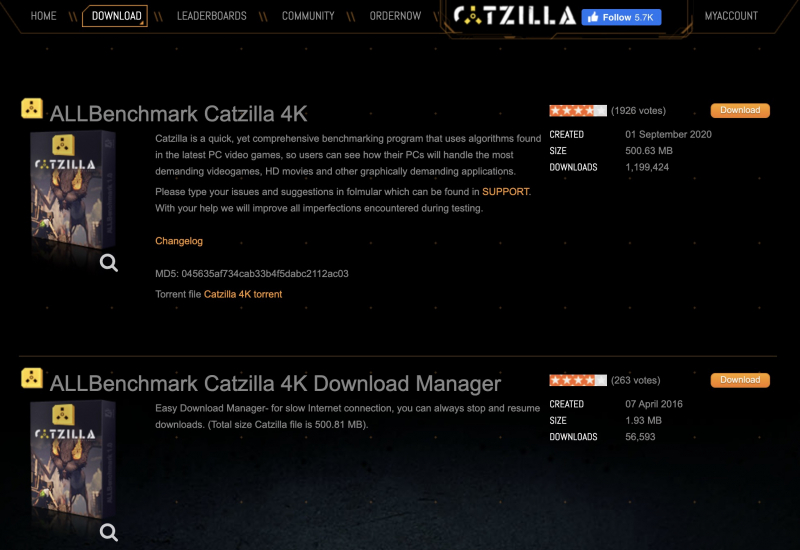
Catzilla 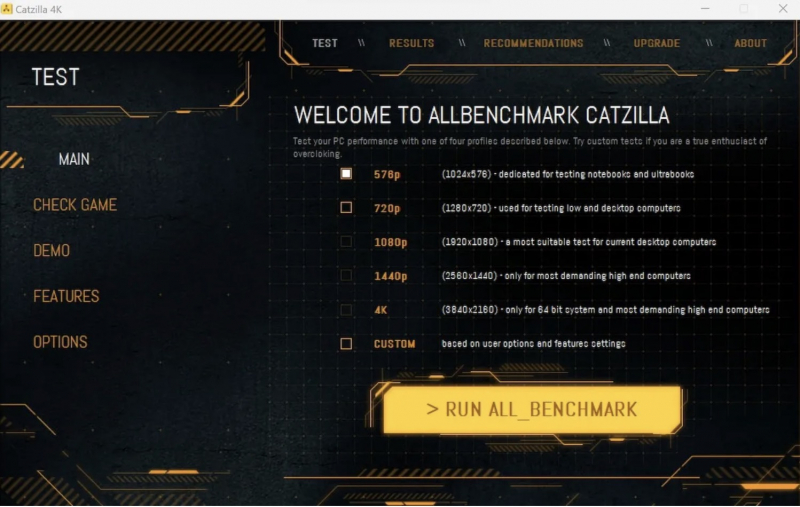
Catzilla -
NovaBench is a well-known benchmarking tool that is specifically designed to evaluate and benchmark the performance of various components of your computer hardware, including the CPU, GPU, RAM, and storage devices. It generates an overall score based on the performance of these components, which gives you an idea of how well your system is performing overall.
When it comes to evaluating your graphics card, NovaBench runs graphics tests and simulations to determine its capabilities. Similarly, for evaluating the speed and efficiency of your system's RAM, it performs memory-intensive tasks.
It measures the read and write speeds of your storage device, providing information about the overall performance of your hard drive or SSD. NovaBench combines results from individual tests into an overall score, making it easy to compare the performance of different systems.
There is a free version of NovaBench that provides basic benchmarking features. A paid version is also available with additional features, such as detailed hardware information and the ability to export results.
To use NovaBench:
1.Download and install NovaBench from the official website.
2. Run the benchmark and the tool will guide you through various tests.
3. After completing the tests, NovaBench will provide an overall score and detailed results.
Download: https://novabench.com/download (free)
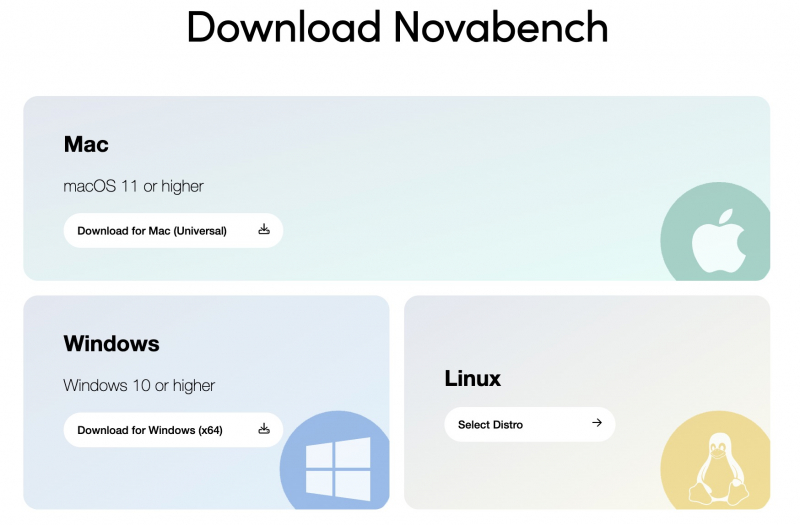
Novabench 
Novabench -
CrystalDiskMark is a popular and widely used drive benchmarking tool for Windows. It is designed to measure the performance of storage devices, including hard drives (HDD) and solid-state drives (SSD). This tool provides information about the read and write speeds of storage media, helping you evaluate their overall performance.
CrystalDiskMark is a tool that can perform both sequential and random read/write tests. Sequential tests are used to measure the speed of data transfer when reading or writing large, contiguous blocks of data. On the other hand, random tests evaluate performance by using small, random blocks of data. By using CrystalDiskMark, you can get a better understanding of the performance of your storage device.
To use CrystalDiskMark:
1. Download CrystalDiskMark
2. Install the application on your Windows system.
3. Run CrystalDiskMark, select the target drive and configure the test parameters (for example, test type, test size, and number of passes).
4. Click "Start" to start the benchmark test.
=> Once the test is complete, CrystalDiskMark provides results for a variety of metrics, including sequential and random read and write speeds measured in megabytes per second (MB/s). This application has many themes and supports many Windows versions.Youtube: https://www.youtube.com/watch?v=egQJl80J6VE&t=468s
Download: https://crystalmark.info/en/software/crystaldiskmark/ (Free)
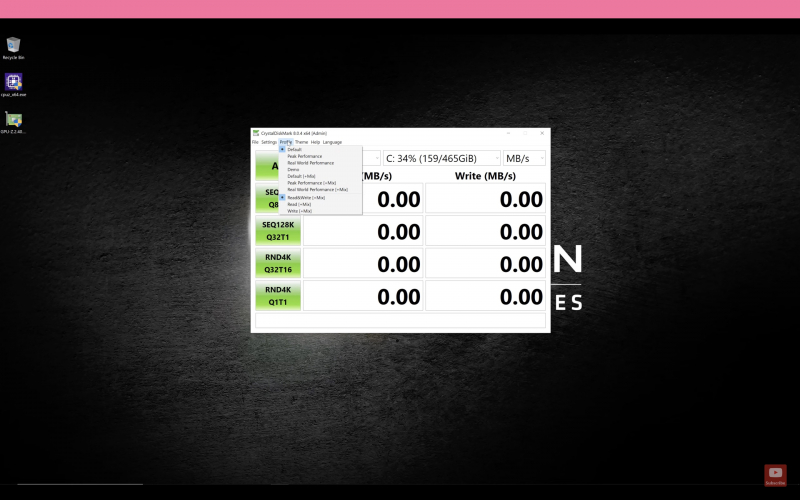
CrystalDiskMark 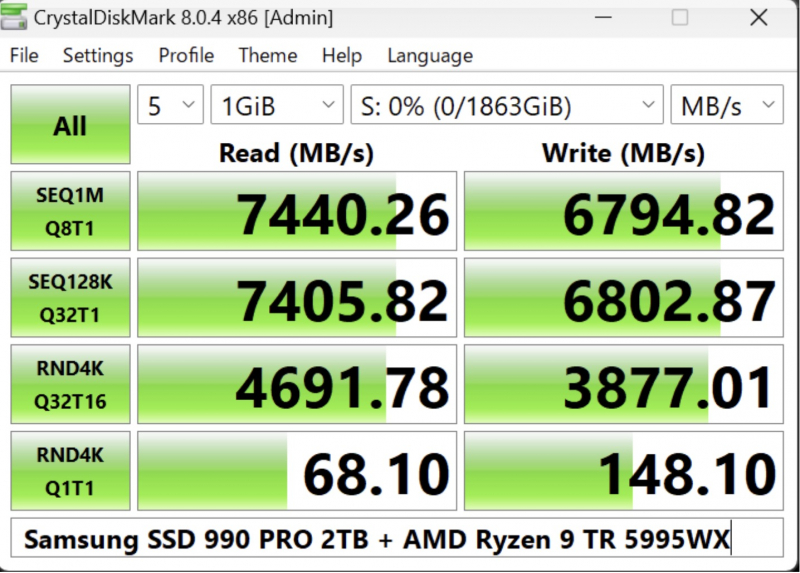
CrystalDiskMark