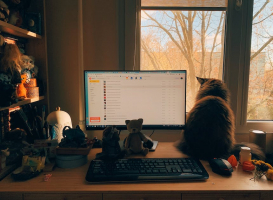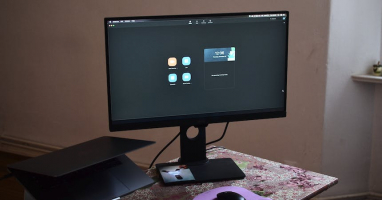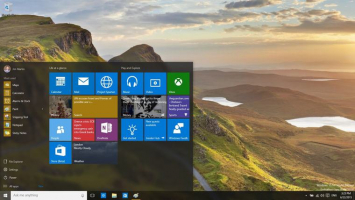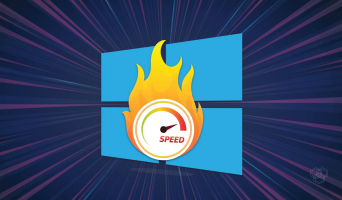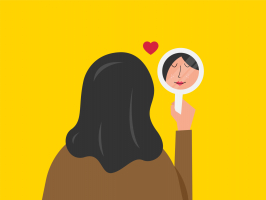Top 6 Ways Windows 10 is Wasting Your Internet Bandwidth
The efficient use of internet bandwidth is crucial for ensuring optimal performance and cost-effectiveness. By understanding these factors, users can take ... read more...proactive measures to optimize their internet usage and enhance their overall computing experience. In this article, Toplist has compiled some ways Windows 10 is wasting your Internet Bandwidth, that you should avoid.
-
Peer-to-peer (P2P) downloads have revolutionized the way we share and acquire digital content. This innovative method allows users to transfer files directly from one another, eliminating the need for a central server. P2P downloads offer several key advantages, including faster download times, improved reliability, and decentralized file sharing.
While P2P downloads have numerous benefits, there are some considerations to keep in mind. Firstly, users should be mindful of the legal implications and ensure that they are not engaging in copyright infringement. Secondly, it's essential to prioritize security and utilize reputable P2P platforms to mitigate the risk of downloading malicious content. Additionally, understanding bandwidth usage is crucial, as P2P downloads can impact internet speed and data consumption.
Here's how to turn off this option:
- To access Settings, press Windows key + I.
- Go to Update & Security > Windows Update and select Advanced options.
- Click Delivery optimization.
- Turn off the toggle below. Allow downloads from other computers.
To make the most of P2P downloads, users should familiarize themselves with the available P2P software and adhere to best practices for safe and efficient file sharing. By leveraging the power of P2P downloads responsibly, users can tap into a dynamic and efficient means of accessing digital content.
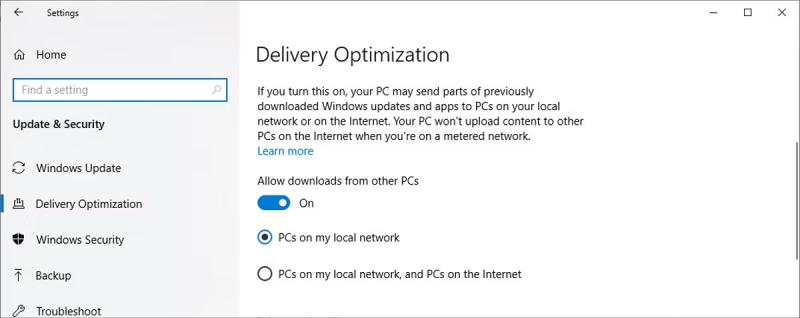
Image via www.makeuseof.com 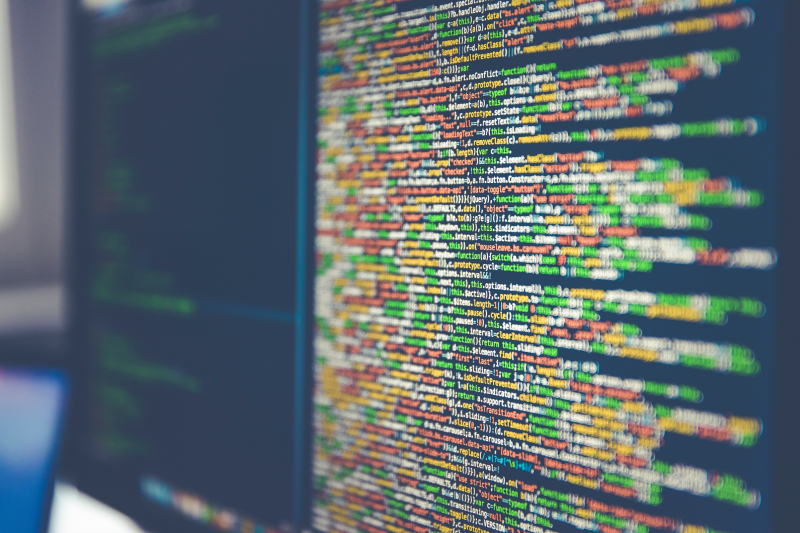
Image by Markus Spiske via unplash.com -
OneDrive, a Microsoft cloud service integrated into Windows 10, can unknowingly consume significant internet bandwidth through automatic file transfers. When files are added or retrieved from OneDrive, substantial data usage occurs, impacting internet bandwidth. To address this issue:
- Customizing OneDrive Network Settings: Access OneDrive settings from the system tray, navigate to the Network tab, and limit upload and download rates based on available bandwidth.
- Monitoring File Synchronization: Regularly review OneDrive files to minimize unnecessary data transfers.
By implementing these measures, Windows 10 users can mitigate the impact of OneDrive transfers on internet bandwidth, ensuring efficient usage and a smoother online experience.
In conclusion, by adjusting OneDrive network settings and managing file synchronization, users can effectively control and optimize OneDrive transfers, minimizing their impact on internet bandwidth consumption.
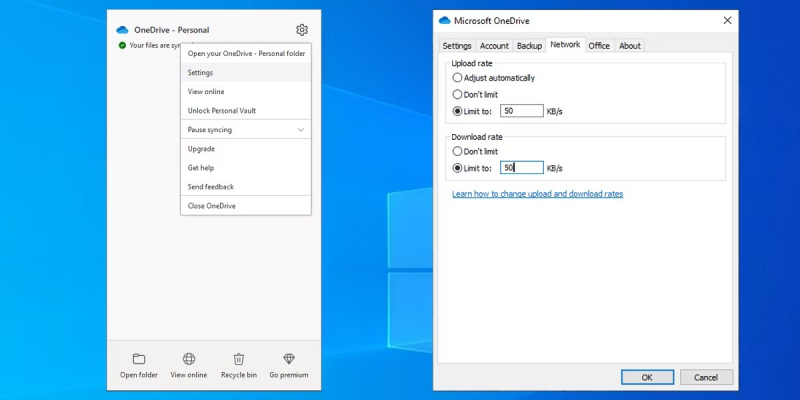
Image via www.makeuseof.com 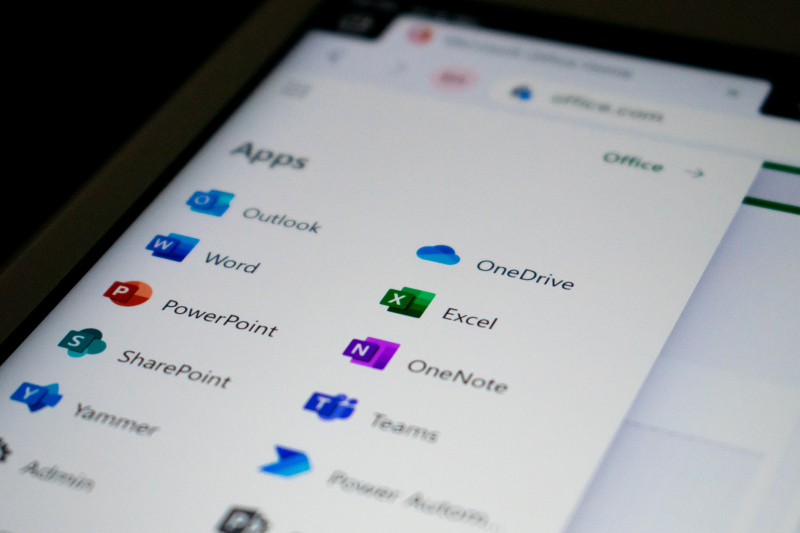
Image by Ed Hardie via unplash.com -
Windows 10 has been known to consume more than its fair share, often without users realizing it. While some apps provide controls for managing data usage, others siphon bandwidth without offering such provisions. However, with a few strategic adjustments and the help of PowerShell, users can gain more control over their internet usage.
One method to rein in bandwidth-hungry apps involves utilizing PowerShell with administrator privileges. By creating a Quality of Service rule, users can throttle the bandwidth available to specific programs. For example, limiting the data usage of Cortana (SearchUI.exe) can be achieved by running a specific PowerShell command. Additionally, by using the '-ThrottleRateActionBitsPerSecond' parameter, users can regulate the speed at which these apps consume bandwidth.
For a comprehensive guide on how to implement these changes and manage Windows 10 internet bandwidth more effectively, refer to the detailed steps provided. Implementing these strategies can help users reclaim control over their internet bandwidth and ensure that Windows 10 operates more efficiently and considerately in the background.
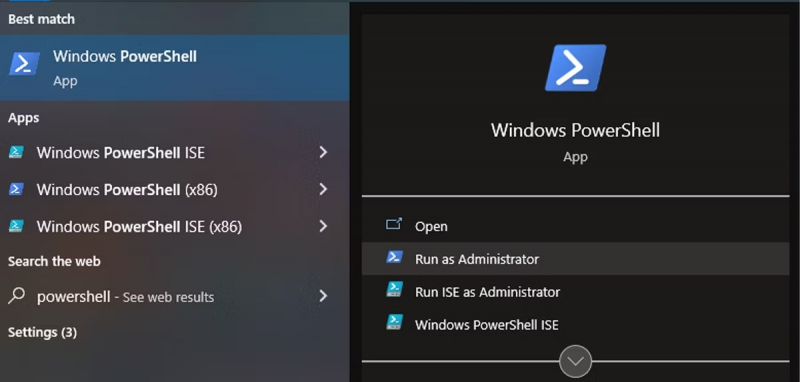
Image via www.makeuseof.com 
Image by Alexander Shatov via unplash.com -
The Apps Run in the Background feature in Windows 10 allows certain applications to continue running and performing tasks even when they are not actively in use. While this feature can be beneficial for receiving notifications, updates, and other essential functions, it can also lead to unnecessary resource consumption, including internet bandwidth.
To manage the Apps Run in the Background feature and prevent potential resource wastage, follow these steps:
- Access System Settings: Right-click on the Start button and select "Settings."
- Navigate to Background App Settings: Within the Settings menu, go to "Privacy" and select "Background apps."
- Customize Background App Permissions: In the "Choose which apps can run in the background" section, toggle off the apps that you believe are consuming bandwidth unnecessarily.
By strategically managing app permissions for background operations, users can minimize the impact on internet bandwidth while still allowing important apps to function efficiently.
It's important to strike a balance between optimal app performance and resource conservation. Regularly reviewing and adjusting background app permissions can contribute to a more streamlined and efficient user experience on Windows 10.
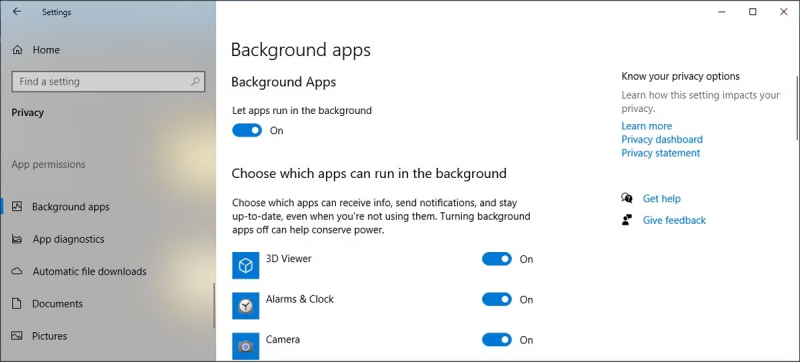
Image via www.makeuseof.com 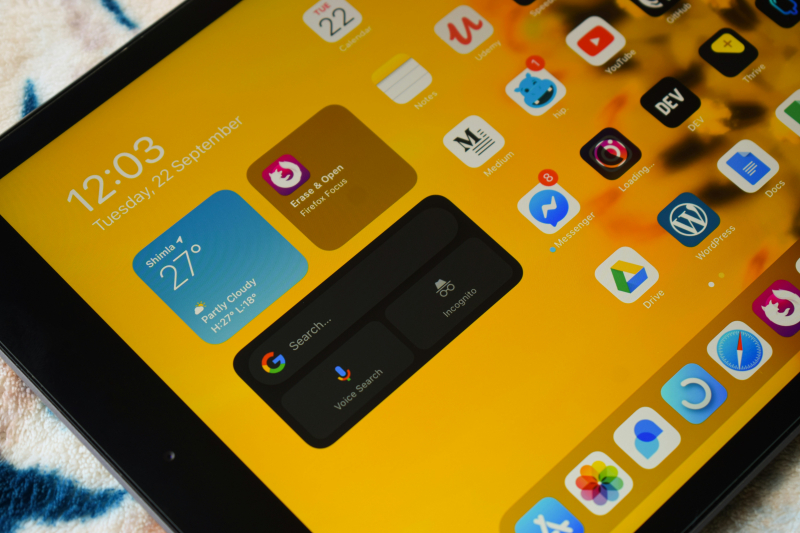
Image by Deepak Kumar via unplash.com -
In Windows 10, Live Tiles within the Start menu provide real-time information, but they can also consume unnecessary internet bandwidth. Understanding the impact of Live Tiles on your system settings and internet usage is crucial to optimizing your Windows experience.
To minimize the impact of Live Tiles on your internet bandwidth, consider adjusting your system settings. By disabling Live Tiles for Windows apps that you rarely use, you can significantly reduce background data usage. Additionally, managing Windows Update settings and background apps can further conserve bandwidth.
To disable Live Tiles, simply right-click on a Live Tile in the Start menu, navigate to More, and select Turn Live Tile off. Running the Settings app as an administrator may provide additional options for customizing Live Tiles and conserving internet bandwidth.
By prioritizing account settings, system tray management, and Windows Update optimization, you can effectively minimize unnecessary data consumption caused by Live Tiles while ensuring a seamless Windows experience.
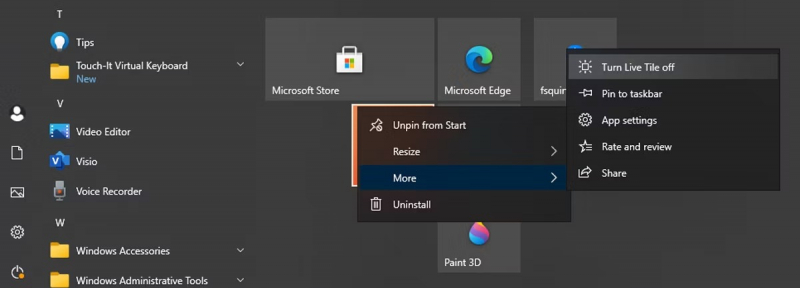
Image via www.makeuseof.com 
Image by Galymzhan Abdugalimov via unplash.com -
Windows 10 comes with default settings that may consume your internet bandwidth unnecessarily. One such setting is Sync Settings, which automatically uploads various user preferences to your Microsoft account, contributing to internet bandwidth usage.
To conserve bandwidth, follow these steps to disable Sync Settings:
- Launch Settings and navigate to Accounts.
- Select "Sync your settings" from the left-hand menu.
- Disable the toggle below "Sync settings."
In addition to Sync Settings, optimizing other settings such as background apps, Windows updates, and system tray notifications can further minimize internet bandwidth consumption on your Windows computer. By making these adjustments, you can ensure that your Windows computer operates efficiently while conserving internet bandwidth and reducing unnecessary data usage.
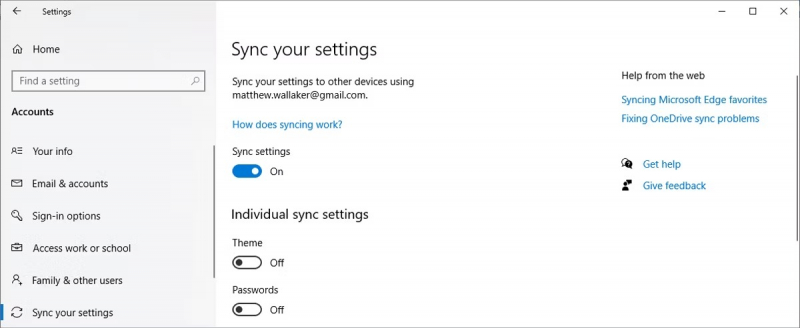
Image via www.makeuseof.com 
Image by Marvin Meyer via unplash.com